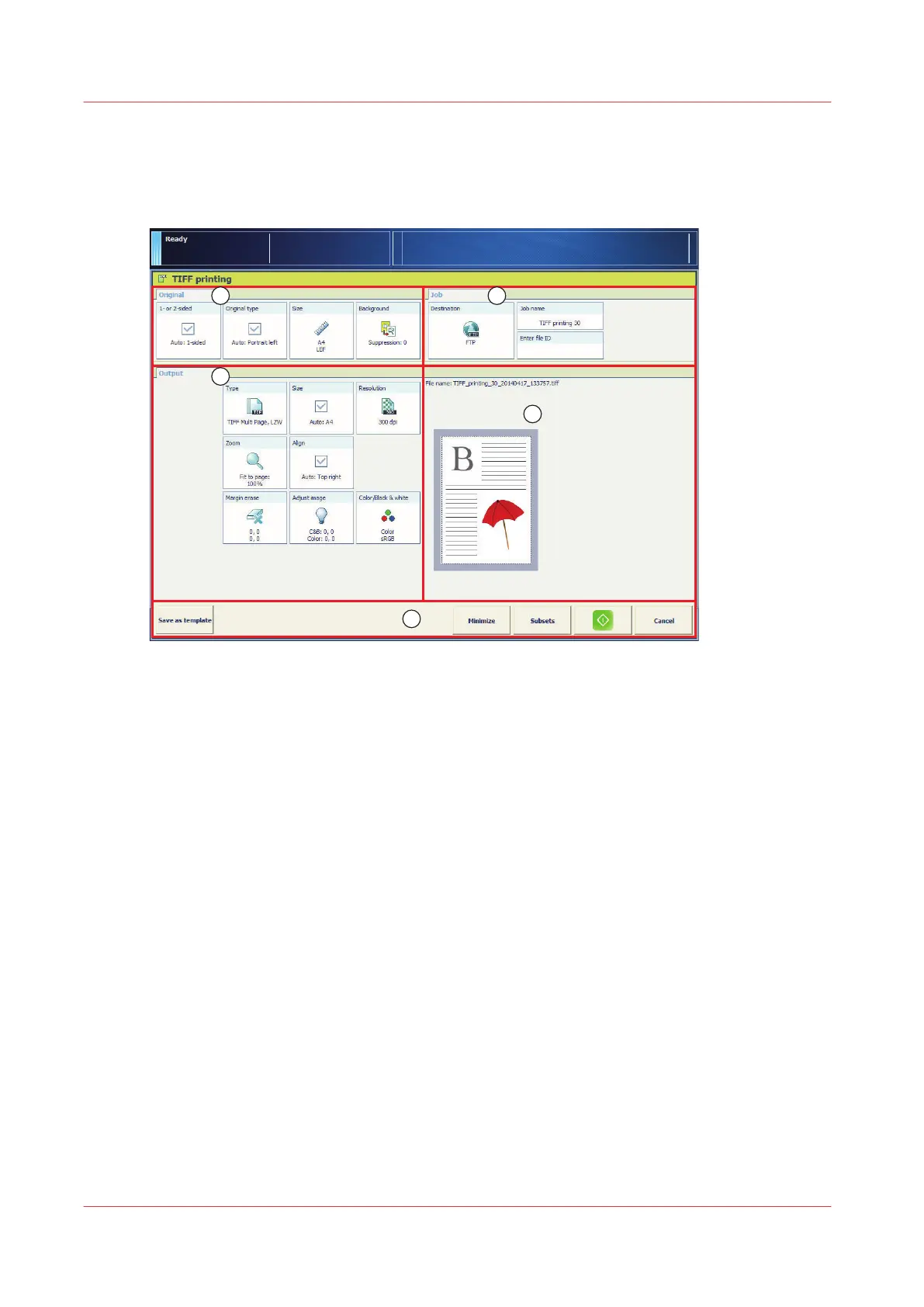Make a scan
You can start a scan job from the automatic document feeder or the glass plate. When the scan
area has scanned the originals, the scan file goes to the destination you indicated.
For more information, see:
About scan jobs
on page 57
Scan job settings
on page 240
Use templates for recurring jobs
on page 66
Scan subsets (combined scanning)
on page 68
Before you begin
Read the instructions detailing how to use the automatic document feeder and the glass plate.
(See
Use the automatic document feeder to copy or scan
on page 59 or
Use the glass plate to
copy or scan
on page 61)
Procedure
1.
Place a set of originals into the automatic document feeder or place an original on the glass plate.
2.
Touch [Jobs] -> [Copy/Scan].
3.
Select a scan template.
4.
Define the original settings in the [Original] pane (1).
5.
Define the output settings in the [Output] pane (2).
6.
Select the destination of the scan file in the [Job] pane (3).
• For scanning to email, define the subject of the email, the addresses and your account ID.
• For scanning to USB, insert the USB drive into the USB port and select the required folder on
the drive.
7.
Enter a job name and a file name ID (3).
8.
Check the results of your settings in the preview pane (4).
Make a scan
64 Chapter 3 - Prepare the jobs
imagePRESS C800 Series