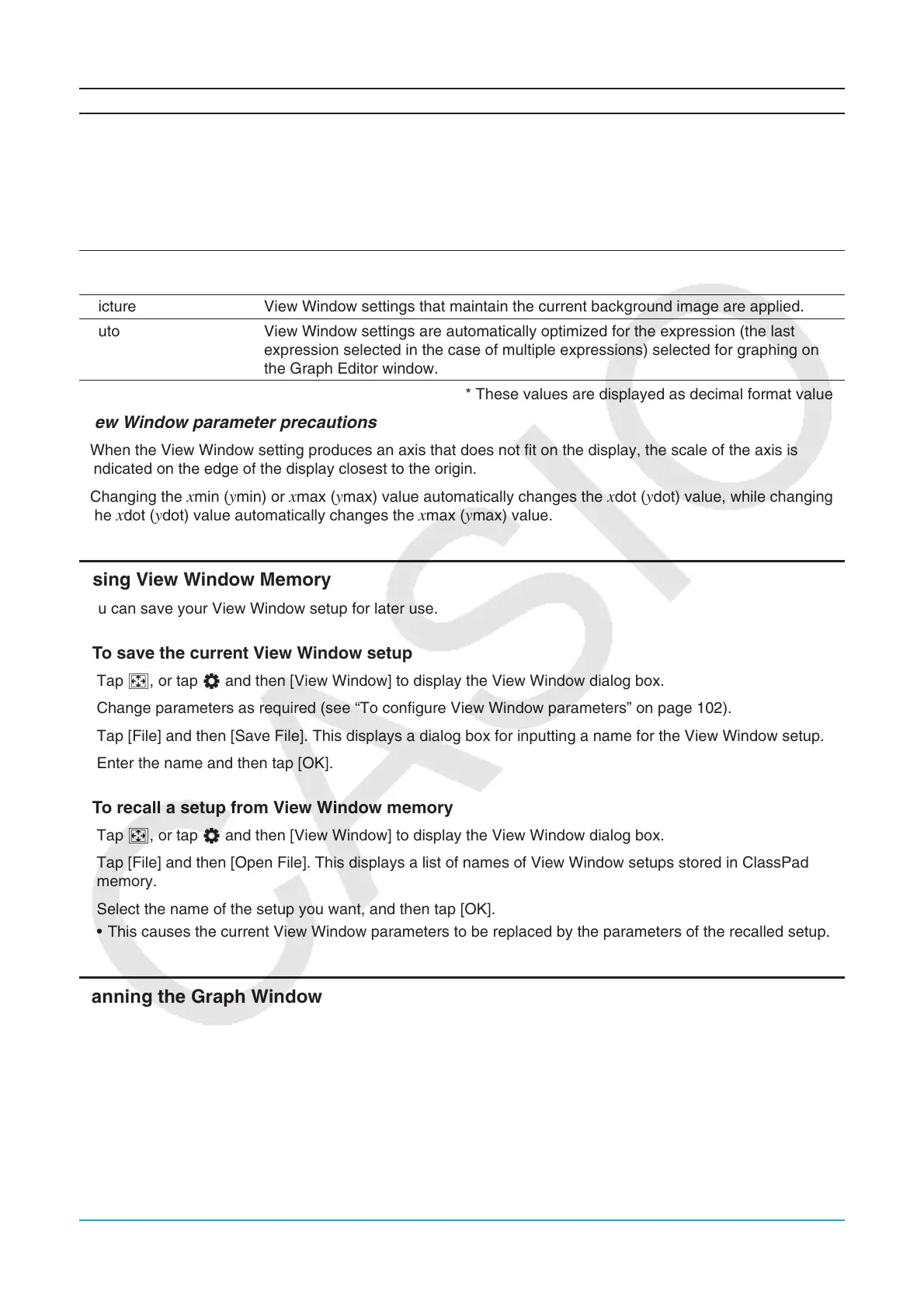Chapter 3: Graph & Table Application 104
Parameter Name Description
Trigonometric
•
xscale is set to π/2* radian = 90 degree = 100 grad. The values depend on the
Basic Format Angle setting. This xscale is used as the basis to display an x-axis
direction in the range of
xscale × –7.7 (xmin) to xscale × 7.7 (xmax). For example,
when the Angle setting is Degree, xmin = –693, xmax = 693.
• y-axis settings are fixed as follows, regardless of the Angle setting:
yscale = 1, ymin = –2.1, ymax = 2.1.
• tmin, tmax, tstep settings are the same as Initial Default.
Standard
Both
xscale and yscale are set to 1. Both the x-axis and y-axis directions are
displayed in the range of –10 (xmin, ymin) to 10 (xmax, ymax).
Picture View Window settings that maintain the current background image are applied.
Auto View Window settings are automatically optimized for the expression (the last
expression selected in the case of multiple expressions) selected for graphing on
the Graph Editor window.
* These values are displayed as decimal format values.
View Window parameter precautions
• When the View Window setting produces an axis that does not fit on the display, the scale of the axis is
indicated on the edge of the display closest to the origin.
• Changing the
xmin (ymin) or xmax (ymax) value automatically changes the xdot (ydot) value, while changing
the xdot (ydot) value automatically changes the xmax (ymax) value.
Using View Window Memory
You can save your View Window setup for later use.
u To save the current View Window setup
1. Tap 6, or tap O and then [View Window] to display the View Window dialog box.
2. Change parameters as required (see “To configure View Window parameters” on page 102).
3. Tap [File] and then [Save File]. This displays a dialog box for inputting a name for the View Window setup.
4. Enter the name and then tap [OK].
u To recall a setup from View Window memory
1. Tap 6, or tap O and then [View Window] to display the View Window dialog box.
2. Tap [File] and then [Open File]. This displays a list of names of View Window setups stored in ClassPad
memory.
3. Select the name of the setup you want, and then tap [OK].
• This causes the current View Window parameters to be replaced by the parameters of the recalled setup.
Panning the Graph Window
You can drag the Graph window screen to scroll (pan) its contents.
u ClassPad Operation
1. Holding the stylus anywhere against the Graph window, drag it in the direction you want.
• This causes the Graph window to scroll automatically in accordance with the dragging.
2. When the Graph window shows the area you want, remove the stylus from the display.
• This causes the graph to be redrawn on the Graph window.
