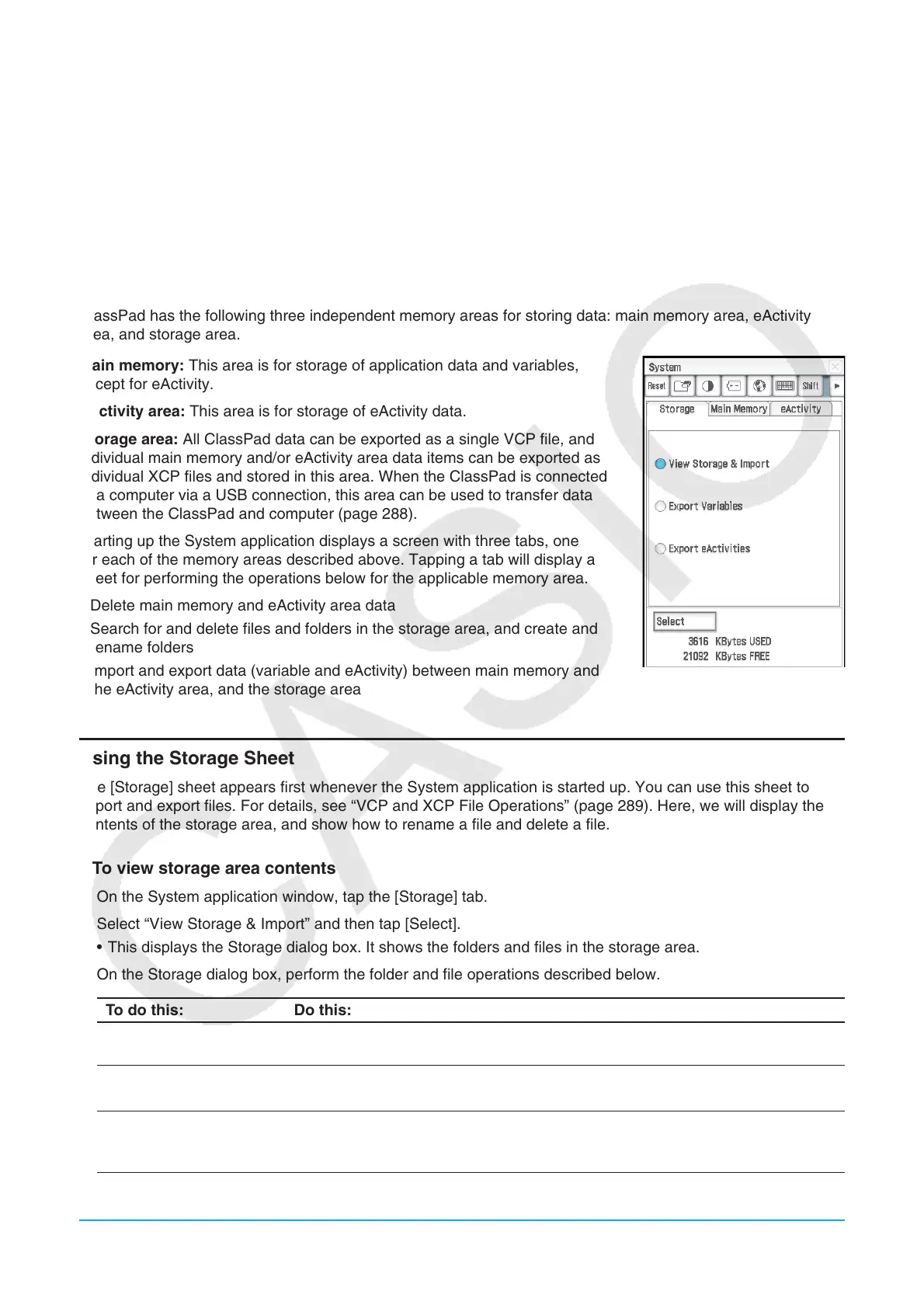Chapter 18: System Application 279
Chapter 18:
System Application
You can use the System application to manage ClassPad memory (main memory, the eActivity area, and the
storage area), and to configure various system settings.
18-1 Managing Memory Usage
ClassPad has the following three independent memory areas for storing data: main memory area, eActivity
area, and storage area.
Main memory: This area is for storage of application data and variables,
except for eActivity.
eActivity area: This area is for storage of eActivity data.
Storage area: All ClassPad data can be exported as a single VCP file, and
individual main memory and/or eActivity area data items can be exported as
individual XCP files and stored in this area. When the ClassPad is connected
to a computer via a USB connection, this area can be used to transfer data
between the ClassPad and computer (page 288).
Starting up the System application displays a screen with three tabs, one
for each of the memory areas described above. Tapping a tab will display a
sheet for performing the operations below for the applicable memory area.
• Delete main memory and eActivity area data
• Search for and delete files and folders in the storage area, and create and
rename folders
• Import and export data (variable and eActivity) between main memory and
the eActivity area, and the storage area
Using the Storage Sheet
The [Storage] sheet appears first whenever the System application is started up. You can use this sheet to
import and export files. For details, see “VCP and XCP File Operations” (page 289). Here, we will display the
contents of the storage area, and show how to rename a file and delete a file.
u To view storage area contents
1. On the System application window, tap the [Storage] tab.
2. Select “View Storage & Import” and then tap [Select].
• This displays the Storage dialog box. It shows the folders and files in the storage area.
3. On the Storage dialog box, perform the folder and file operations described below.
To do this: Do this:
Delete a folder or file Select the check box of the folder or file you want to delete and then tap [File]
- [Delete].
Create a folder
Tap [File] - [Create Folder] or {. On the dialog box that appears, enter the
name you want to assign to the folder and then tap [OK].
Rename a folder Highlight the folder you want to rename and then tap [File] - [Rename]. On the
dialog box that appears, enter the name you want to assign to the folder and
then tap [OK].
