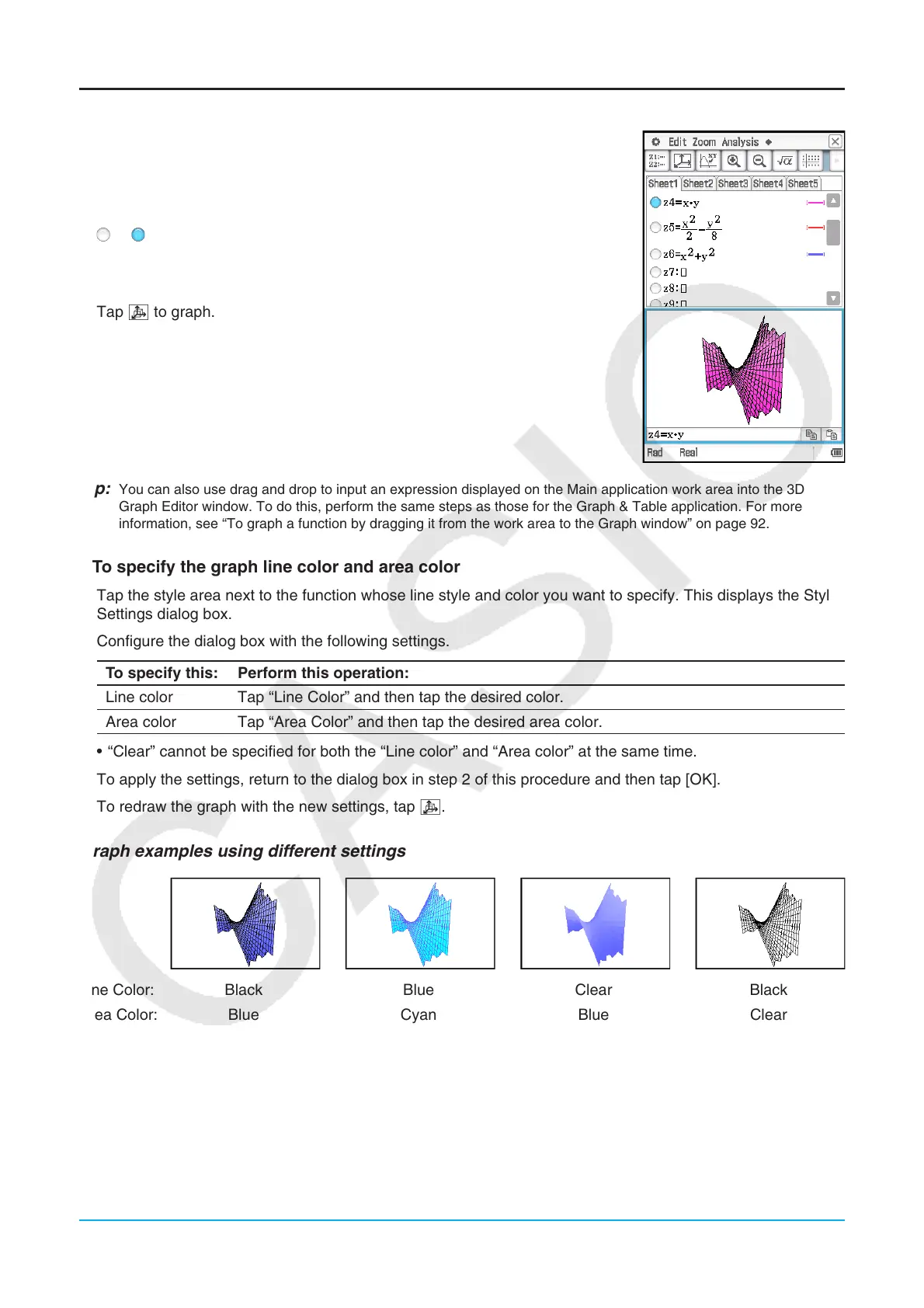Chapter 14: 3D Graph Application 252
Graphing a Stored Function
u To graph a specified function
1. Tap the tab of the sheet that contains the function you want to graph to make
it active.
2. Tap the button to the left of the formula you want to graph so it changes from
to .
3. Change the graph line color and area color as desired.
• See “To specify the graph line color and area color” below.
4. Tap 7 to graph.
Tip: You can also use drag and drop to input an expression displayed on the Main application work area into the 3D
Graph Editor window. To do this, perform the same steps as those for the Graph & Table application. For more
information, see “To graph a function by dragging it from the work area to the Graph window” on page 92.
u To specify the graph line color and area color
1. Tap the style area next to the function whose line style and color you want to specify. This displays the Style
Settings dialog box.
2. Configure the dialog box with the following settings.
To specify this: Perform this operation:
Line color Tap “Line Color” and then tap the desired color.
Area color Tap “Area Color” and then tap the desired area color.
• “Clear” cannot be specified for both the “Line color” and “Area color” at the same time.
3. To apply the settings, return to the dialog box in step 2 of this procedure and then tap [OK].
4. To redraw the graph with the new settings, tap 7.
Graph examples using different settings
Line Color: Black Blue Clear Black
Area Color: Blue Cyan Blue Clear
