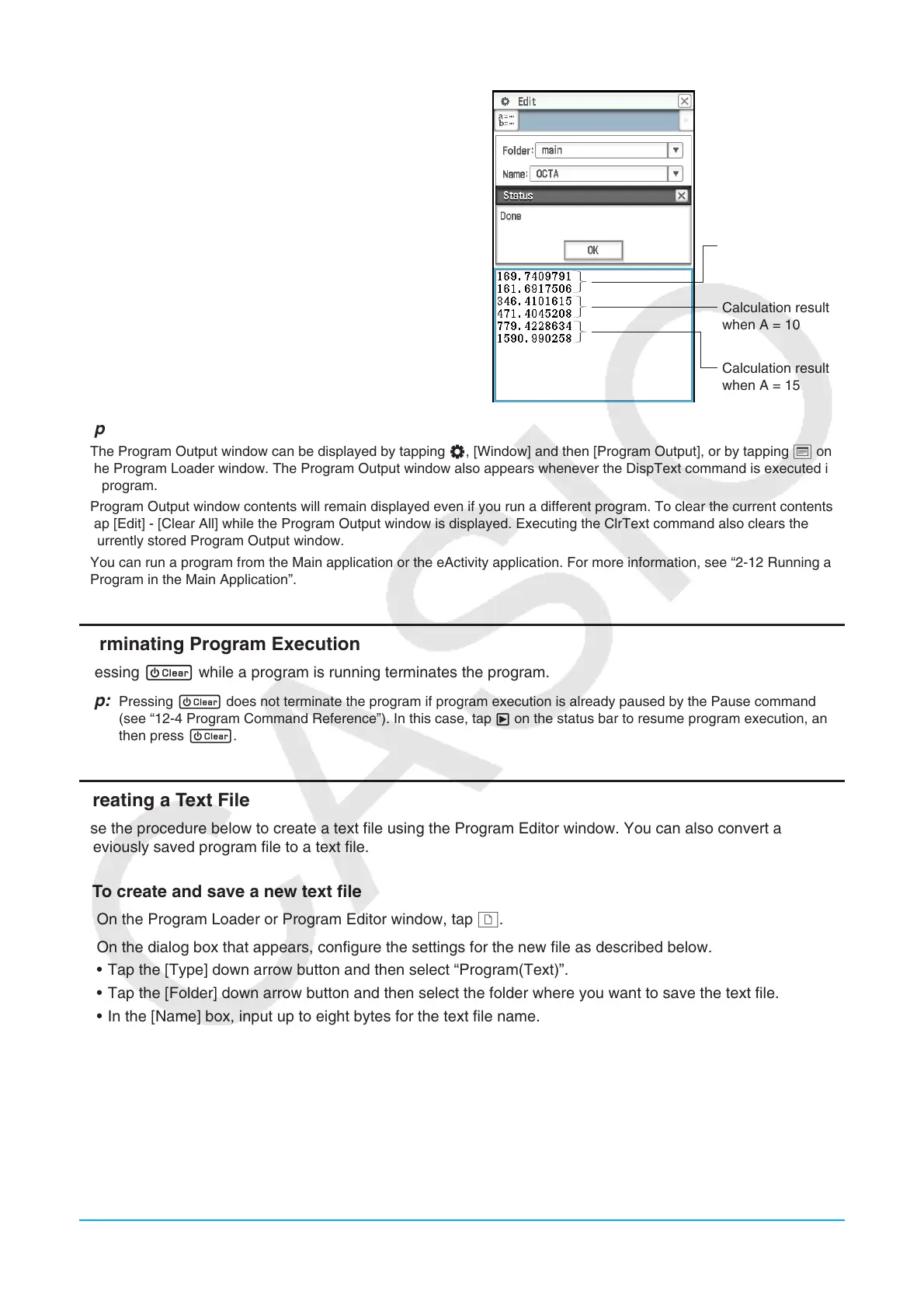Chapter 12: Program Application 200
3. Input a side length of 7 and tap [OK].
• A Program Output window, showing the execution
results of the program, will appear in the lower half
of the screen.
• On the “Done” dialog box that appears after program
execution is complete, tap [OK].
4. Tap the Program Loader window and repeat steps 2
and 3 for sides of length 10 and 15.
Tip
• The Program Output window can be displayed by tapping O, [Window] and then [Program Output], or by tapping _ on
the Program Loader window. The Program Output window also appears whenever the DispText command is executed in
a program.
• Program Output window contents will remain displayed even if you run a different program. To clear the current contents,
tap [Edit] - [Clear All] while the Program Output window is displayed. Executing the ClrText command also clears the
currently stored Program Output window.
• You can run a program from the Main application or the eActivity application. For more information, see “2-12 Running a
Program in the Main Application”.
Terminating Program Execution
Pressing c while a program is running terminates the program.
Tip: Pressing c does not terminate the program if program execution is already paused by the Pause command
(see “12-4 Program Command Reference”). In this case, tap
X on the status bar to resume program execution, and
then press c.
Creating a Text File
Use the procedure below to create a text file using the Program Editor window. You can also convert a
previously saved program file to a text file.
u To create and save a new text file
1. On the Program Loader or Program Editor window, tap O.
2. On the dialog box that appears, configure the settings for the new file as described below.
• Tap the [Type] down arrow button and then select “Program(Text)”.
• Tap the [Folder] down arrow button and then select the folder where you want to save the text file.
• In the [Name] box, input up to eight bytes for the text file name.
3. Tap [OK]. This displays a blank Program Editor window.
4. Input the text you want.
5. After input is complete, tap {, or tap [Edit], [Save File] and then [Save] to save it.
u To change a program file to a text file
While a program file is open, tap [Edit], [Mode Change], and then ['Text].
Calculation results
when A = 7
Calculation results
when A = 10
Calculation results
when A = 15
