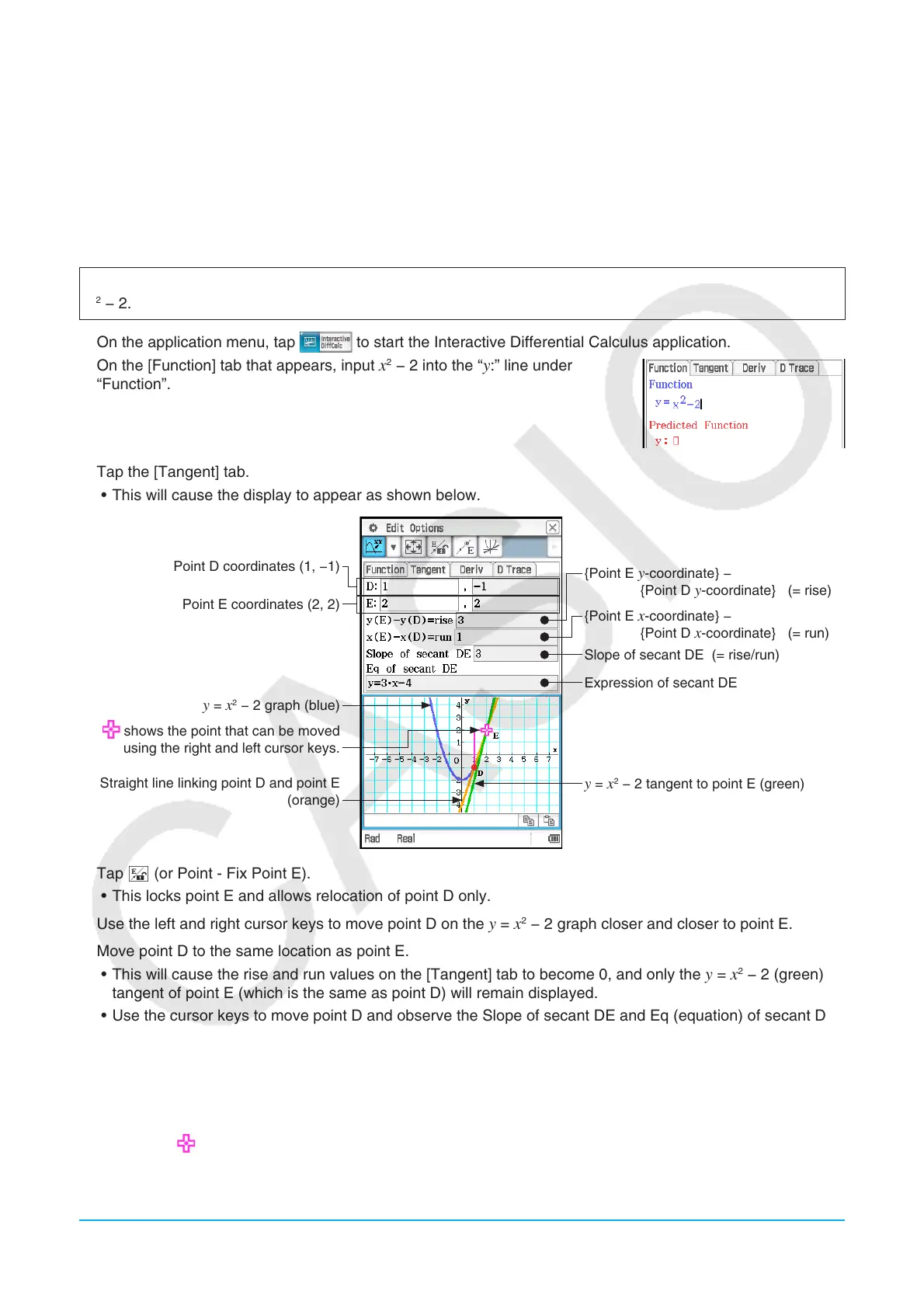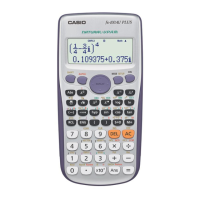Chapter 16: Interactive Differential Calculus Application 268
16-1 Learning about Tangents Using the [Tangent] Tab
Consider the slope (differential coefficient) of a tangent to a point on a curve represented by y = f (x).
Two points (D and E) are placed on the graph of
y = f (x), and a straight line (DE) through the two points and the
tangent of point E are drawn. As point D moves infinitely closer to point E, line DE moves infinitely closer to the
tangent of point E. This derives the slope of the line tangent to point E.
u To use the [Tangent] tab
Example: On the graph of y = x
2
− 2, derive the slope of the line tangent to a point (2, 2) on the graph of y =
x
2
− 2.
1. On the application menu, tap
to start the Interactive Differential Calculus application.
2. On the [Function] tab that appears, input
x
2
− 2 into the “y:” line under
“Function”.
3. Tap the [Tangent] tab.
• This will cause the display to appear as shown below.
Point D coordinates (1, −1)
Point E coordinates (2, 2)
y = x
2
− 2 graph (blue)
shows the point that can be moved
using the right and left cursor keys.
Straight line linking point D and point E
(orange)
{Point E y-coordinate} −
{Point D
y-coordinate} (= rise)
{Point E
x-coordinate} −
{Point D
x-coordinate} (= run)
Slope of secant DE (= rise/run)
Expression of secant DE
y = x
2
− 2 tangent to point E (green)
4. Tap w (or Point - Fix Point E).
• This locks point E and allows relocation of point D only.
5. Use the left and right cursor keys to move point D on the
y = x
2
− 2 graph closer and closer to point E.
6. Move point D to the same location as point E.
• This will cause the rise and run values on the [Tangent] tab to become 0, and only the
y = x
2
− 2 (green)
tangent of point E (which is the same as point D) will remain displayed.
• Use the cursor keys to move point D and observe the Slope of secant DE and Eq (equation) of secant DE
immediately before and after the location where point D and point E are identical. This way you can study
the slope and expression of tangent
y = x
2
− 2.
Note
• To switch between the point (D or E) that moves when you press the left or right cursor key, press the up or
down cursor key, or tap 9 or 8. The point that will be moved when you press the left or right cursor key is
indicated by .
• You can also move the point E or point D using the stylus. Tap and hold one of the points with the stylus, and
then drag to the location to which you want to move it.
