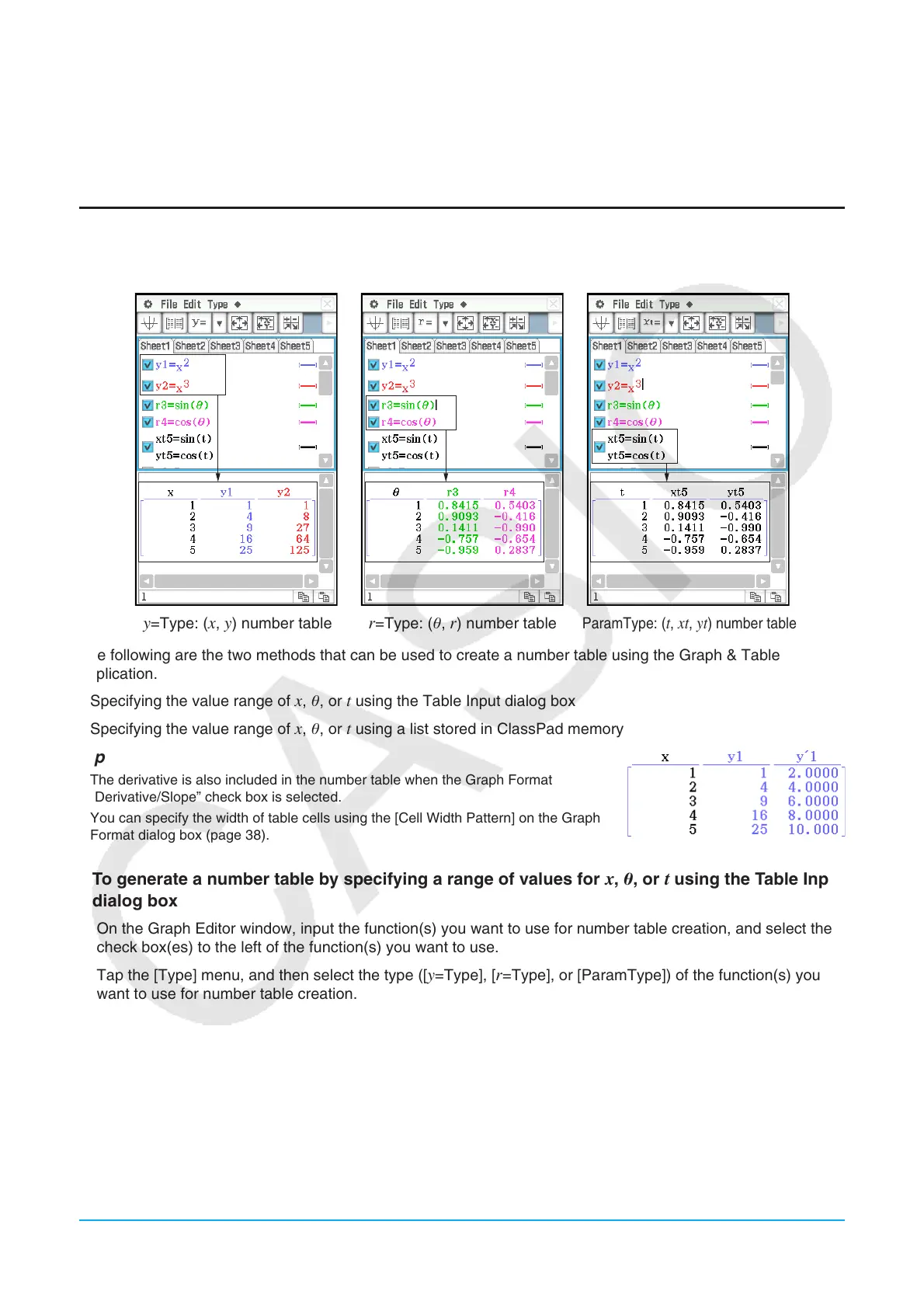Chapter 3: Graph & Table Application 108
3-3 Using Table & Graph
The Graph & Table application includes a “Table window” for displaying number tables and summary tables
generated with the functions you input on the Graph Editor window.
Generating a Number Table
A number table can be created for one or more y=Type, r=Type, or ParamType (Parametric Type) functions
registered on the Graph Editor window.
y=Type: (x, y) number table r=Type: (, r) number table
ParamType: (t, xt, yt) number table
The following are the two methods that can be used to create a number table using the Graph & Table
application.
• Specifying the value range of
x, , or t using the Table Input dialog box
• Specifying the value range of
x, , or t using a list stored in ClassPad memory
Tip
• The derivative is also included in the number table when the Graph Format
“Derivative/Slope” check box is selected.
• You can specify the width of table cells using the [Cell Width Pattern] on the Graph
Format dialog box (page 38).
u To generate a number table by specifying a range of values for x, , or t using the Table Input
dialog box
1. On the Graph Editor window, input the function(s) you want to use for number table creation, and select the
check box(es) to the left of the function(s) you want to use.
2. Tap the [Type] menu, and then select the type ([
y=Type], [r=Type], or [ParamType]) of the function(s) you
want to use for number table creation.
3. Tap 8 to display the Table Input dialog box.
4. Input the values for the
x-, -, or t -values of your table, and then tap [OK].
5. Tap # to generate the number table and display it on the Table window.
Tip: The above operation is possible only when “Table Input” (which is the initial default) is selected for the Graph Format
dialog box [Table Variable] item.
