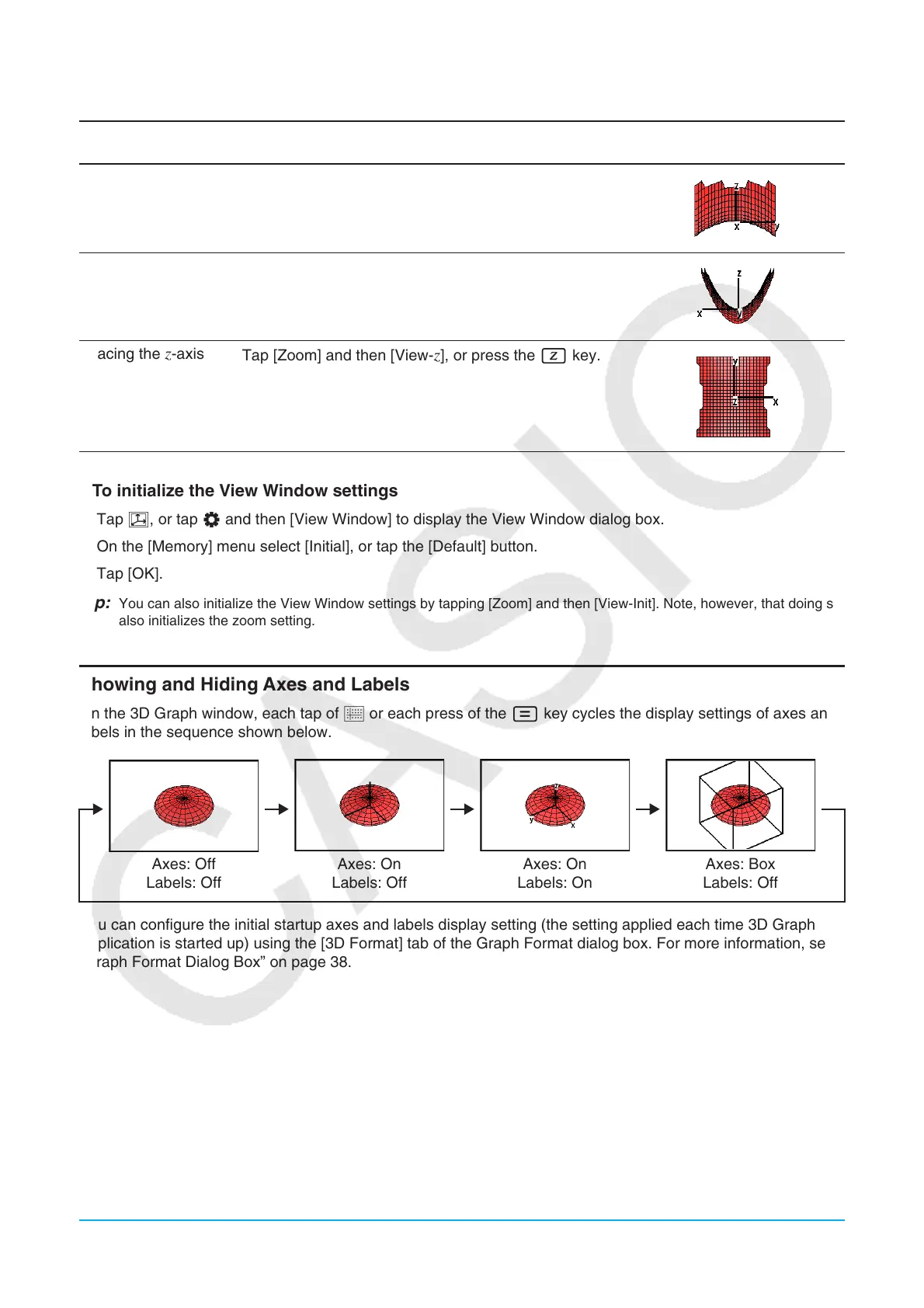Chapter 14: 3D Graph Application 254
u To switch the eye position
To view the graph: Do this:
Display example
(
z = x
2
/2 – y
2
/8)
Facing the
x-axis
Tap [Zoom] and then [View-
x], or press the x key.
Facing the y-axis
Tap [Zoom] and then [View-
y], or press the y key.
Facing the z-axis
Tap [Zoom] and then [View-
z], or press the Z key.
u To initialize the View Window settings
1. Tap 6, or tap O and then [View Window] to display the View Window dialog box.
2. On the [Memory] menu select [Initial], or tap the [Default] button.
3. Tap [OK].
Tip: You can also initialize the View Window settings by tapping [Zoom] and then [View-Init]. Note, however, that doing so
also initializes the zoom setting.
Showing and Hiding Axes and Labels
On the 3D Graph window, each tap of q or each press of the = key cycles the display settings of axes and
labels in the sequence shown below.
Axes: Off
Labels: Off
Axes: On
Labels: Off
Axes: On
Labels: On
Axes: Box
Labels: Off
You can configure the initial startup axes and labels display setting (the setting applied each time 3D Graph
Application is started up) using the [3D Format] tab of the Graph Format dialog box. For more information, see
“Graph Format Dialog Box” on page 38.
