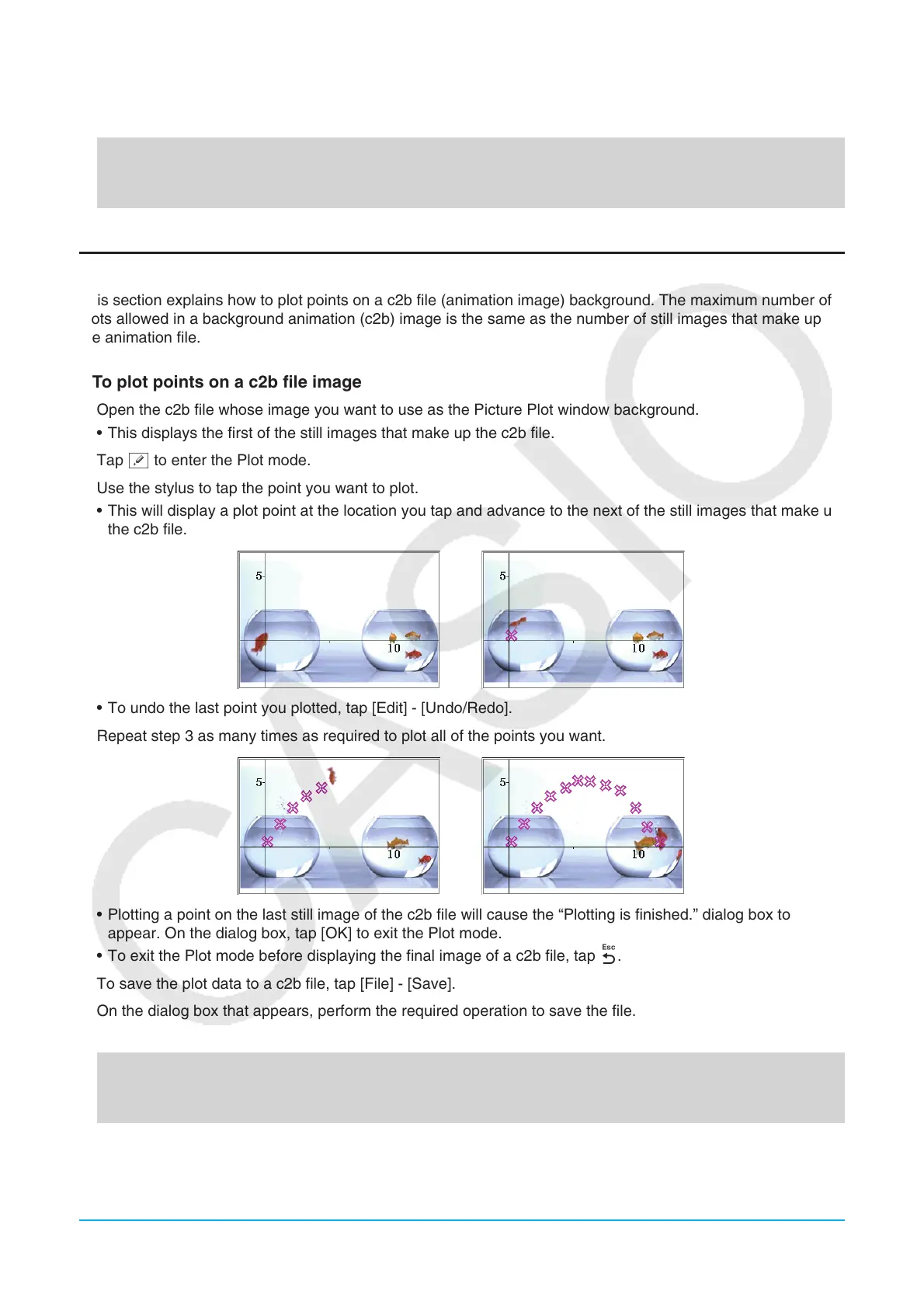Chapter 15: Picture Plot Application 260
7. On the dialog box that appears, perform the required operation to save the file.
• For details about the information saved to a file, see “15-4 Picture Plot Application Files”.
Next, perform the operations below.
“Editing Plots on a Background Image” (page 261), “Overlaying a Graph on Background Image Plots”
(page 261).
Plotting Points on a c2b File Image
This section explains how to plot points on a c2b file (animation image) background. The maximum number of
plots allowed in a background animation (c2b) image is the same as the number of still images that make up
the animation file.
u To plot points on a c2b file image
1. Open the c2b file whose image you want to use as the Picture Plot window background.
• This displays the first of the still images that make up the c2b file.
2. Tap [ to enter the Plot mode.
3. Use the stylus to tap the point you want to plot.
• This will display a plot point at the location you tap and advance to the next of the still images that make up
the c2b file.
• To undo the last point you plotted, tap [Edit] - [Undo/Redo].
4. Repeat step 3 as many times as required to plot all of the points you want.
• Plotting a point on the last still image of the c2b file will cause the “Plotting is finished.” dialog box to
appear. On the dialog box, tap [OK] to exit the Plot mode.
• To exit the Plot mode before displaying the final image of a c2b file, tap l.
5. To save the plot data to a c2b file, tap [File] - [Save].
6. On the dialog box that appears, perform the required operation to save the file.
• For details about the information saved to a file, see “15-4 Picture Plot Application Files” (page 266).
Next, perform the operations below.
“Editing Plots on a Background Image” (page 261), “Overlaying a Graph on Background Image Plots”
(page 261).
