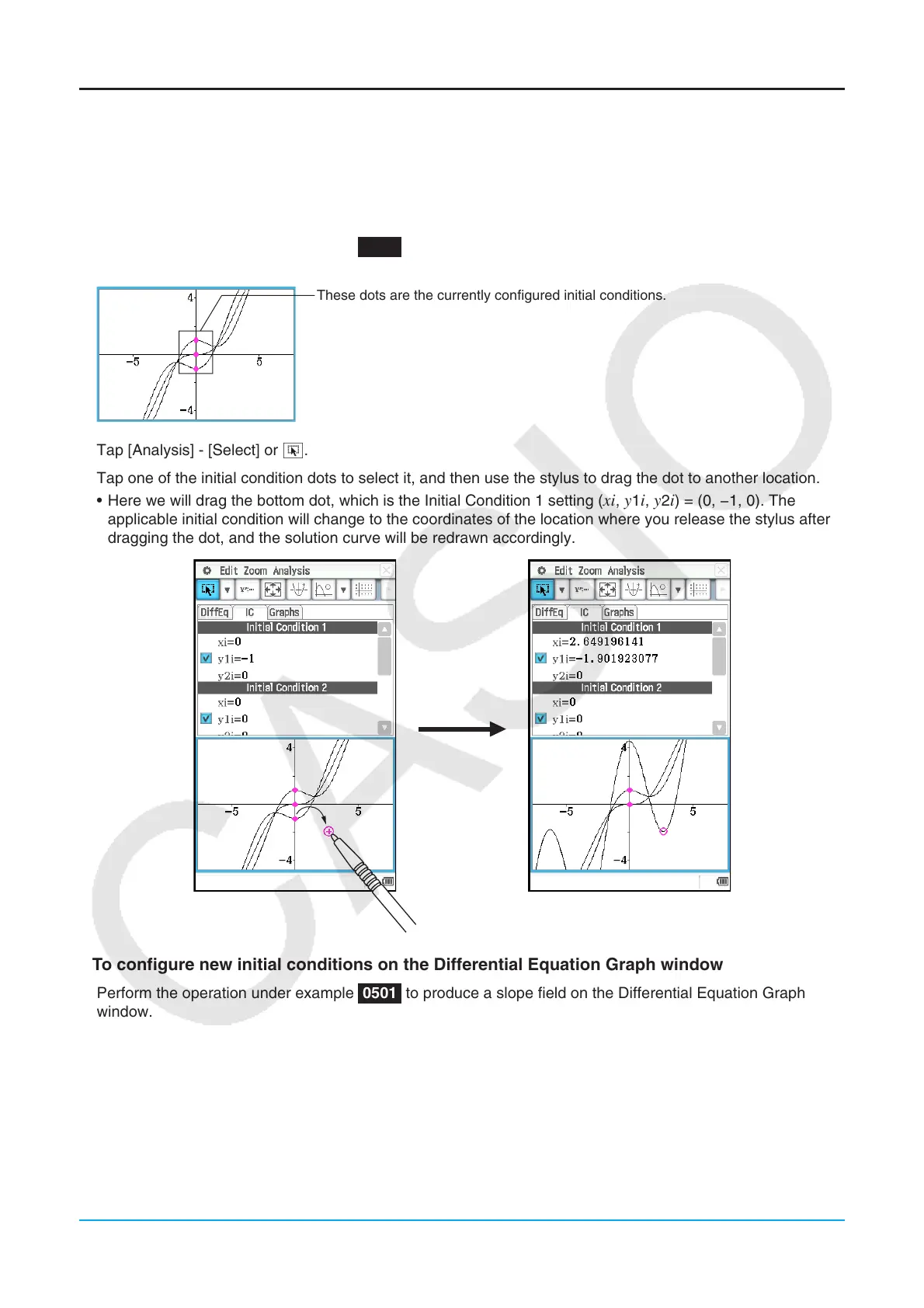Chapter 5: Differential Equation Graph Application 125
Configuring and Modifying Initial Conditions
You can modify an existing initial condition on the Differential Equation Graph window by dragging it. You can
also configure a new initial condition on the Differential Equation Graph window by tapping the coordinates you
want to specify as the new initial condition.
u To modify an initial condition on the Differential Equation Graph window
1. Perform the operation under example 0505 , which will produce a graph like the one shown below to appear
on the Differential Equation Graph window.
These dots are the currently configured initial conditions.
2. Tap [Analysis] - [Select] or G.
3. Tap one of the initial condition dots to select it, and then use the stylus to drag the dot to another location.
• Here we will drag the bottom dot, which is the Initial Condition 1 setting (
xi, y1i, y2i) = (0, −1, 0). The
applicable initial condition will change to the coordinates of the location where you release the stylus after
dragging the dot, and the solution curve will be redrawn accordingly.
u To configure new initial conditions on the Differential Equation Graph window
1. Perform the operation under example 0501 to produce a slope field on the Differential Equation Graph
window.
2. Tap [Analysis] - [Modify] or J.
