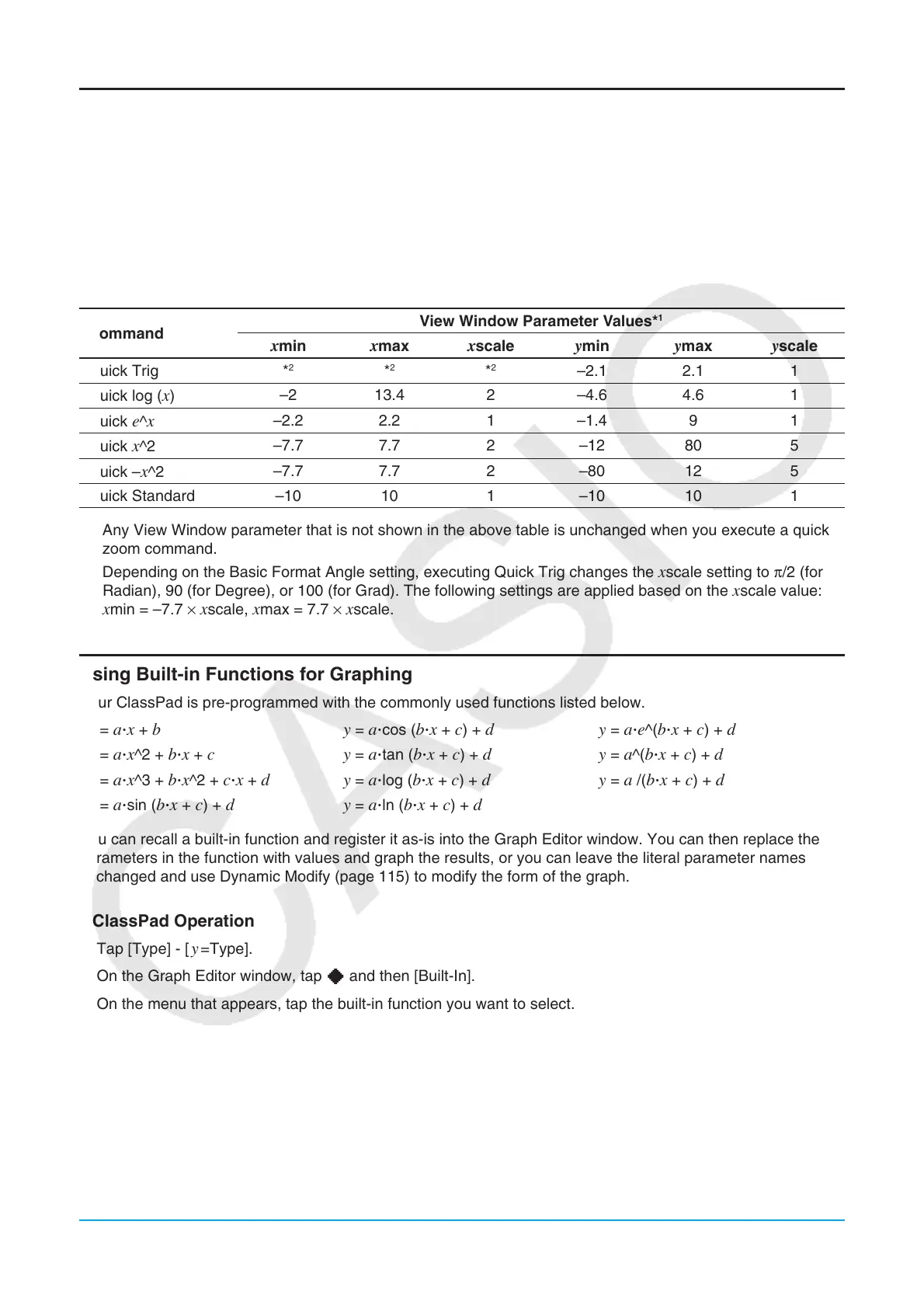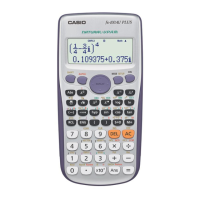Chapter 3: Graph & Table Application 106
Using Quick Zoom
The quick zoom commands on the [Zoom] menu draw a graph using preset built-in View Window parameter
values.
Note
• The values in the explanations below apply during the vertical half-size view of the Graph window (which is
the initial default setting of the Graph & Table application). Tapping r on the icon panel will switch to the
full-screen view and change the View Window settings.
• The View Window settings will different from those shown below when the Graph window is displayed using
the horizontal view.
Command
View Window Parameter Values*
1
xmin xmax xscale ymin ymax yscale
Quick Trig *
2
*
2
*
2
–2.1 2.1 1
Quick log (
x)
–2 13.4 2 –4.6 4.6 1
Quick
e^x
–2.2 2.2 1 –1.4 9 1
Quick x^2
–7.7 7.7 2 –12 80 5
Quick –
x^2
–7.7 7.7 2 –80 12 5
Quick Standard –10 10 1 –10 10 1
*1 Any View Window parameter that is not shown in the above table is unchanged when you execute a quick
zoom command.
*2 Depending on the Basic Format Angle setting, executing Quick Trig changes the
xscale setting to π/2 (for
Radian), 90 (for Degree), or 100 (for Grad). The following settings are applied based on the xscale value:
xmin = –7.7 × xscale, xmax = 7.7 × xscale.
Using Built-in Functions for Graphing
Your ClassPad is pre-programmed with the commonly used functions listed below.
y = aⴢx + by = aⴢcos (bⴢx + c) + dy = aⴢe^(bⴢx + c) + d
y
= aⴢx^2 + bⴢx + cy = aⴢtan (bⴢx + c) + dy = a^(bⴢx + c) + d
y
= aⴢx^3 + bⴢx^2 + cⴢx + dy = aⴢlog (bⴢx + c) + dy = a /(bⴢx + c) + d
y
= aⴢsin (bⴢx + c) + dy = aⴢln (bⴢx + c) + d
You can recall a built-in function and register it as-is into the Graph Editor window. You can then replace the
parameters in the function with values and graph the results, or you can leave the literal parameter names
unchanged and use Dynamic Modify (page 115) to modify the form of the graph.
u ClassPad Operation
1. Tap [Type] - [ y =Type].
2. On the Graph Editor window, tap a and then [Built-In].
3. On the menu that appears, tap the built-in function you want to select.
• The selected built-in function is input as-is on the Graph Editor window. Input values for each parameter as
required.
• You can leave some or all of the literal parameter names unchanged and use Dynamic Modify (page 115) to
modify the form of the graph.
