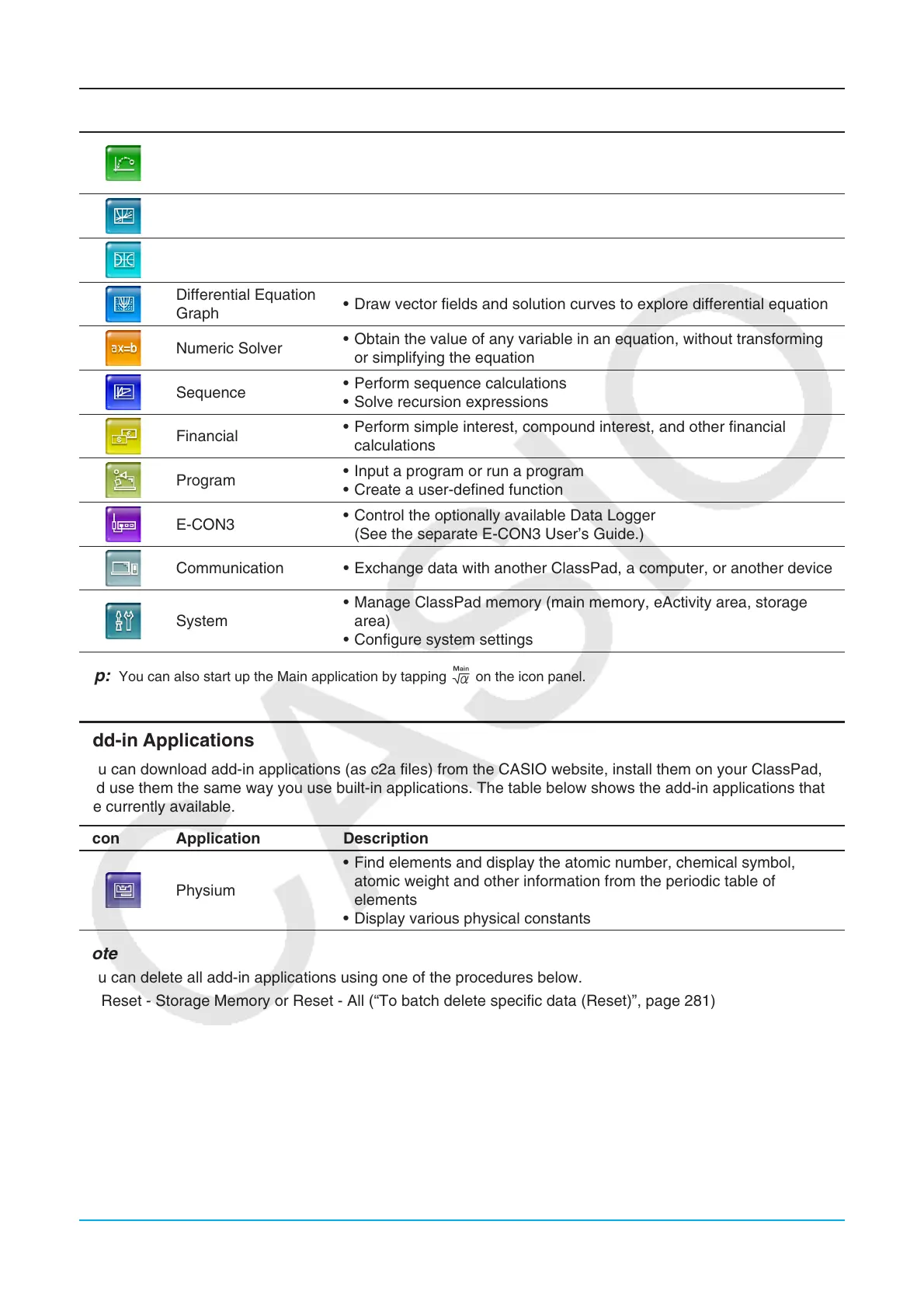Chapter 1: Basics 15
Tap this
icon:
To start this
application:
To perform this type of operation:
Picture Plot
• Plot points (that represent coordinates) on a photograph, illustration,
or other graphic and perform various types of analysis based on the
plotted data (coordinate values)
Interactive Differential
Calculus
• Learn about the differential coefficients and/or derivative formulas that
are the foundation of differentiation
Conics • Draw the graph of a conics section
Differential Equation
Graph
• Draw vector fields and solution curves to explore differential equations
Numeric Solver
• Obtain the value of any variable in an equation, without transforming
or simplifying the equation
Sequence
• Perform sequence calculations
• Solve recursion expressions
Financial
• Perform simple interest, compound interest, and other financial
calculations
Program
• Input a program or run a program
• Create a user-defined function
E-CON3
• Control the optionally available Data Logger
(See the separate E-CON3 User’s Guide.)
Communication • Exchange data with another ClassPad, a computer, or another device
System
• Manage ClassPad memory (main memory, eActivity area, storage
area)
• Configure system settings
Tip: You can also start up the Main application by tapping M on the icon panel.
Add-in Applications
You can download add-in applications (as c2a files) from the CASIO website, install them on your ClassPad,
and use them the same way you use built-in applications. The table below shows the add-in applications that
are currently available.
Icon Application Description
Physium
• Find elements and display the atomic number, chemical symbol,
atomic weight and other information from the periodic table of
elements
• Display various physical constants
Note
You can delete all add-in applications using one of the procedures below.
• Reset - Storage Memory or Reset - All (“To batch delete specific data (Reset)”, page 281)
• Initialize (“To initialize your ClassPad”, page 282)
After deleting add-in applications, you can use the procedure under “Installing an Add-in Application” (page 289) to
re-install them.
