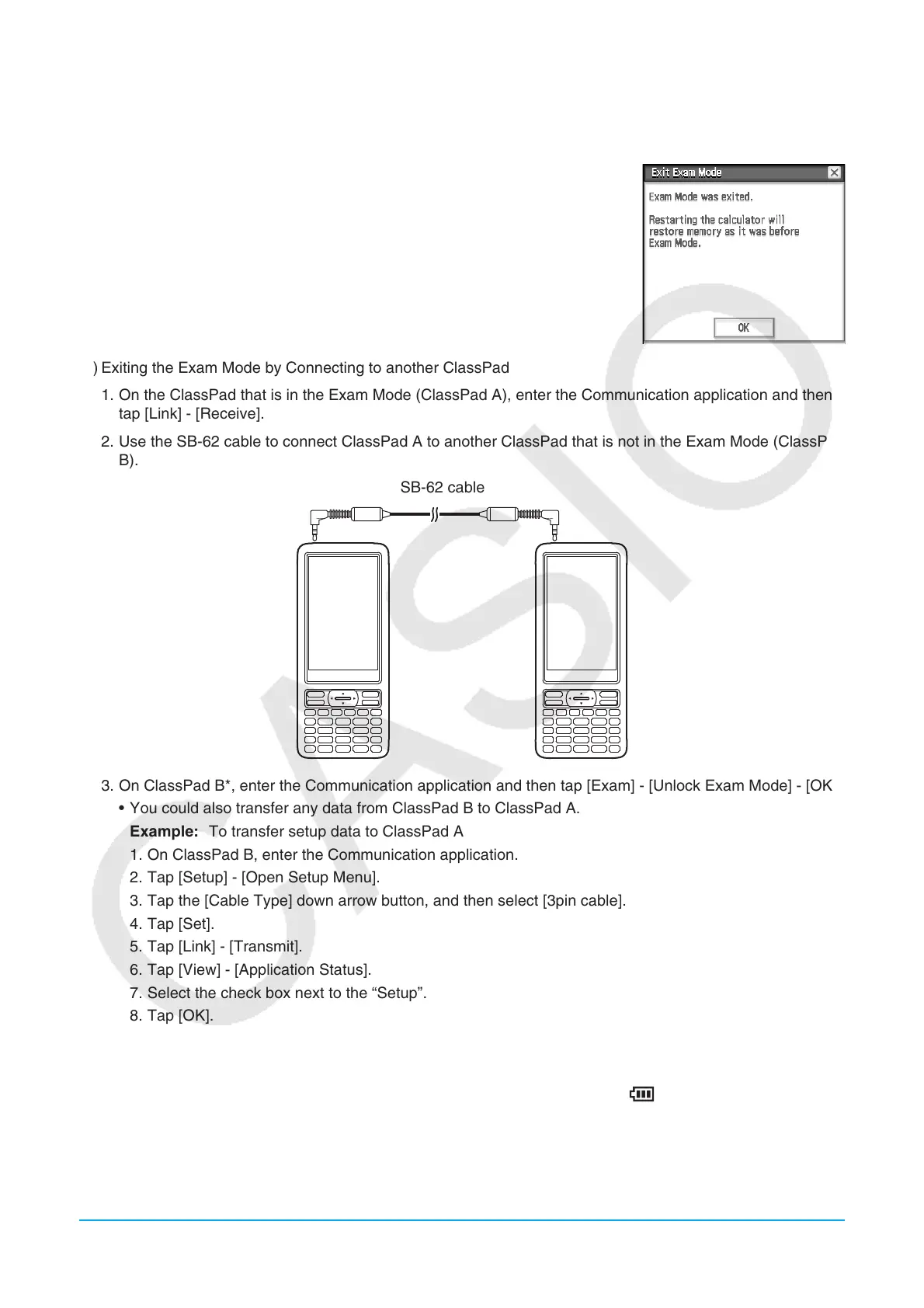Exam Mode 313
3. On the computer, open the ClassPad drive.
• The ClassPad drive represents the ClassPad’s storage area.
4. On the computer, copy or delete any file that is on the ClassPad drive.
5. Terminate the connection between the ClassPad and computer.
• The dialog box shown nearby will appear when you exit the Exam
Mode.
(2) Exiting the Exam Mode by Connecting to another ClassPad
1. On the ClassPad that is in the Exam Mode (ClassPad A), enter the Communication application and then
tap [Link] - [Receive].
2. Use the SB-62 cable to connect ClassPad A to another ClassPad that is not in the Exam Mode (ClassPad
B).
SB-62 cable
3. On ClassPad B*, enter the Communication application and then tap [Exam] - [Unlock Exam Mode] - [OK].
• You could also transfer any data from ClassPad B to ClassPad A.
Example: To transfer setup data to ClassPad A
1. On ClassPad B, enter the Communication application.
2. Tap [Setup] - [Open Setup Menu].
3. Tap the [Cable Type] down arrow button, and then select [3pin cable].
4. Tap [Set].
5. Tap [Link] - [Transmit].
6. Tap [View] - [Application Status].
7. Select the check box next to the “Setup”.
8. Tap [OK].
9. In response to the confirmation message that appears, tap [OK].
* ClassPad with Exam Mode function
• Exiting the Exam Mode will cause the battery level indicator to change back to
, and the LED to go out.
