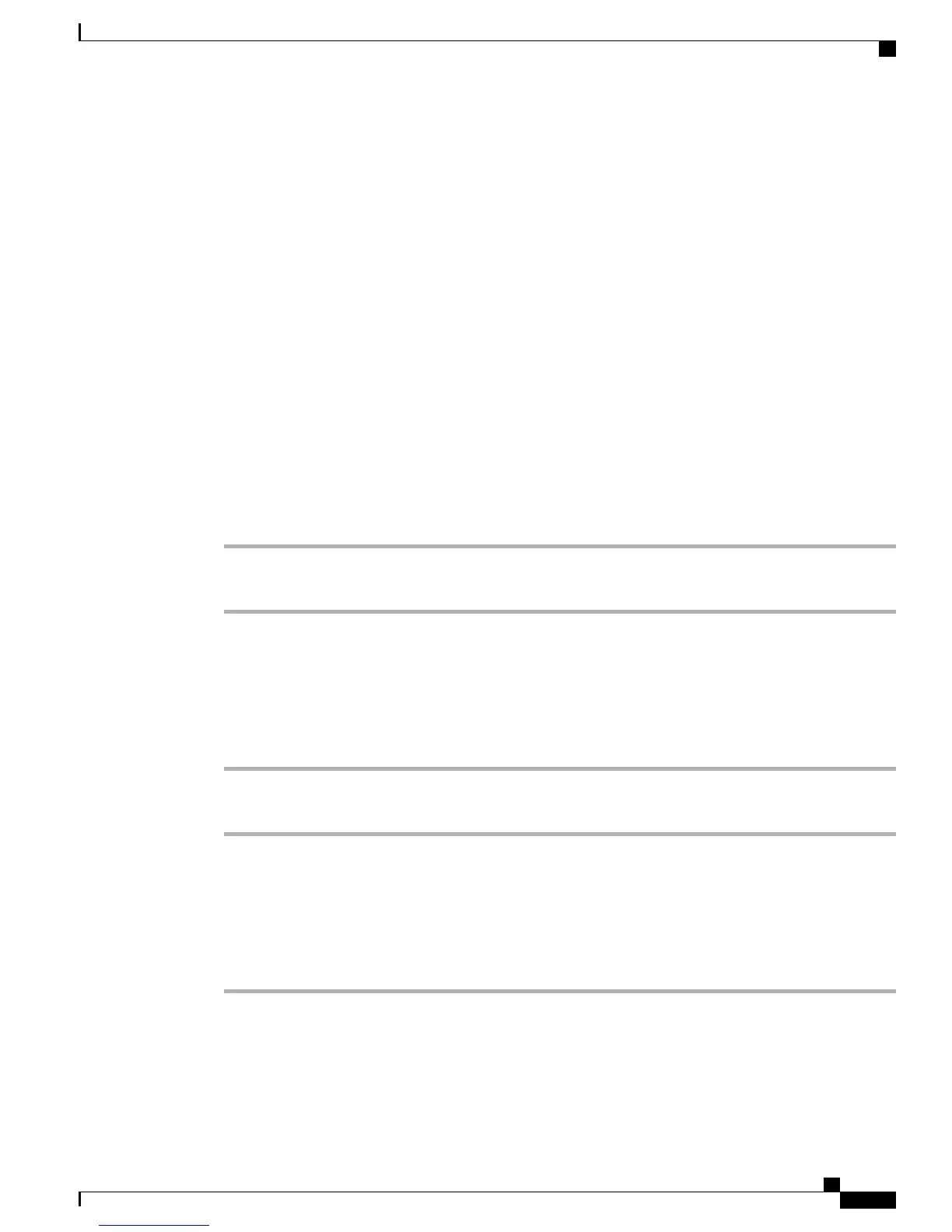When using Cisco Mobile Connect, you must add your mobile and other phones that you want to use to make
and receive calls using the same directory numbers as your desk phone. These phones are called remote
destinations. You can also define access lists to restrict or allow calls from certain numbers to be sent to your
mobile phone.
When you enable Mobile Connect:
•
Your desk phone and remote destinations (your mobile phones) receive calls simultaneously.
•
When you answer the call on your desk phone, the remote destinations stop ringing, are disconnected,
and display a missed call message.
•
When you answer the call on one remote destination, the other remote destinations and desk phone stop
ringing and are disconnected, and a missed call message is shown on the other remote destinations.
•
When you answer the call on one remote destination and then switch the call to a Cisco Unified device
that shares lines, the Cisco Unified devices that share the same line display a Remote In Use message.
Enable Mobile Connect
Procedure
Step 1
Press Mobility to display the current remote destination status (Enabled or Disabled).
Step 2
Press Select to change the status.
Turn Mobile Connect On or Off for All Remote Destinations from a Desk Phone
Procedure
Step 1
Press Mobility or To Mobile to display the current remote destination status (Enabled or Disabled).
Step 2
Press Select to change the status.
Switch a Desk Phone Call to a Mobile Phone
Procedure
Step 1
Press Mobility.
Step 2
Press Select to send a call to mobile phone.
Step 3
Answer the in-progress call on your mobile phone.
You cannot use the same phone line for any other calls, but if your desk phone supports multiple
lines, you can use another line to make or receive calls.
Note
Cisco IP Phone 7811, 7821, 7841, and 7861 User Guide for Cisco Unified Communications Manager 10.0 (SIP)
65
Calling Features
Enable Mobile Connect