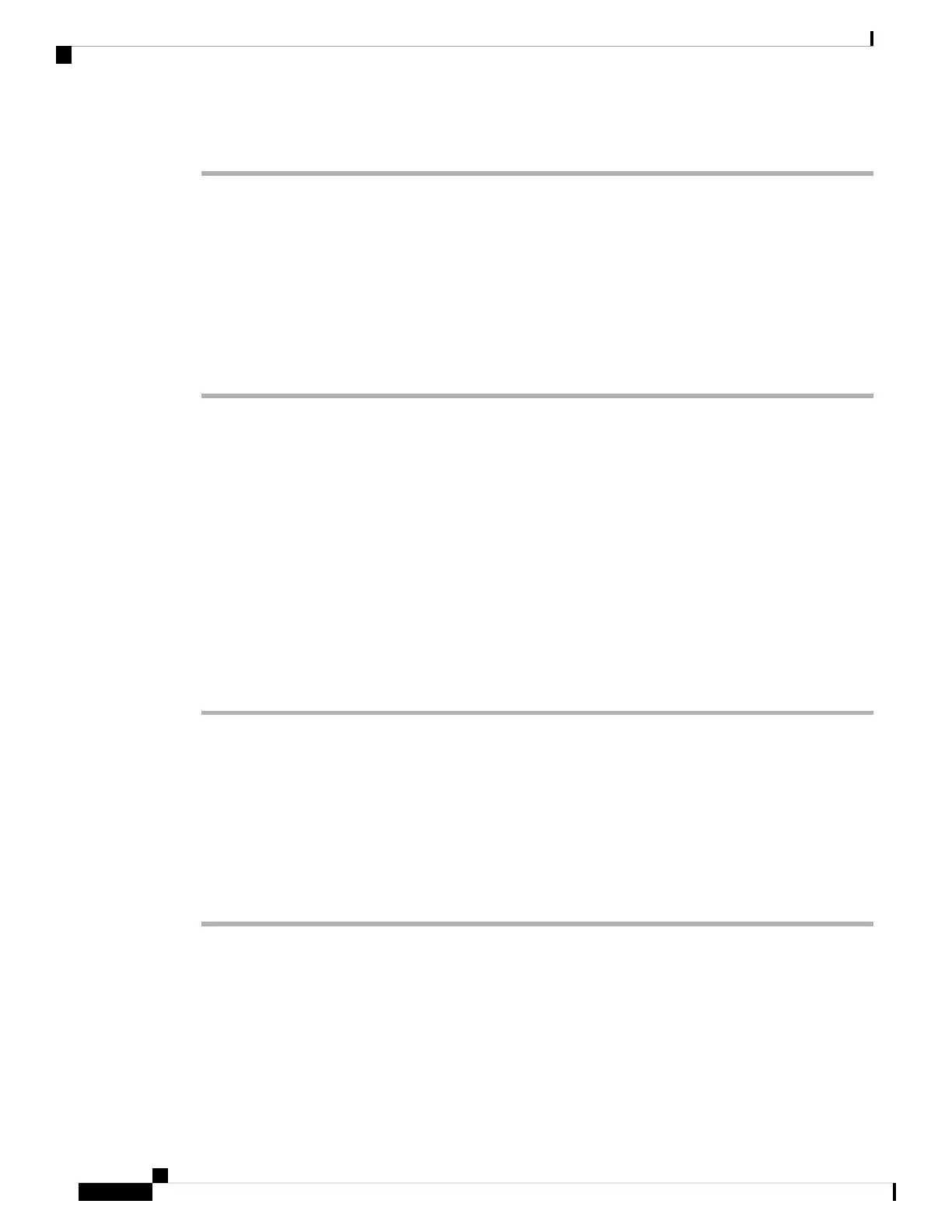Procedure
Step 1 Select Voice > Phone.
Step 2 Under Supplementary Services, choose Yes for each of the transfer services that you want to enable:
• Attn Transfer Serv—Attended call transfer service. The user answers the call before transferring it.
• Blind Transfer Serv—Blind call transfer service. The user transfers the call without speaking to the
caller.
Step 3 To disable a transfer service, set the field to No.
Step 4 Click Submit All Changes.
Call Forward
To enable call forwarding, you can enable the feature in two places: on the Voice tab and the User tab of the
phone web page.
Enable Call Forwarding on Voice Tab
Perform this task if you want to enable call forward for a user.
Before you begin
Access the phone administration web page. See Access the Phone Web Page, on page 88.
Procedure
Step 1 Select Voice > Phone.
Step 2 Under Supplementary Services, choose Yes for each of the call forwarding services that you want to enable:
• Cfwd All Serv—Forwards all calls.
• Cfwd Busy Serv—Forwards calls only if the line is busy.
• Cfwd No Ans Serv—Forwards calls only if the line is not answered.
Step 3 Click Submit All Changes.
Related Topics
DND and Call Forwarding Status Sync, on page 227
Enable Feature Key Sync, on page 228
Enable Call Forwarding Status Sync via XSI Service, on page 228
Cisco IP Phone 8800 Series Multiplatform Phones Administration Guide
154
Cisco IP Phone Administration
Call Forward