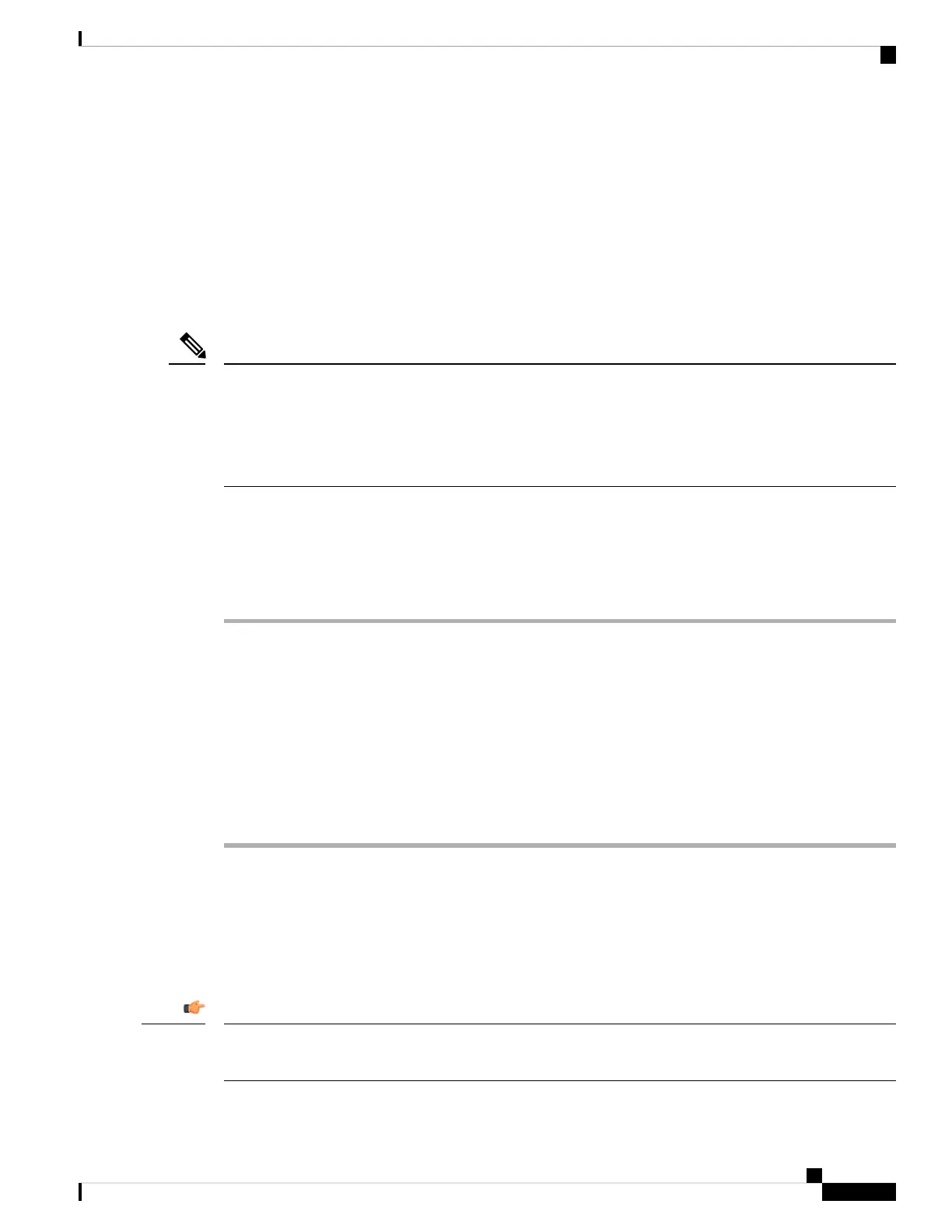• #xx+xxxxxxxxxxx*xxxxxxxxxx to enable users to dial # codes followed by numbers.
See Dial Plan Overview, on page 71 for information on the dial plan.
See Edit the Dial Plan on the IP Phone, on page 77 for details on how to add entries to the dial plan.
Configure a Line Key for Executive and Assistant Menu Access
You can configure a line key for access to the Settings > Assistant menu on an executive's phone, and the
Settings > Executive menu on an assistant's phone.
You can include the line key configuration in the XML Configuration file, as shown in the sample below.
<!-- Line Key 2 -->
<Extension_2_ ua="na">Disabled</Extension_2_>
<Short_Name_2_ ua="na">$USER</Short_Name_2_>
<Share_Call_Appearance_2_ ua="na">private</Share_Call_Appearance_2_>
<Extended_Function_2_ ua="na">fnc=bw-exec-assist</Extended_Function_2_>
Note
Before you begin
Access the phone administration web page. See Access the Phone Web Page, on page 88.
Procedure
Step 1 Select Voice > Phone.
Step 2 In the Line Key section for the line key that you want to configure, specify the Extended Function as
fnc=bw-exec-assist.
The Extension for the line key must be Disabled.
We recommend setting Share Call Appearance to private.
Note
See Line Key, on page 308 for details on the fields in the Line Key section.
Step 3 Click Submit All Changes.
Service Activation Codes for Executives and Assistants
Executives and assistants can access most functions through a service activation code or a programmable
softkey.
The following functions can be accessed only through service activation codes.
You will need to inform the users of the service activation codes for these functions in order to enable them
to perform these actions.
Important
Cisco IP Phone 8800 Series Multiplatform Phones Administration Guide
231
Cisco IP Phone Administration
Configure a Line Key for Executive and Assistant Menu Access