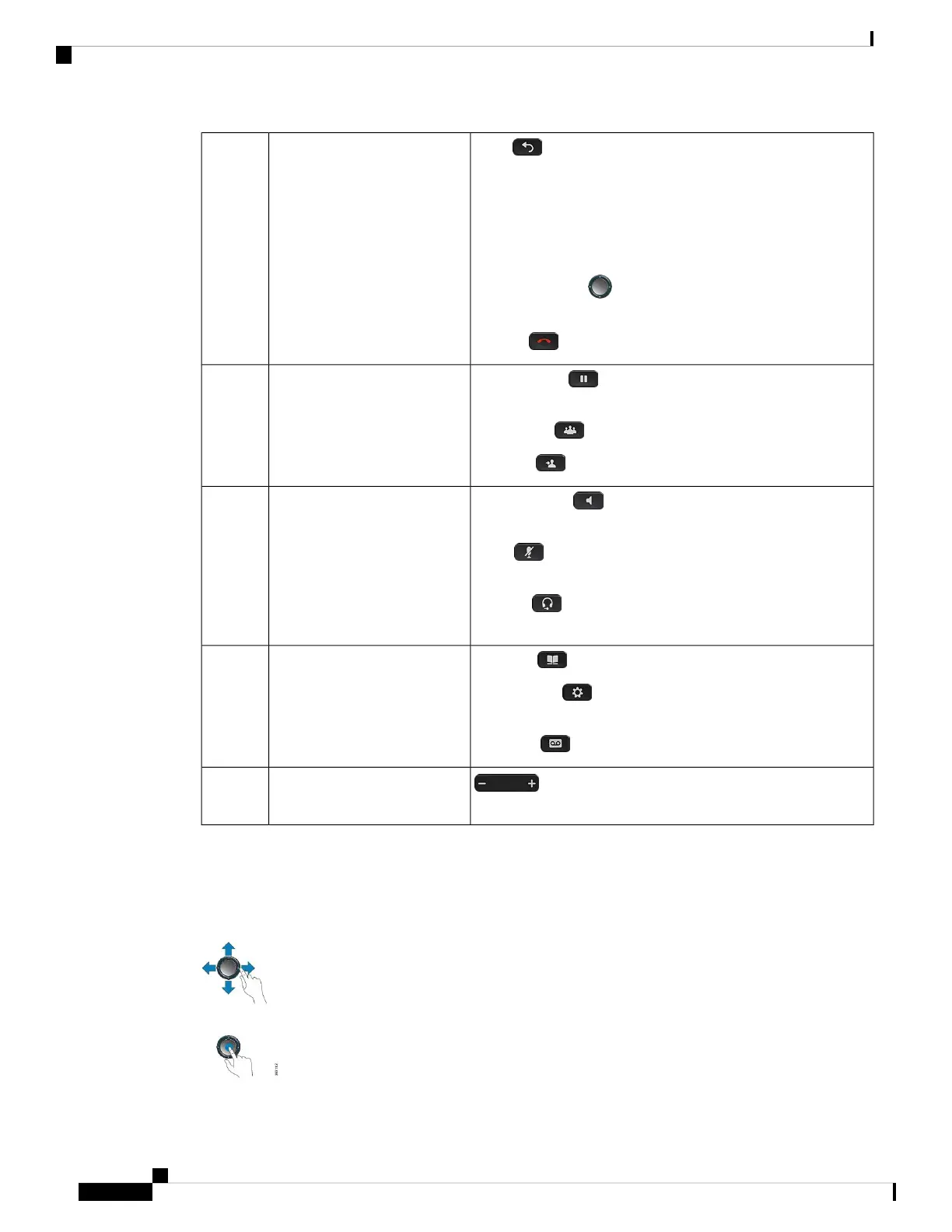Back Return to the previous screen or menu.
If you press and hold the back button for more than 0.5 secs (long
press), you return to the main screen or the call screen. When
you are in the settings screens, the long press takes you to the
main screen. If you are in one of the call screens, the long press
takes you to the call screen.
Navigation cluster Navigation ring and Select button—Scroll
through menus, highlight items and select the highlighted item.
Release End a connected call or session.
Back, Navigation cluster, and
Release
5
Hold/Resume Place an active call on hold and resume the
held call.
Conference Create a conference call.
Transfer Transfer a call.
Hold/Resume, Conference,
and Transfer
6
Speakerphone Toggle the speakerphone on or off. When
the speakerphone is on, the button is lit.
Mute Toggle the microphone on or off. When the
microphone is muted, the button is lit.
Headset Toggle the headset on or off. When the headset is
on, the button is lit.
Speakerphone, Mute, and
Headset
7
Contacts Access personal and corporate directories.
Applications Access call history, user preferences, phone
settings, and phone model information.
Messages Autodial your voice messaging system.
Contacts, Applications, and
Messages
8
Adjust the handset, headset, and speakerphone volume
(off hook) and the ringer volume (on hook).
Volume button9
Navigation
Use the outer ring of the Navigation cluster to scroll through menus and to move between fields. Use the inner
Select button of the Navigation cluster to select menu items.
Cisco IP Phone 8800 Series Multiplatform Phones Administration Guide
32
About the Cisco IP Phone
Navigation