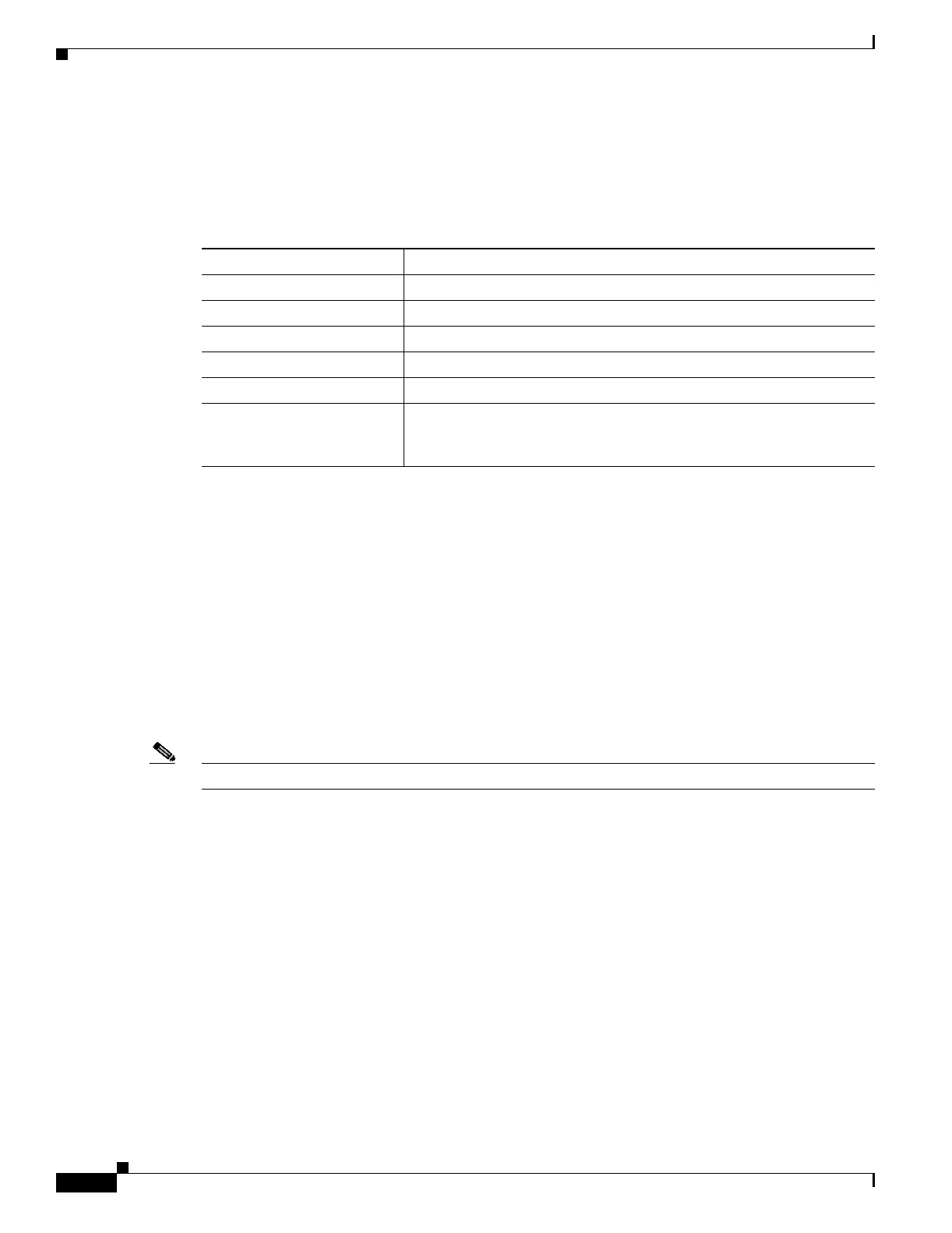1-6
Cisco Aironet Wireless LAN Client Adapters Installation and Configuration Guide for Windows CE
OL-1375-03
Chapter 1 Product Overview
Network Configurations Using the Client Adapter
Buttons on the Client Utility Screens
The buttons on the client utility screens are used to perform specific functions. Table 1-1 describes the
most common buttons.
Network Configurations Using the Client Adapter
The client adapter can be used in a variety of network configurations. In some configurations, access
points provide connections to your network or act as repeaters to increase wireless communication
range. The maximum communication range is based on how you configure your wireless network.
This section describes and illustrates the two most common network configurations:
• Ad hoc wireless local area network (LAN)
• Wireless infrastructure with workstations accessing a wired LAN
For examples of more complex network configurations involving client adapters and access points, refer
to the hardware installation guide for your access point.
Note Refer to Chapter 5 for information on setting the client adapter’s network (or infrastructure) mode.
Table 1-1 Buttons on the Client Utility Screens
Button Description
Cancel Exits the screen without saving any changes
OK Saves any changes and exits the screen
Start Initiates a test
Stop Stops a test that is running
X Exits the screen without saving any changes
? (available on HPC and
Windows CE .NET devices
only)
Provides information on the screen and its parameters