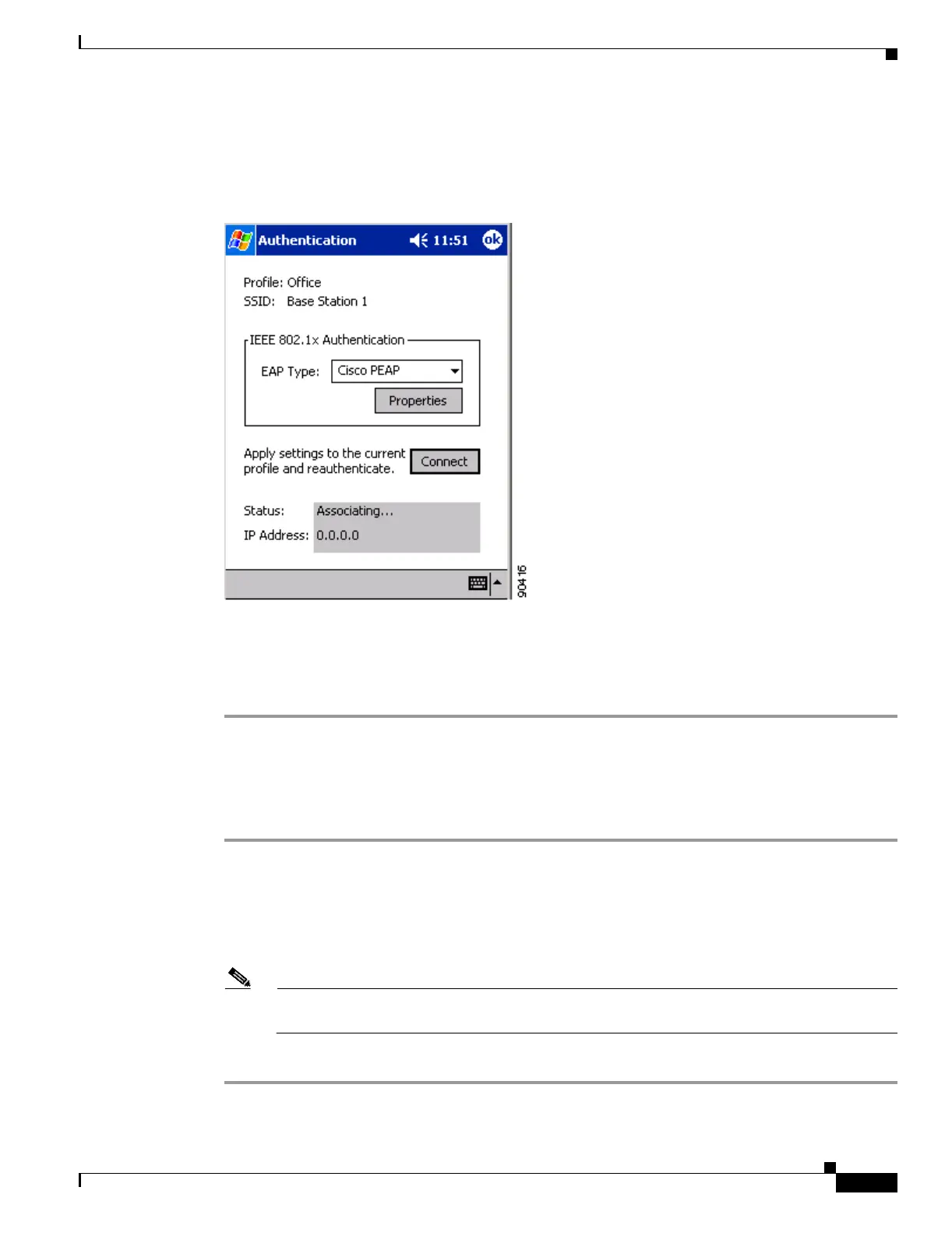5-21
Cisco Aironet Wireless LAN Client Adapters Installation and Configuration Guide for Windows CE
OL-1375-03
Chapter 5 Configuring the Client Adapter
Using Host-Based EAP
Step 3 Tap OK to save your changes.
Step 4 Select Start > Programs > Cisco > AuthMgr. The Authentication screen appears (see Figure 5-7).
Figure 5-7 Authentication Screen
Step 5 Perform one of the following, depending on the authentication type you want to use:
• If you are planning to use EAP-TLS, go to the “Enabling EAP-TLS” section below.
• If you are planning to use PEAP, go to the “Enabling PEAP” section on page 5-22.
Enabling EAP-TLS
Follow the steps below to enable EAP-TLS for this profile.
Step 1 For EAP Type, select TLS.
Step 2 If your Windows CE device has more than one user certificate, tap the Properties button. On the Select
Certificate screen, select the user certificate that you want to use and tap OK.
Step 3 The configuration is complete. Tap the Connect button on the Authentication screen to start the EAP
authentication process.
Note Any time you make a change to the active profile in ACU or the Authentication Manager, you
must tap the Connect button on the Authentication screen to start the authentication process.
Step 4 Refer to the “Using EAP-TLS” section on page 6-4 for instructions on authenticating using EAP-TLS.