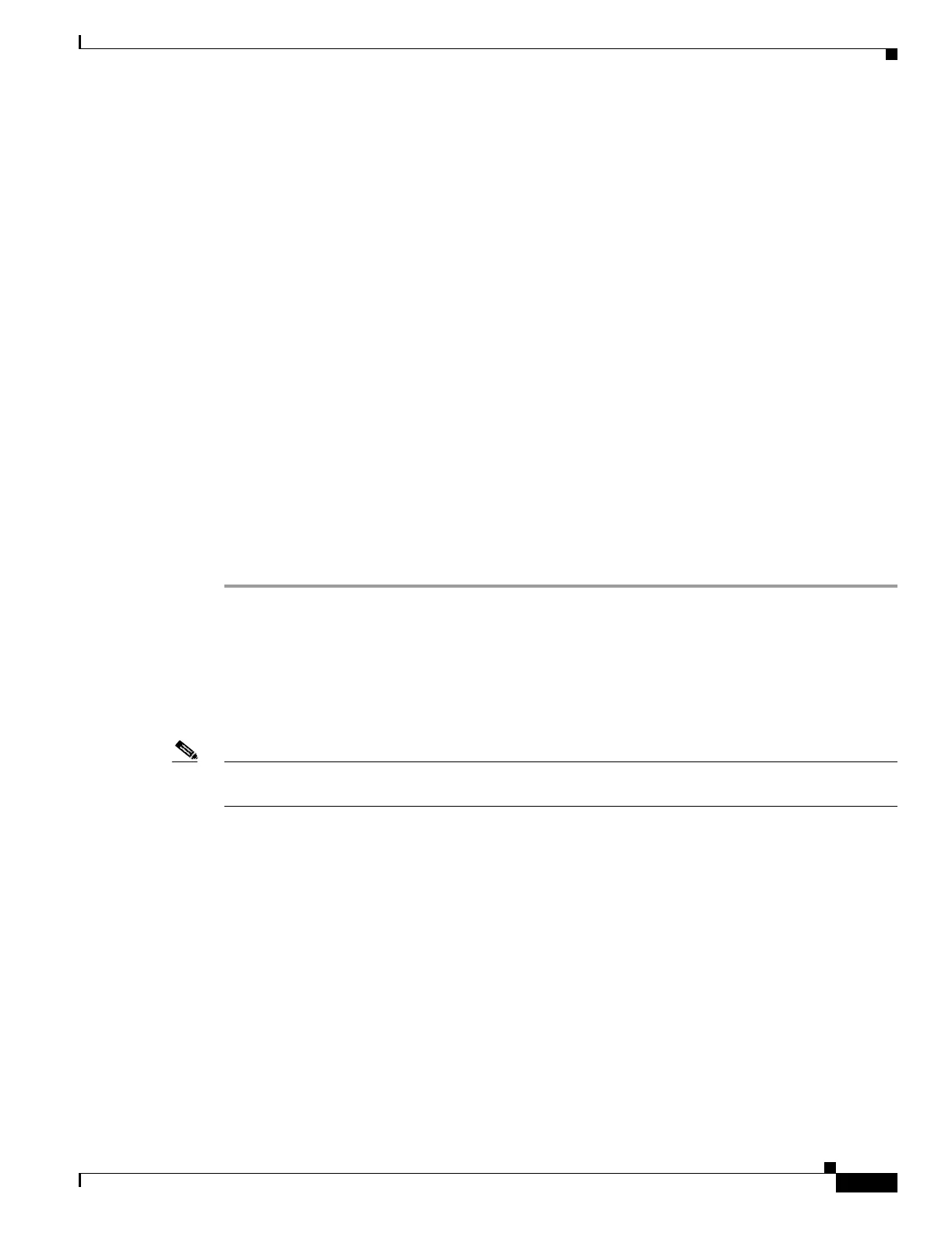3-5
Cisco Aironet Wireless LAN Client Adapters Installation and Configuration Guide for Windows CE
OL-1375-03
Chapter 3 Installing the Client Adapter
Verifying Installation
Step 23 The Cisco Wireless LAN Adapter Settings dialog box appears. (If the dialog box does not appear, select
one of the following:
• Start > Settings > the Connections tab > Network Adapters > Cisco Wireless LAN Adapter >
Properties on PPC devices,
• Start > Settings > Control Panel > Network > the Adapters tab > Cisco Wireless LAN Adapter
> Properties on HPC devices, or
• Start > Settings > Network and Dial-up Connections > the Cisco Wireless LAN Client Adapter
icon on Windows CE .NET devices.)
Step 24 Perform one of the following:
• If your device is connected to a DHCP server, select Obtain an IP address via DHCP or
Use server-assigned IP address and tap OK.
• If your device is not connected to a DHCP server, select Specify an IP address or Use specific IP
address and follow the steps below:
a. Enter the IP address, subnet mask, and default gateway address you want to assign to your
device. They can be obtained from your system administrator.
b. Select the Name Servers tab and enter the primary and secondary DNS and WINS you want to
assign to your device. They can be obtained from your system administrator.
c. Tap OK.
Step 25 The driver and client utility installation is complete. Go to the “Verifying Installation” section below to
determine if the installation was successful.
Verifying Installation
To verify that you have properly installed the driver and client utilities, check the client adapter’s LEDs.
If the installation was successful, the client adapter’s green LED blinks.
Note If your installation was unsuccessful or you experienced problems during or after driver installation,
refer to Chapter 9 for troubleshooting information.
Now that your client adapter is properly installed, you are ready to go to Chapter 4 to create profiles for
your client adapter unless your device is running Windows CE .NET. If your device is running Windows
CE .NET, go to the “Deciding How to Configure Your Client Adapter (Windows CE .NET Only)” section
below.