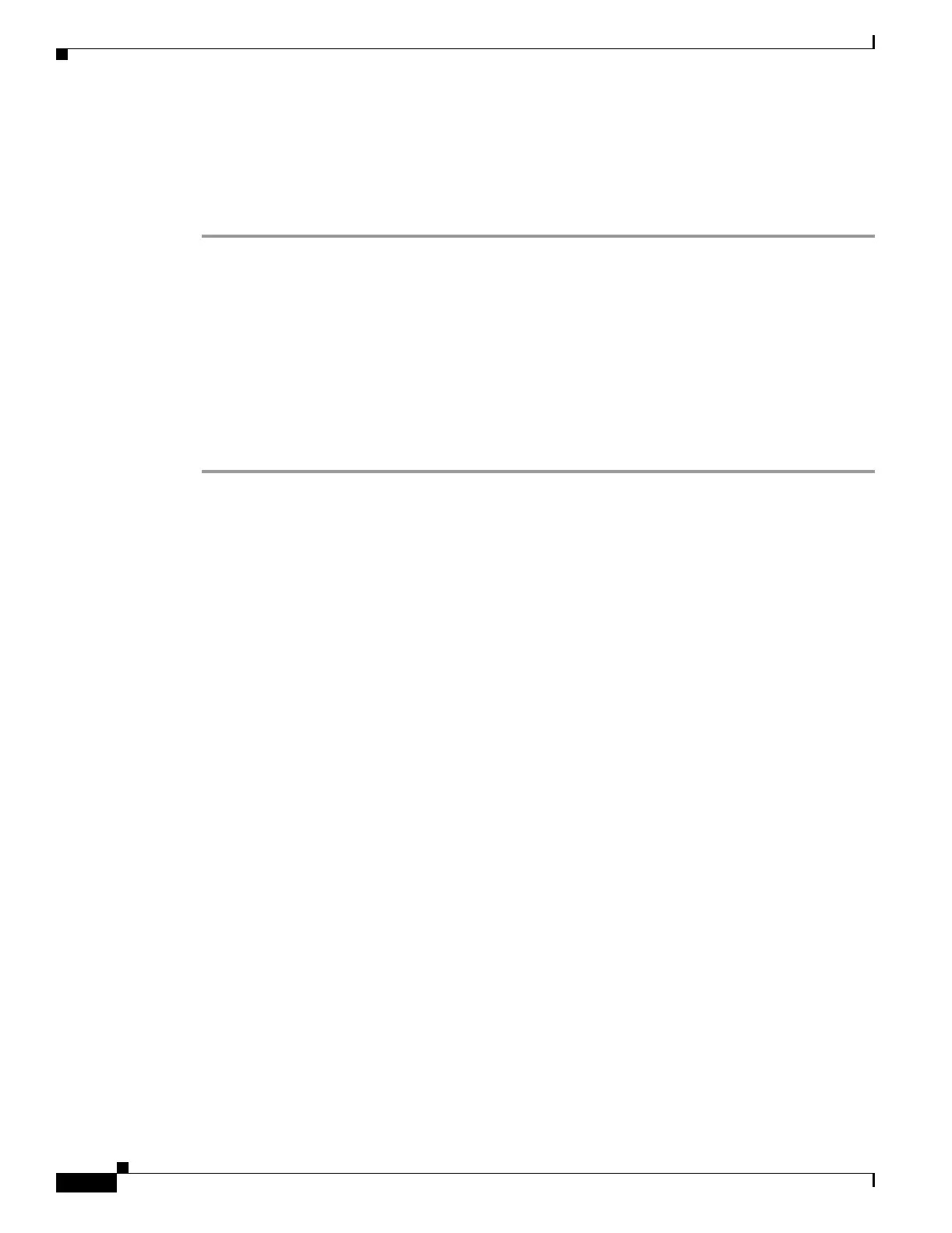8-8
Cisco Aironet Wireless LAN Client Adapters Installation and Configuration Guide for Windows CE
OL-1375-03
Chapter 8 Routine Procedures
Client Utility Procedures
Uninstalling the Current Driver and Client Utilities
Cisco recommends that you uninstall the existing driver and client utilities for your client adapter before
upgrading to more recent versions. Follow the steps below to uninstall your client adapter’s current
driver and client utilities.
Step 1 Eject the client adapter and remove it from the Windows CE device.
Step 2 Select Start > Settings > System tab > Remove Programs (on a PPC device) or Start > Settings >
Control Panel > Remove Programs (on an HPC or Windows CE .NET device).
Step 3 Select Cisco Wireless LAN Adapter.
Step 4 Tap the Remove button.
Step 5 When asked to verify your decision to remove the adapter, tap Yes .
Step 6 Tap OK. The driver, client utilities, registry entries, and Cisco directory are removed.
Step 7 Go to the “Installing the Driver and Client Utilities” section on page 3-2 for instructions on loading a
new driver and client utilities.
Client Utility Procedures
This section provides instructions for the following procedures:
• Opening a client utility, page 8-8
• Exiting a client utility, page 8-8
• Finding the version of a client utility, page 8-9
• Deleting client utility icons on HPC and Windows CE .NET devices, page 8-10
Opening a Client Utility
To open ACU on your Windows CE device, double-tap the ACU icon or select Start > Programs >
Cisco > ACU. The Profiles screen appears.
To open WLM on your Windows CE device, double-tap the Wireless Login Module icon or select Start
> Programs > Cisco > Wireless Login Module. The Wireless Login Module screen appears.
Exiting a Client Utility
To exit ACU or WLM, tap OK.
