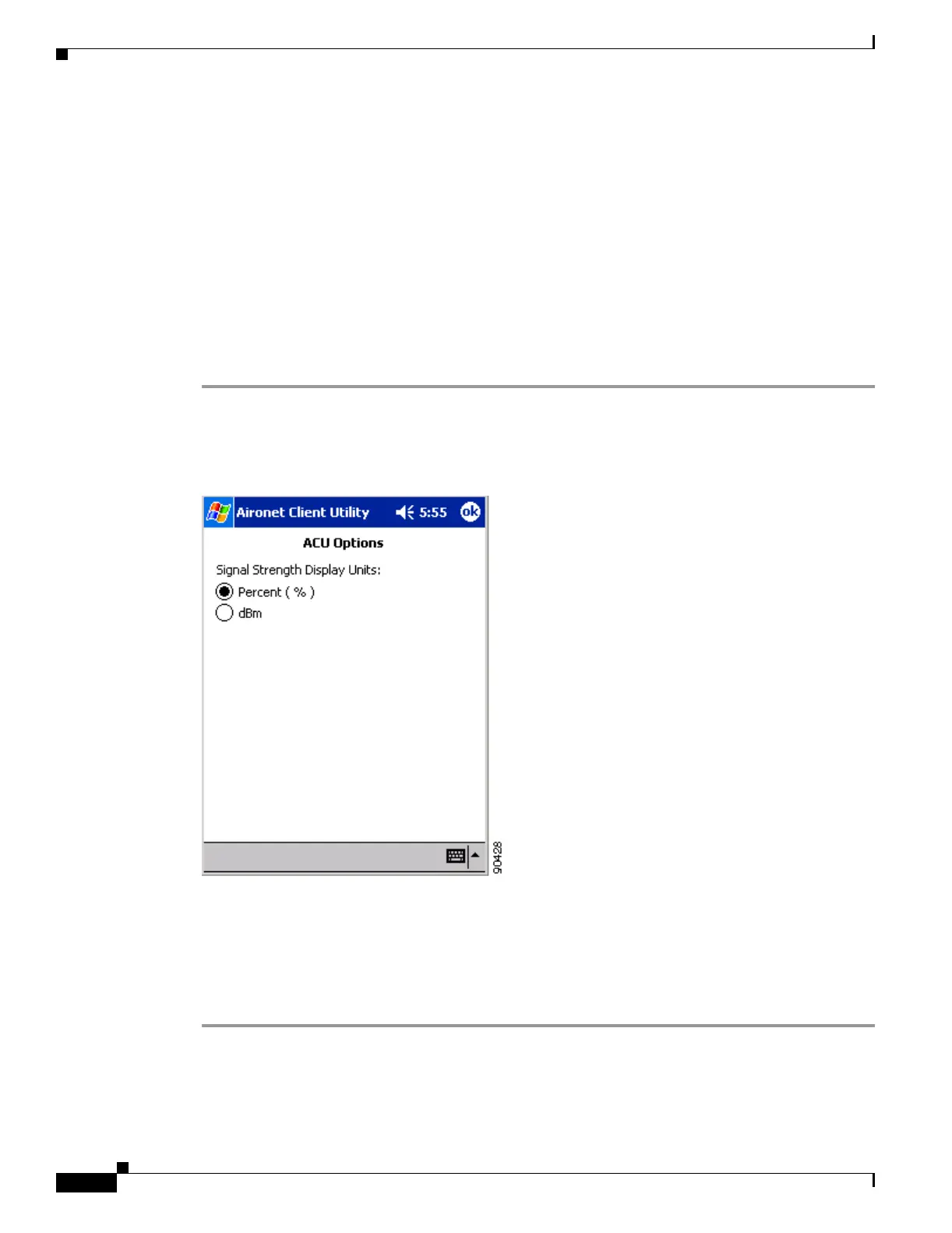7-2
Cisco Aironet Wireless LAN Client Adapters Installation and Configuration Guide for Windows CE
OL-1375-03
Chapter 7 Performing Diagnostics
Overview of ACU Diagnostic Tools
Overview of ACU Diagnostic Tools
The ACU diagnostic tools enable you to assess the performance of your client adapter within the wireless
network. These tools perform the following functions:
• Display your client adapter’s current status
• Display statistics pertaining to your client adapter’s transmission and reception of data
Setting Signal Strength Display Units
Follow the steps below to specify the units used to display signal strength on the ACU Status screen.
Step 1 Double-tap the ACU icon or select Start > Programs > Cisco > ACU. The Profiles screen appears.
Step 2 Tap the Options button. The ACU Options screen appears (see Figure 7-1).
Figure 7-1 ACU Options Screen
Step 3 Select one of the following options for Signal Strength Display Units:
• Percent (%)—Displays the signal strength as a percentage. This is the default setting.
• dBm—Displays the signal strength in decibels with respect to milliwatts.
Step 4 Tap OK to save your changes.