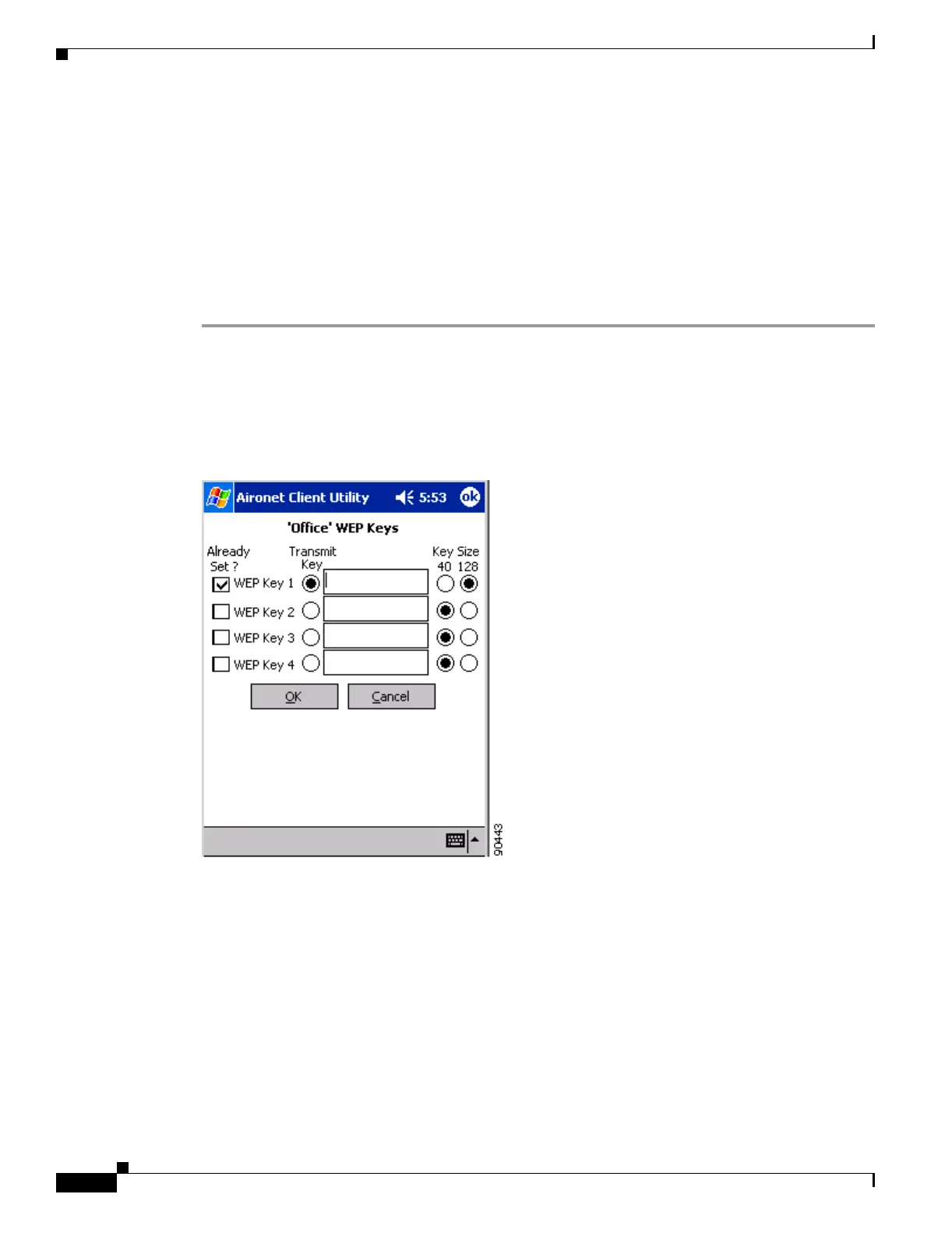5-14
Cisco Aironet Wireless LAN Client Adapters Installation and Configuration Guide for Windows CE
OL-1375-03
Chapter 5 Configuring the Client Adapter
Using Static WEP
Using Static WEP
This section provides instructions for entering new static WEP keys or overwriting existing static WEP
keys.
Enabling Static WEP and Entering a New Static WEP Key
Follow the steps below to enter a new static WEP key for this profile.
Step 1 From the Properties screen, select Network Security Type under Property and None from the list of
options in the Value box.
Step 2 Select WEP under Property and Static WEP Keys from the list of options in the Value box.
Step 3 Tap the WEP Keys button. The WEP Keys screen appears (see Figure 5-3).
Figure 5-3 WEP Keys Screen
This screen allows you to create up to four static WEP keys.
Step 4 For the static WEP key that you are entering (1, 2, 3, or 4), select a WEP key size of 40 or 128 on the
right side of the screen. 128-bit client adapters can use 40- or 128-bit keys, but 40-bit adapters can use
only 40-bit keys. If 128 bit is not supported by the client adapter, this option is grayed out, and you are
unable to select it.
