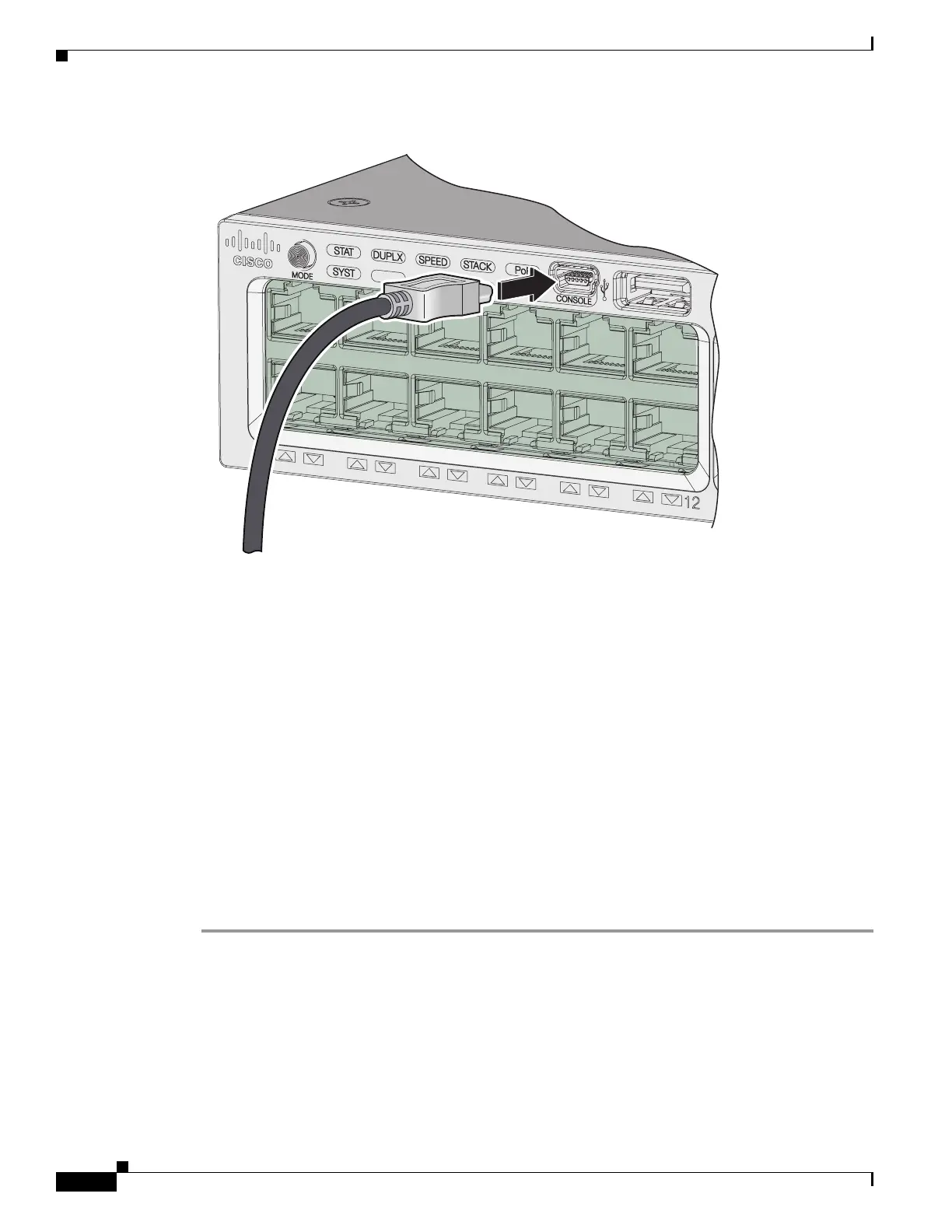3-4
Catalyst 3650 Switch Hardware Installation Guide
OL-29734-01
Appendix 3 Configuring the Switch with the CLI-Based Setup Program
Accessing the CLI
Figure 3-1 Connecting the USB Console Cable to the Catalyst 3650 Switch
Step 2 Connect a USB cable to the PC USB port. Connect the other end of the cable to the switch’s mini-B
(5-pin-connector) USB console port. See Figure 3-1.
Step 3 Start the terminal-emulation program on the PC or the terminal. The program, frequently a PC
application such as HyperTerminal or ProcommPlus, makes communication between the switch and
your PC or terminal possible.
Step 4 Configure the baud rate and character format of the PC or terminal to match the console port default
characteristics:
• 9600 baud
• 8 data bits
• 1 stop bit
• No parity
• None (flow control)
Step 5 Connect the power to the switch.
Step 6 The PC or terminal displays the bootloader sequence. Press Enter to display the setup prompt. Follow
the steps in the “Configuring the Setup Program” section on page 3-6.
Installing the Cisco Microsoft Windows USB Device Driver
A USB device driver must be installed the first time a Microsoft Windows-based PC is connected to the
USB console port on the switch.
To install the Microsoft Windows USB Device Driver: