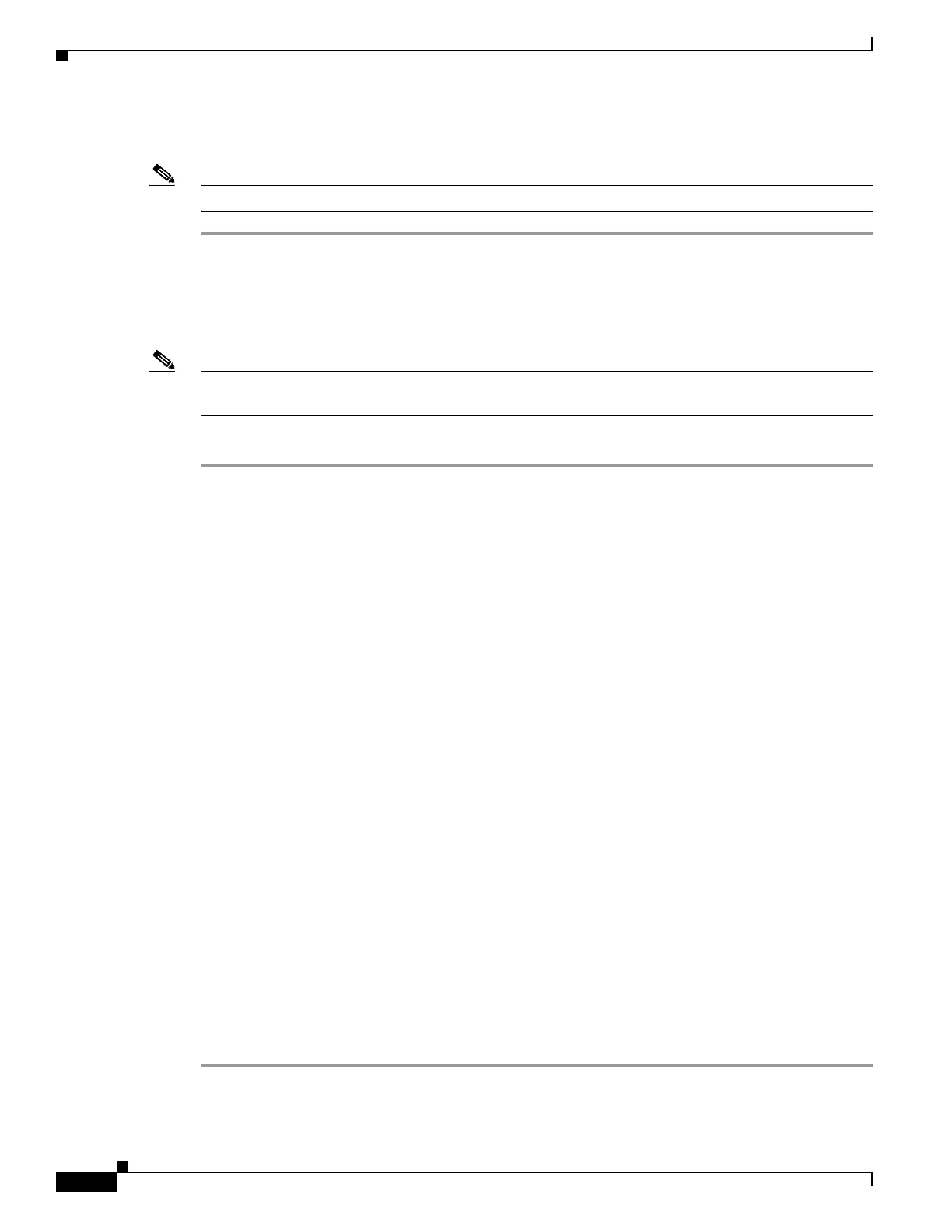3-6
Catalyst 3650 Switch Hardware Installation Guide
OL-29734-01
Appendix 3 Configuring the Switch with the CLI-Based Setup Program
Entering the Initial Configuration Information
Uninstalling the Cisco USB Driver for Microsoft Windows Using the Setup.exe Program
Note Disconnect the switch console terminal before uninstalling the driver.
Step 1 Run setup.exe for Windows 32-bit, or setup(x64).exe for Windows 64-bit, and click Next.
Step 2 In the InstallShield wizard for Cisco Virtual Com that is displayed, click Next.
Step 3 In the Program Maintenance window that is displayed, click the Remove radio button, and click Next.
Step 4 In the Remove the Program window that is displayed, click Remove.
Note For Windows Vista or Windows 7, if a User Account Control warning is displayed, click Allow - I trust
this program to proceed.
Step 5 In the InstallShield Wizard Completed window that is displayed, click Finish.
Entering the Initial Configuration Information
To set up the switch, complete the setup program, which runs automatically after the switch is powered
on. You must assign an IP address and other configuration information necessary for the switch to
communicate with the local routers and the Internet. This information is also needed to use Device
Manager or Cisco Network Assistant to configure and manage the switch.
IP Settings
You require the following information from your network administrator to configure the switch:
• Switch IP address
• Subnet mask (IP netmask)
• Default gateway (router)
• Enable secret password
• Enable password
• Telnet password
Configuring the Setup Program
If your switches are stacked and there are multiple console connections to individual switches in the
stack, the initial setup dialog box is displayed on the console where you first press Enter.
To complete the setup program and the initial configuration for the switch:
Step 1 Enter Ye s at the following two prompts:
Would you like to enter the initial configuration dialog? [yes/no]: yes