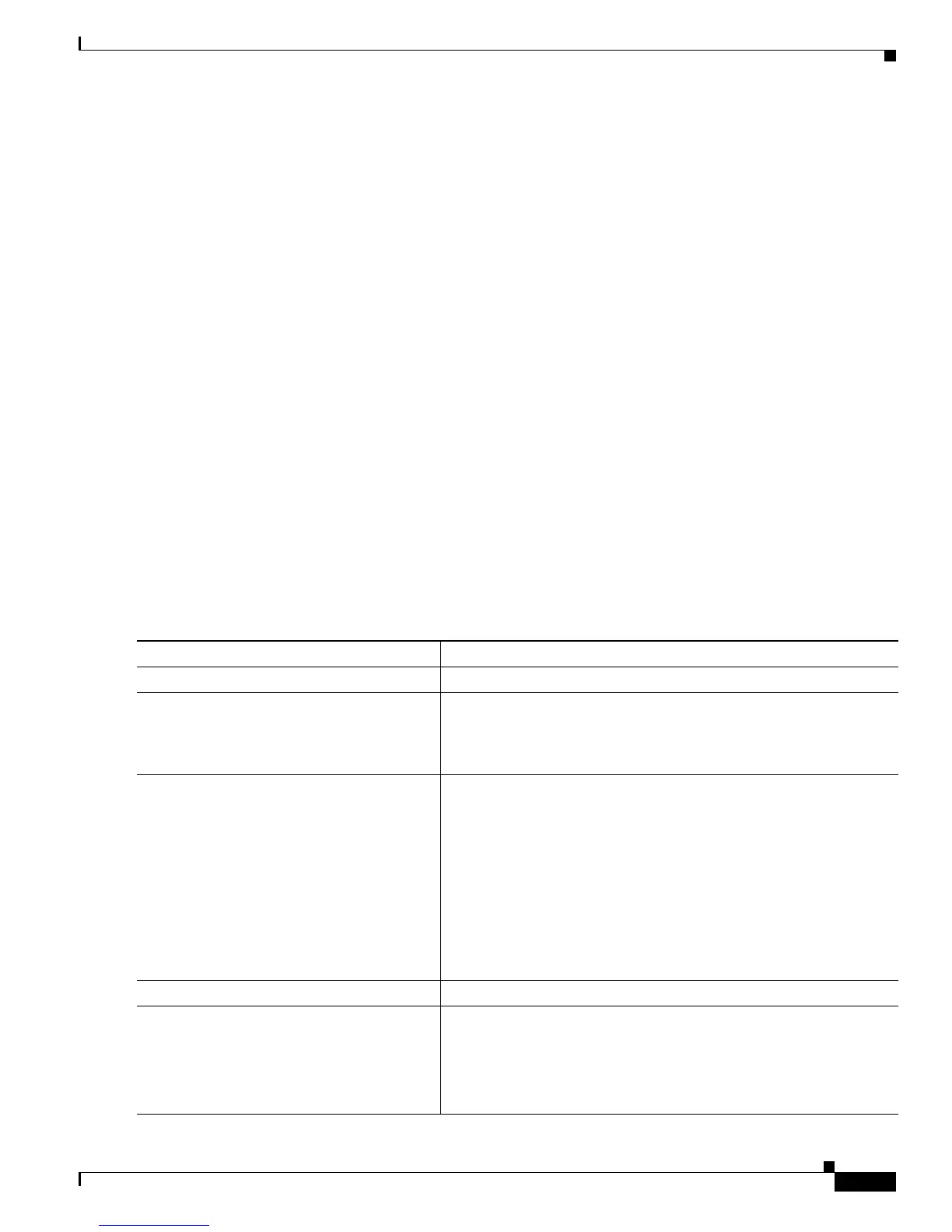39-29
Catalyst 3750-X and 3560-X Switch Software Configuration Guide
OL-21521-01
Chapter 39 Configuring QoS
Configuring Auto-QoS
• To take advantage of the auto-QoS defaults, you should enable auto-QoS before you configure other
QoS commands. If necessary, you can fine-tune the QoS configuration, but we recommend that you
do so only after the auto-QoS configuration is completed. For more information, see the “Effects of
Auto-QoS on the Configuration” section on page 39-28.
• After auto-QoS is enabled, do not modify a policy map or aggregate policer that includes AutoQoS
in its name. If you need to modify the policy map or aggregate policer, make a copy of it, and change
the copied policy map or policer. To use this new policy map instead of the generated one, remove
the generated policy map from the interface, and apply the new policy map to the interface.
• You can enable auto-QoS on static, dynamic-access, voice VLAN access, and trunk ports.
• By default, the CDP is enabled on all ports. For auto-QoS to function properly, do not disable the
CDP.
• When enabling auto-QoS with a Cisco IP Phone on a routed port, you must assign a static IP address
to the IP phone.
• This release supports only Cisco IP SoftPhone Version 1.3(3) or later.
• Connected devices must use Cisco Call Manager Version 4 or later.
• Auto-Qos VoIP uses the priority-queue interface configuration command for an egress interface.
You can also configure a policy-map and trust device on the same interface for Cisco IP phones.
Enabling Auto-QoS for VoIP
Beginning in privileged EXEC mode, follow these steps to enable auto-QoS for VoIP within a QoS
domain:
Command Purpose
Step 1
configure terminal Enter global configuration mode.
Step 2
interface interface-id Specify the port that is connected to a Cisco IP Phone, the port that is
connected to a device running the Cisco SoftPhone feature, or the
uplink port that is connected to another trusted switch or router in the
interior of the network, and enter interface configuration mode.
Step 3
auto qos voip {cisco-phone |
cisco-softphone | trust}
Enable auto-QoS.
The keywords have these meanings:
• cisco-phone—If the port is connected to a Cisco IP Phone, the
QoS labels of incoming packets are trusted only when the
telephone is detected.
• cisco-softphone—The port is connected to device running the
Cisco SoftPhone feature.
• trust—The uplink port is connected to a trusted switch or router,
and the VoIP traffic classification in the ingress packet is trusted.
Step 4
end Return to privileged EXEC mode.
Step 5
show auto qos interface interface-id Verify your entries.
This command displays the auto-QoS command on the interface on
w
hich auto-QoS was enabled. You can use the show running-config
privileged EXEC command to display the auto-QoS configuration
and the user modifications.