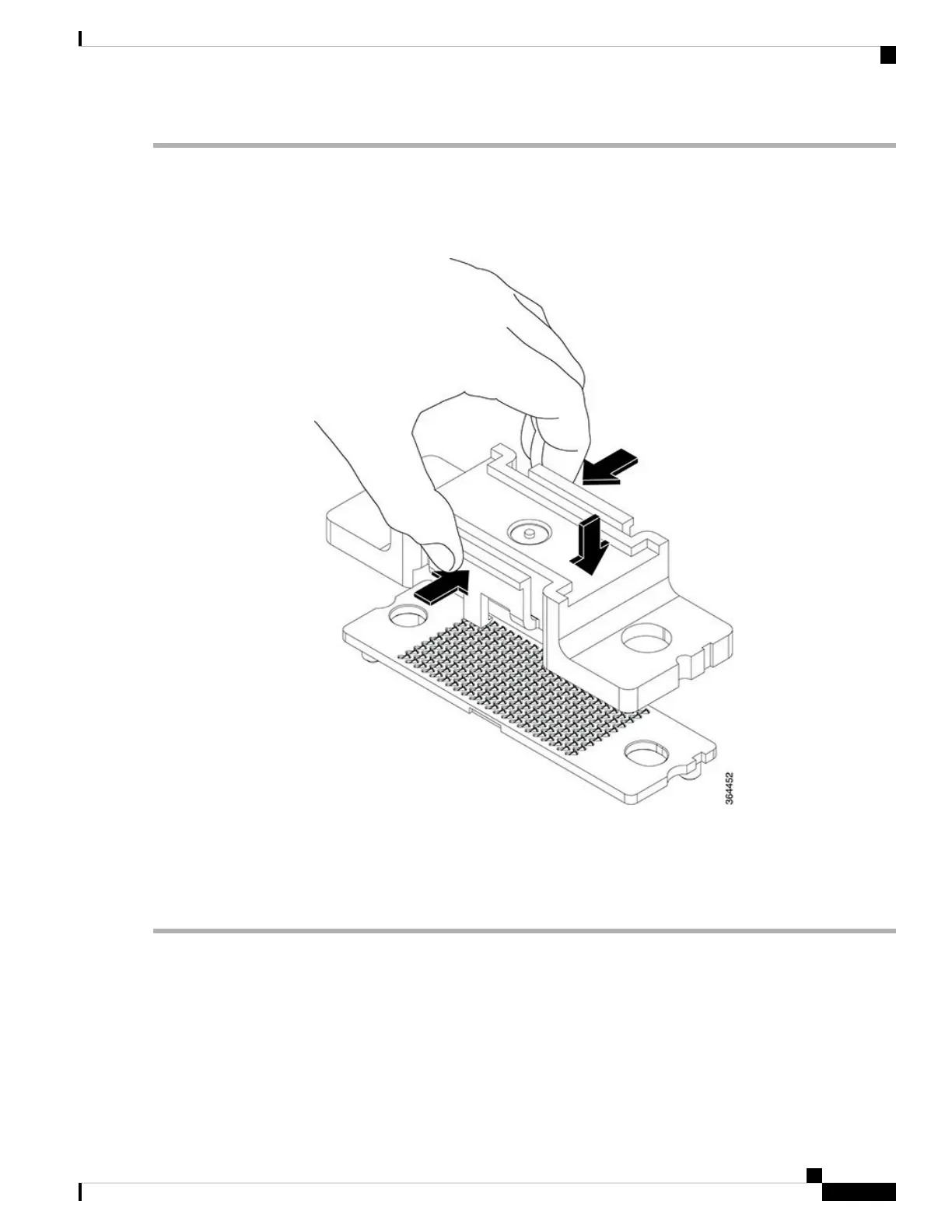Step 1 Replace the protective cover on the cLGA connector by pinching the side clamps on the cover with your thumb and index
finger and placing the cover in the cLGA connector and releasing the clamps. Ensure the clamp locks on the cLGA
connector.
Figure 144: Installing the Protective Cover on the cLGA Connector
Step 2 Loosen and remove the two 10830 cap-screws that fasten the cLGA connector to the PCB.
Step 3 Hold the cLGA connector with protective cover using your thumb and index finger. Lift the cLGA connector up until
the guide pins at the bottom of the cLGA connector are removed from the guide holes in the PCB.
Step 4 Place the cLGA connector in an antistatic bag.
What to do next
Install a replacement cLGA Connector.
Cisco Converged Broadband Routers Hardware Installation Guide
221
Maintaining the Interface Cards in the Cisco cBR Chassis
Removing the cLGA Connector from an Interface Line Card
