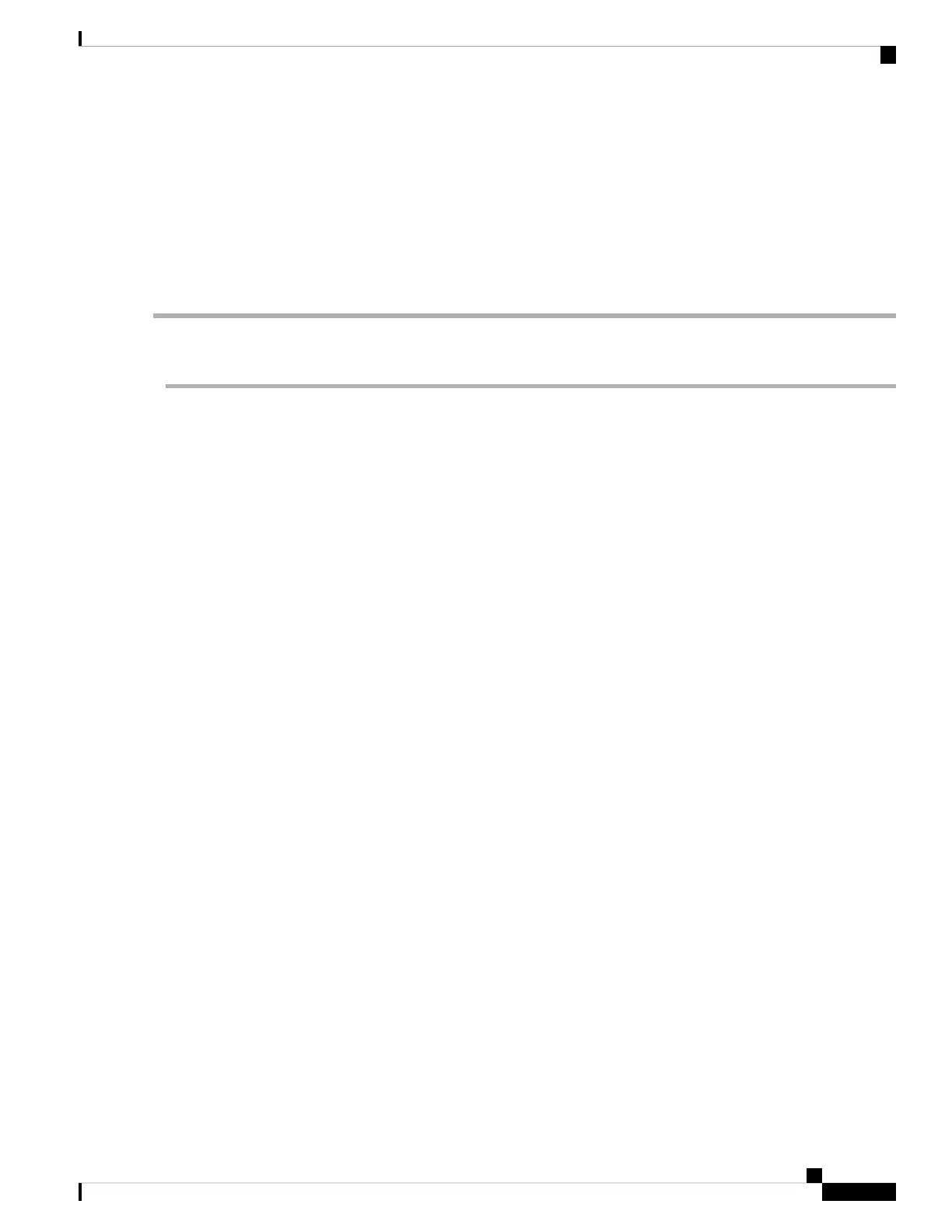f) Save the configuration as a sup250.txt file.
Step 3 Copy the sup250.txt into eUSB.
Step 4 Copy the IOS image into eUSB.
copy ftp://<username>:<password>@<server ip>/dir/<image_name>
Step 5 Execute md5 check for IOS image.
verify /md5 usb0:<image_name>
Swap the Supervisor
Step 1 Power off the cbr-8 chassis.
Step 2 Loosen the hook screw on the active SUP and pull out the SUP160 board from the chassis.
Step 3 Loosen the hook screw on the standby SUP and pull out the SUP160 board from the chassis.
Step 4 Label the cables connected to the active SUP PIC, then pull out all the cables from the SUP PIC. Loosen the hook screw
on the active SUP PIC and pull out the SUP160 PIC from the chassis.
Step 5 Label the cables connected to the standby SUP PIC, then pull out all the cables from the SUP PIC. Loosen the hook
screw on the standby SUP PIC and pull out the SUP160 PIC from the chassis.
Step 6 Insert the SUP250 board into the slot 4 on the rear side of the chassis and tighten the hook screw.
Step 7 Insert another SUP250 board into the slot 5 on the rear side of the chassis and tighten the hook screw.
Step 8 Insert the SUP250 PIC into the slot 4 on the front side of the chassis and tighten the hook screw.
Step 9 Insert another SUP250 PIC into the slot 5 on the front side of the chassis and tighten the hook screw.
Step 10 Connect the 100G QSFP on SUP slot 4 and slot 5 respectively.
Step 11 Power on the chassis.
Step 12 Log in the active SUP via the active console port and log in the standby SUP via the standby console port, both boards
should be in rommon mode. Send break and make sure the board is in rommon mode if it does not in rommon mode
after boot up.
If you see garbage, then check the baudrate and use speed 115200 or 9600.
Note
Step 13 Insert the eUSB into the USB0 of the SUP in slot4, boot the SUP from rommon to IOS.
boot usb0:<image_name>
Step 14 Once the SUP enter the IOS mode, copy the image from eUSB to bootflash on the SUP.
copy usb0:<image_name> bootflash:
Step 15 Insert the eUSB into the USB0 of the SUP in slot 5, boot the SUP from rommon to IOS, Send break and make sure the
board is in rommon mode if it does not in rommon mode after boot up.
boot usb0:<image_name>
Step 16 Once the SUP enter the IOS mode, and SUP redundancy reach SSO mode, On active SUP, copy the image from eUSB
to bootflash on the standby SUP.
copy stby-usb0:<image_name> stby-bootflash:
Step 17 Copy pre-saved running configuration from eUSB to nvram.
Cisco Converged Broadband Routers Hardware Installation Guide
137
Installing the Supervisor in the Cisco cBR Chassis
Swap the Supervisor
