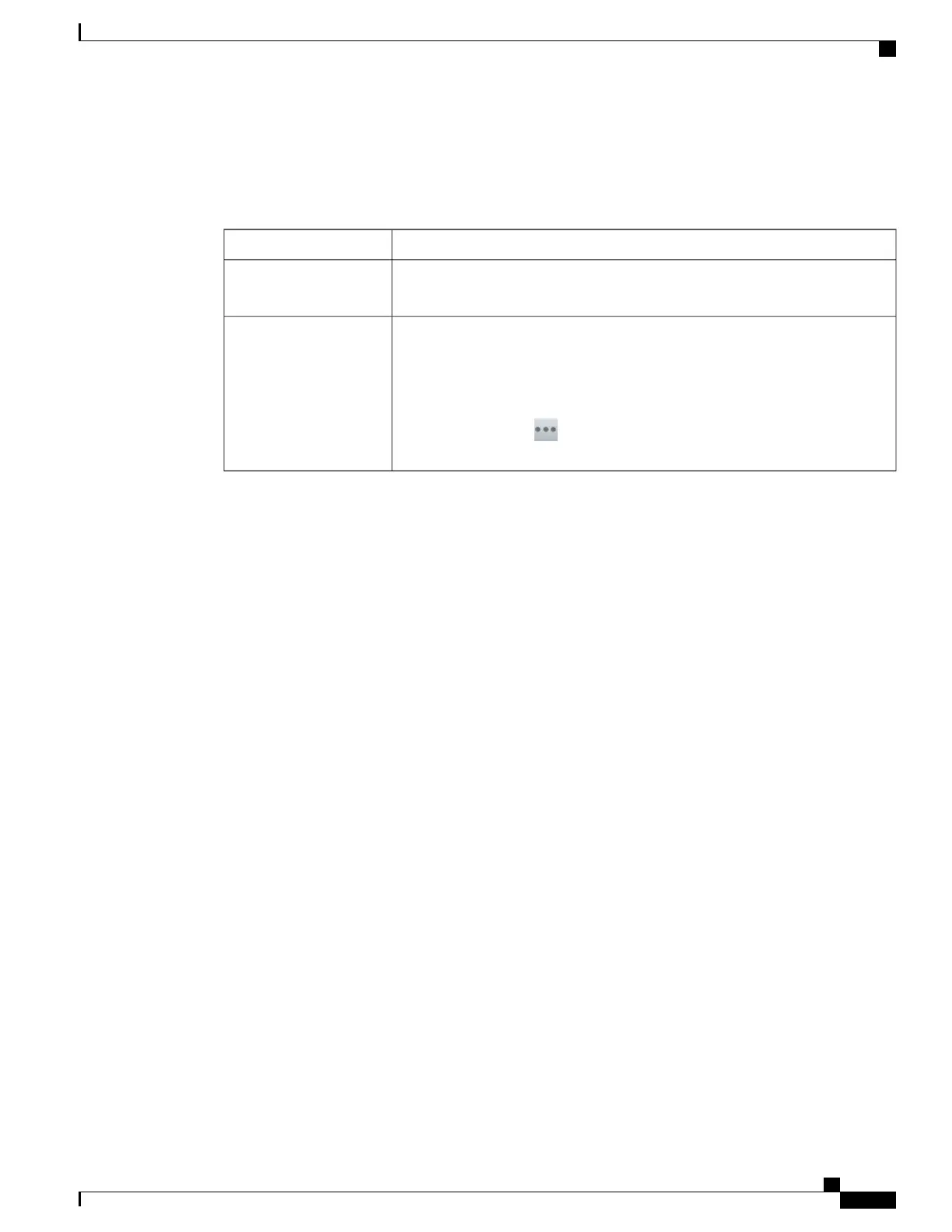Barge features
The table below describes how to use barge features (cBarge or Barge) to add yourself to a call on a shared
line.
Then...If you want to...
Look for the remote-in-use icon.See if the shared line is in
use
Tap the line button for the shared line. You see one of these results:
•
You are added to the call.
•
A window opens on your phone screen prompting you to select the call
that you want to barge. Tap Barge or cBarge to complete the action. You
may need to tap to display Barge or cBarge.
Add yourself to a call on
a shared line
Tips
•
When you Barge a call, other parties may hear a beep announcing your presence. With cBarge, other
parties hear a brief audio interruption and the phone screen changes to display conference details.
•
If a phone that is using the shared line has Privacy enabled, call information and barge buttons do not
appear on the other phones that share the line.
•
If a phone that is using the shared line has Privacy disabled and is configured with Private Line Automated
Ringdown (PLAR), the Barge and cBarge features are available.
•
You will be disconnected from a call that you have joined using Barge if the call is put on hold, transferred,
or turned into a conference call.
Related Topics
Conference participants list, on page 37
Privacy and shared lines
If you share a phone line, use the Privacy feature to prevent others who share the line from viewing or barging
(adding themselves to) your calls.
Tips
•
If the phone that shares your line has Privacy enabled, you can place and receive calls using the shared
line as usual.
•
The Privacy feature applies to all shared lines on your phone. Consequently, if you have multiple shared
lines and Privacy is enabled, coworkers cannot view or barge calls on any of your shared lines.
Cisco Desktop Collaboration Experience DX600 Series User Guide, Release 10.0(1)
OL-28931-01 55
Calling tasks
Shared lines