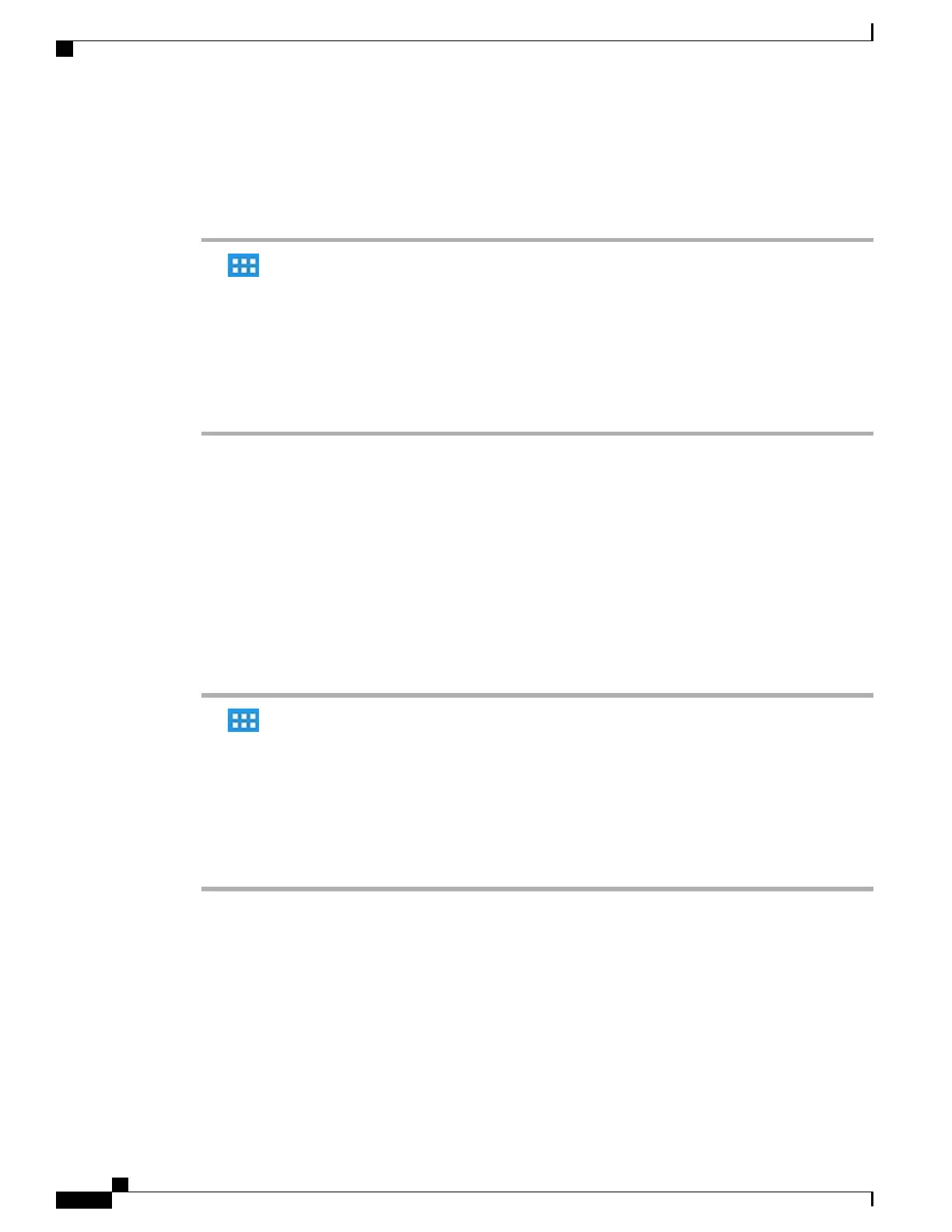Delete web proxy
Procedure
Step 1
Tap .
Step 2
Tap Settings.
Step 3
Tap Wireless & Networks.
Step 4
Tap Proxy Settings.
Step 5
Tap and hold a proxy from the list of available proxies.
Step 6
Tap Delete.
Step 7
Tap Yes.
TFTP
Connect to a Trivial File Transfer Protocol (TFTP) server for phone configuration, connectivity, and to receive
firmware updates. Contact your system administrator for a TFTP server address.
Connect to TFTP Server
Procedure
Step 1
Tap .
Step 2
Tap Settings.
Step 3
Tap More.
Step 4
Tap TFTP Server Settings.
Step 5
Tap Use Alternate TFTP Server.
Step 6
Tap TFTP Server1.
Step 7
Enter the TFTP server address and tap OK.
AnyConnect VPN
Your system administrator sets up the AnyConnect VPN application. AnyConnect VPN allows you to have
secure remote access to corporate resources on your Cisco DX650. For security reasons, it is usually
recommended that you connect to a VPN through a wired network connection.
If your system administrator has set up a VPN connection profile for you with Cisco Unified Communications
Manager, it will appear in the VPN Connection list. You cannot edit or delete these VPN connections.
Cisco Desktop Collaboration Experience DX600 Series User Guide, Release 10.0(1)
66 OL-28931-01
Phone customization and settings
TFTP