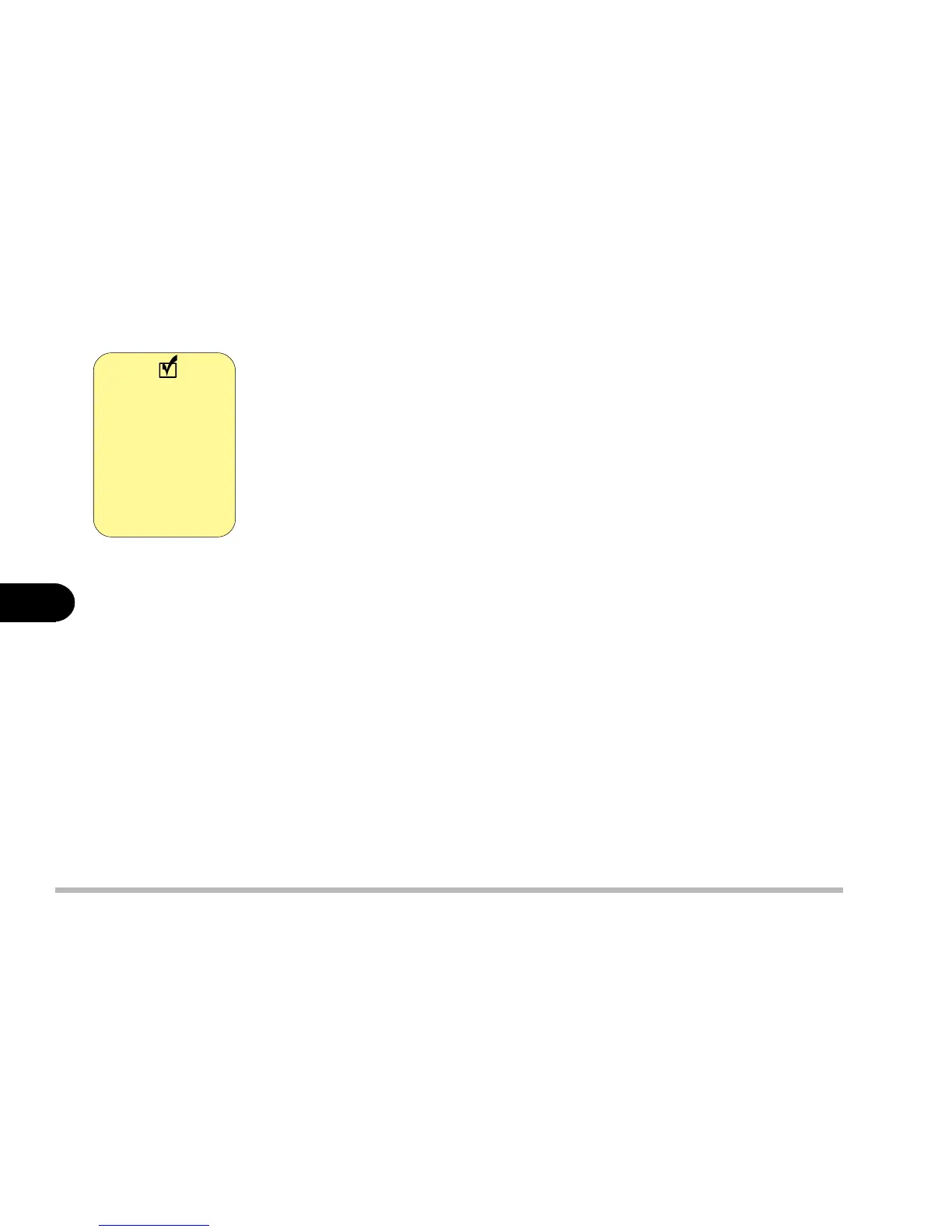6 - 2
User’s Manual
6
Before installing Windows
Partitioning the HDD
1. Insert the Windows Boot Disk in the FDD before you turn on the system.
2. Choose the “Start computer with CD-ROM support” option.
3. When the “A:\” prompt appears, type fdisk [Enter] and
a. Type Y for large disk support.
b. Choose 1 to “Create DOS partition...”.
c. Choose 1 (again) to “Create a Primary DOS partition”.
d. Confirm (Y) for “...maximum size...” and “...active...”.
e. When fdisk is finished, press Esc, shut-down and restart.
4. Turn off your computer.
Formatting the HDD
5. Restart your computer with the Boot Disk still in the FDD
6. When the “A:\” prompt appears, type format c: /s and proceed (Y).
(When asked, you don’t have to give it a label.)
Now your HDD is partitioned and formatted and an operating system can
be installed on it.
7. Go to the following pages depending on the system you are installing:
Windows 98 - page 6-3
Windows Me - page 6-4
Before installing
Windows 98SE or
Windows Me you
will need to parti-
tion and format
your HDD (hard
disk drive).
Note