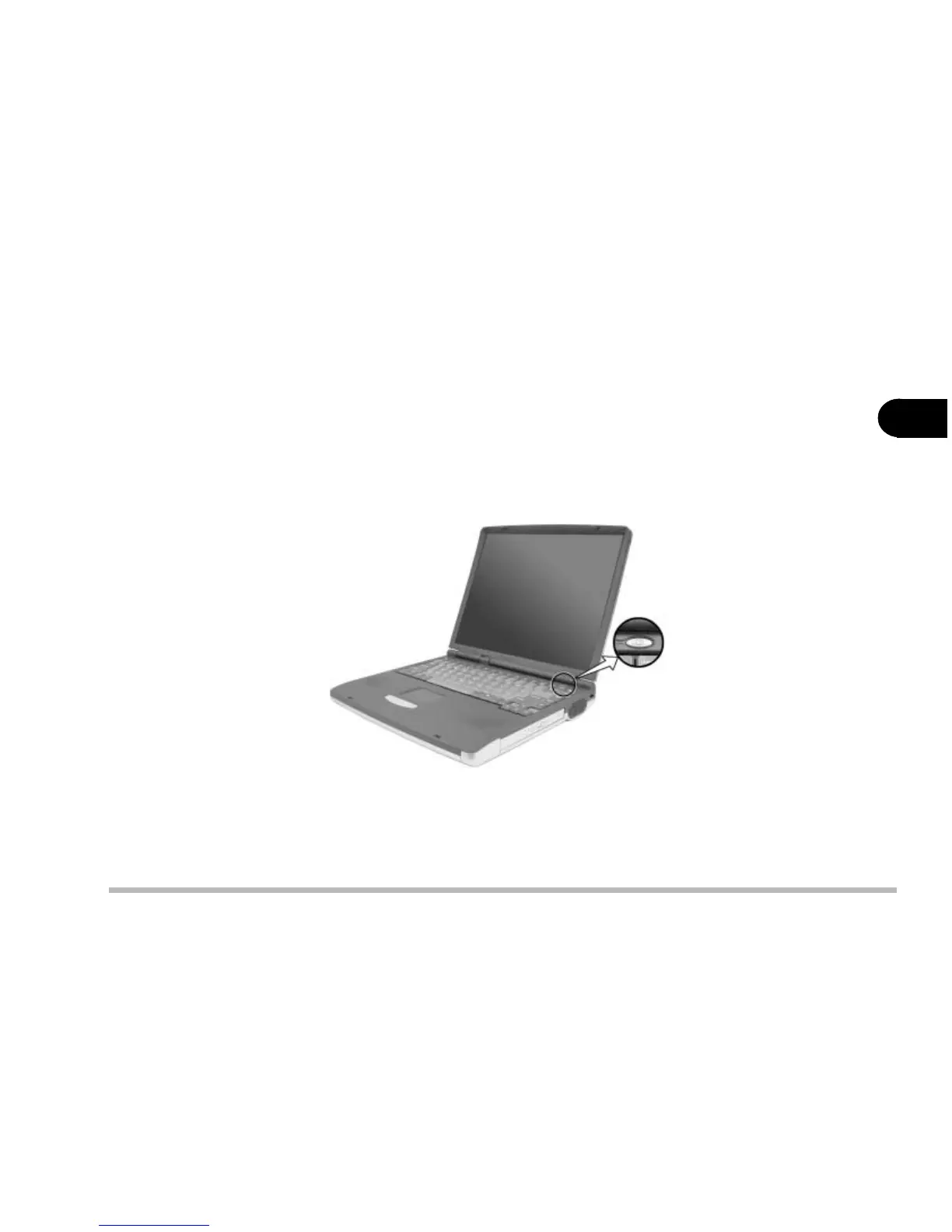2 - 5
Using the computer
2
Power
button
figure 2-3
Turning on the Computer
Now you are ready to begin using your new notebook computer. To turn it on
simply press the power button in the top right of the front panel (figure 2-3) .
The Power Button can also be used as a Suspend/Resume hot-key button if
pressed less than four seconds and appropriately configured in the SCU.
(Please refer to Chapter 5, BIOS Utilities, for
more information.)
LED Indicators
There are two sets of LED indicators (LED Power Indicators and LED Sta-
tus Indicators) on your computer that will display helpful information about
the current status of the computer.