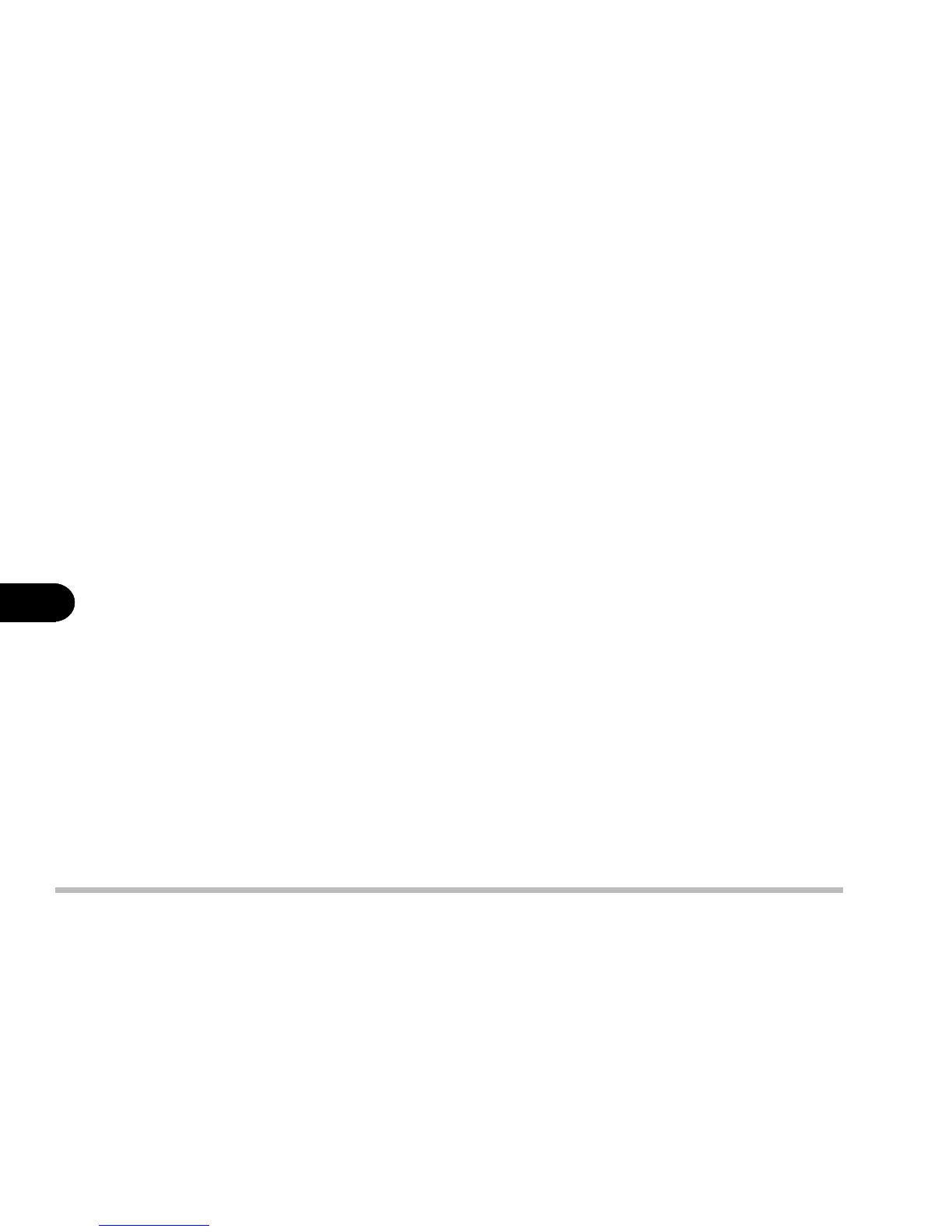6 - 8
User’s Manual
6
2: Reboot the computer and go to the SCU by pressing Ctrl+Alt+S.
3: Enable S/PDIF digital output feature (Startup menu) and exit SCU.
4: Start Windows, and insert the DVD utility disk to install the DVD driver
and application. The installation program automatically runs when you
insert the DVD disk into the DVD-ROM drive.
5: After completing installing DVD driver and player, click Start and select
Settings and Control Panel.
6: Double click the System icon.
7: Click the Device Manager tab.
8: Select the DVD-ROM type device located under “CDROM.”.
9: Click the Properties button.
10: Click the Settings tab, and enable DMA mode.
11: Restart the computer.
12: Click Start and select Run.
13: Type D:\Audio\Setup.exe -vxd and press OK to install the audio driver.
14: After the computer restarts, open the DVD application, and choose either
Properties or Configuration option to enable S/PDIF output feature.
Step 3: Installing the Hot Key Driver
1: Click Start.
2: Select Run.
3: Specify the path to D:\Ap-key\CNK001.exe