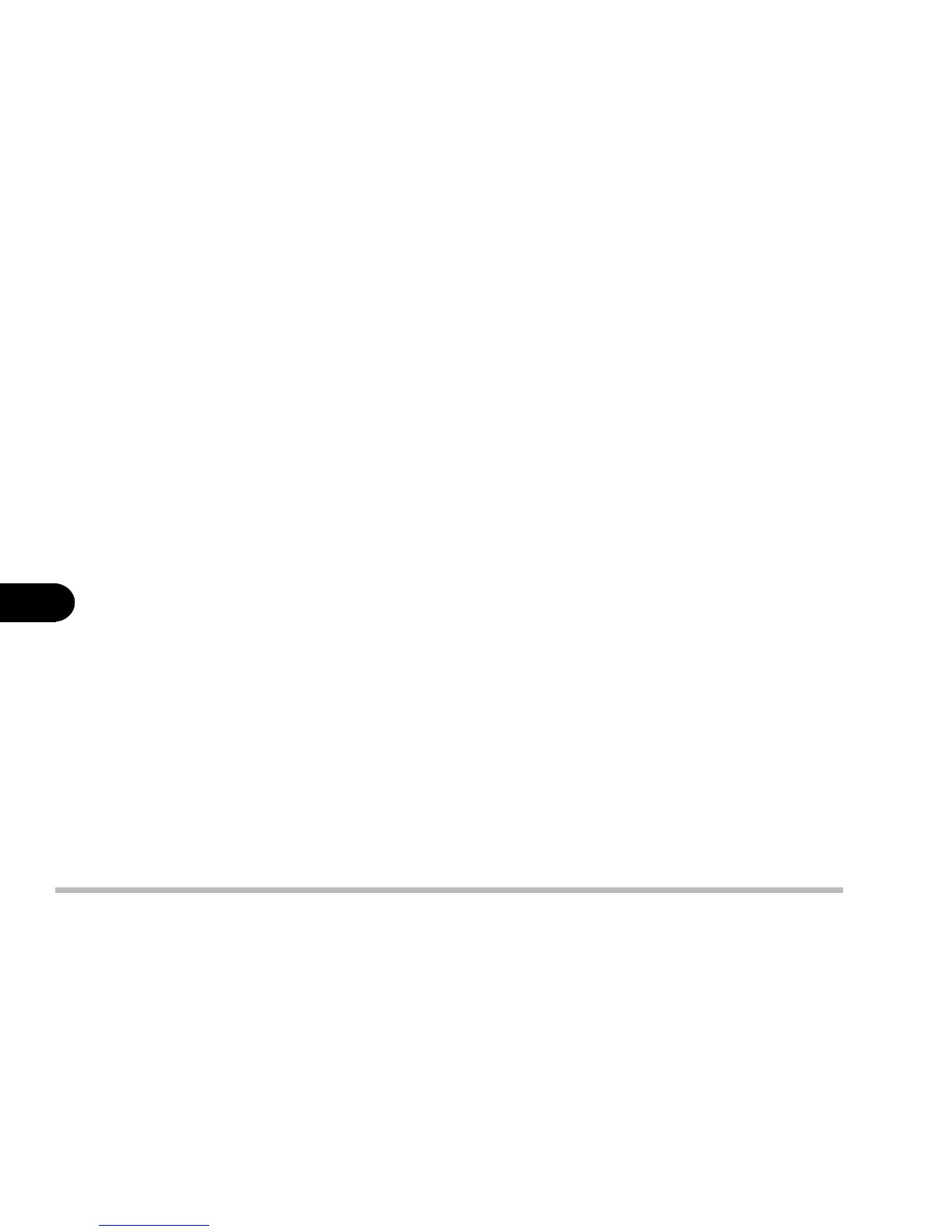6 - 10
User’s Manual
6
8: The “Add New Hardware Wizard” dialog box appears. Press Next.
9: Select “Search for the better driver for your device” and press Next.
10: Select “Specify a location” and choose Browse to specify the location to
D:\Pcmcia\PCMCIA.inf, then press OK.
11: Follow the on-screen instructions and press Next.
12: Click Finish to complete the setup.
13: Restart your computer.
Step 6: Installing the Modem Driver (Optional)
1: Click Start.
2: Select Settings and Control Panel.
3: Double click the System icon.
4: Click the Device Manager tab.
5: Locate the “PCI Communication Device” under “Other devices”.
6: Double click “PCI Communication Device.”
7: Click the Driver tab and choose Update Driver.
8: Press Next.
9: Select “Search for a better driver than the one your device is using now”
and press Next.
10: Select “Specify a location” and choose Browse to specify the location to
D:\Mdc\Win98, Press OK.
11: Follow the on-screen instructions and press Next.