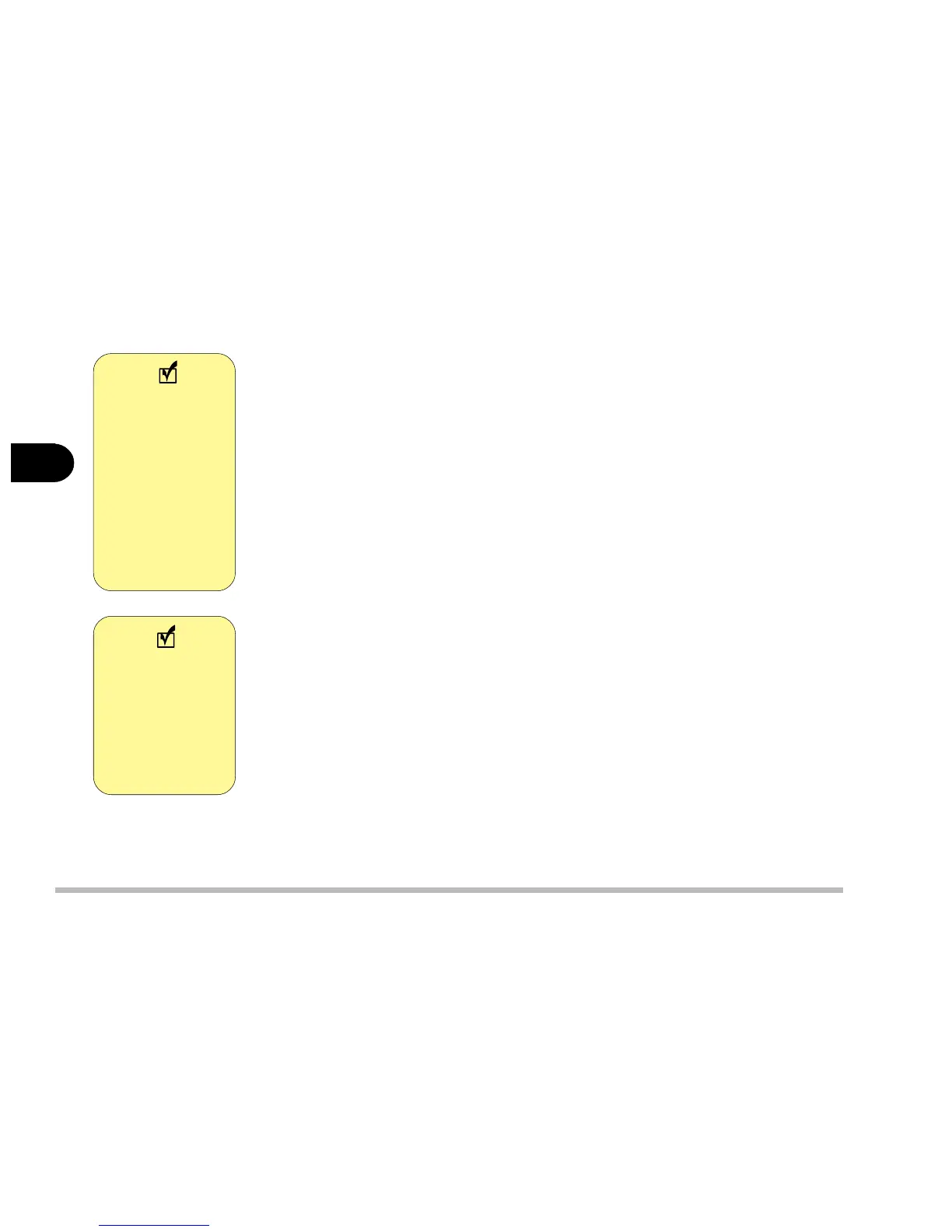3 - 2
User’s Manual
3
Conserving power through individual components:
Hard Disk Standby
The computer's hard disk drive motor will be turned off if the hard disk drive
has not been accessed for a specified period of time. If the system reads or
writes data, the hard disk motor will be turned back on. You can set this in the
control panel of your OS or in the SCU.
Monitor Standby
To conserve power, you can set the monitor to turn off after a specified time.
This is done in the operating system.
Conserving power throughout the whole system:
Suspend and Resume
With this function you can stop the notebook’s operation and restart where you
left off. This system features two suspend mode levels:
A: Standby
B: Hibernate
A: Standby
Standby saves the least amount of power, but takes the shortest time to return
Hard Disk
Standby can be
set in the SCU
and the operating
system you are
using. The SCU
settings will
override the oper-
ating system
settings.
Note
Note
To learn more
about power
management
settings in the
SCU, refer to
Chapter 5, Power
Menu.