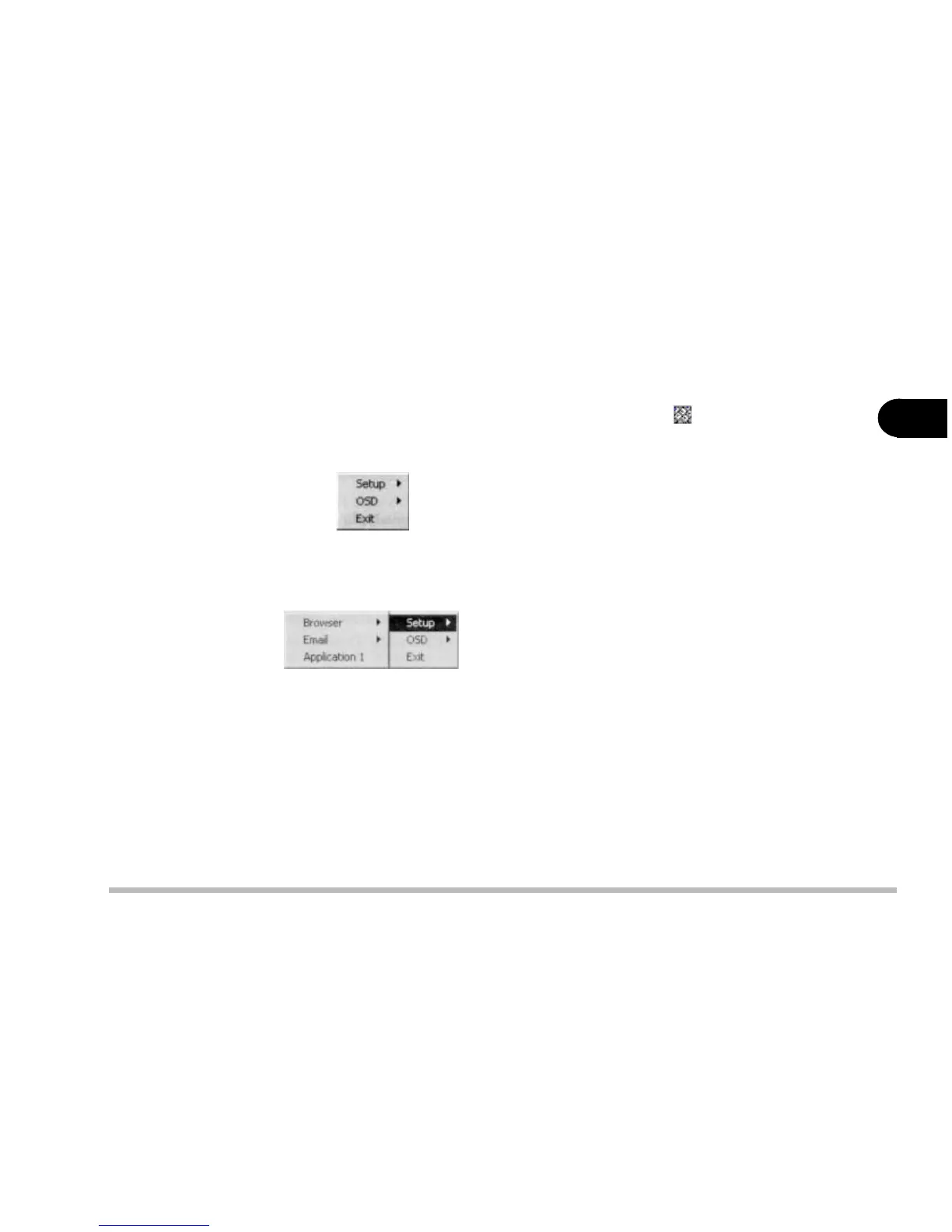2 - 17
Using the computer
2
Programming the Hot Keys
After installing the hot key driver, you may have to configure or change the
driver settings. To configure the driver, right click the Hot key driver icon
on the task bar and the following menu will appear.
To program the user-defined hot key, you must configure “Application 1.”
To configure and specify an application for Application 1, you must:
1) Select Application 1 and press Enter. A dialog box will appear on the
screen.
2) Go to the directory where the desirable application program exists
3) Click on the program file.
4) Choose Open.
The hot key is now set to execute that program.
Hot-key Driver Menu