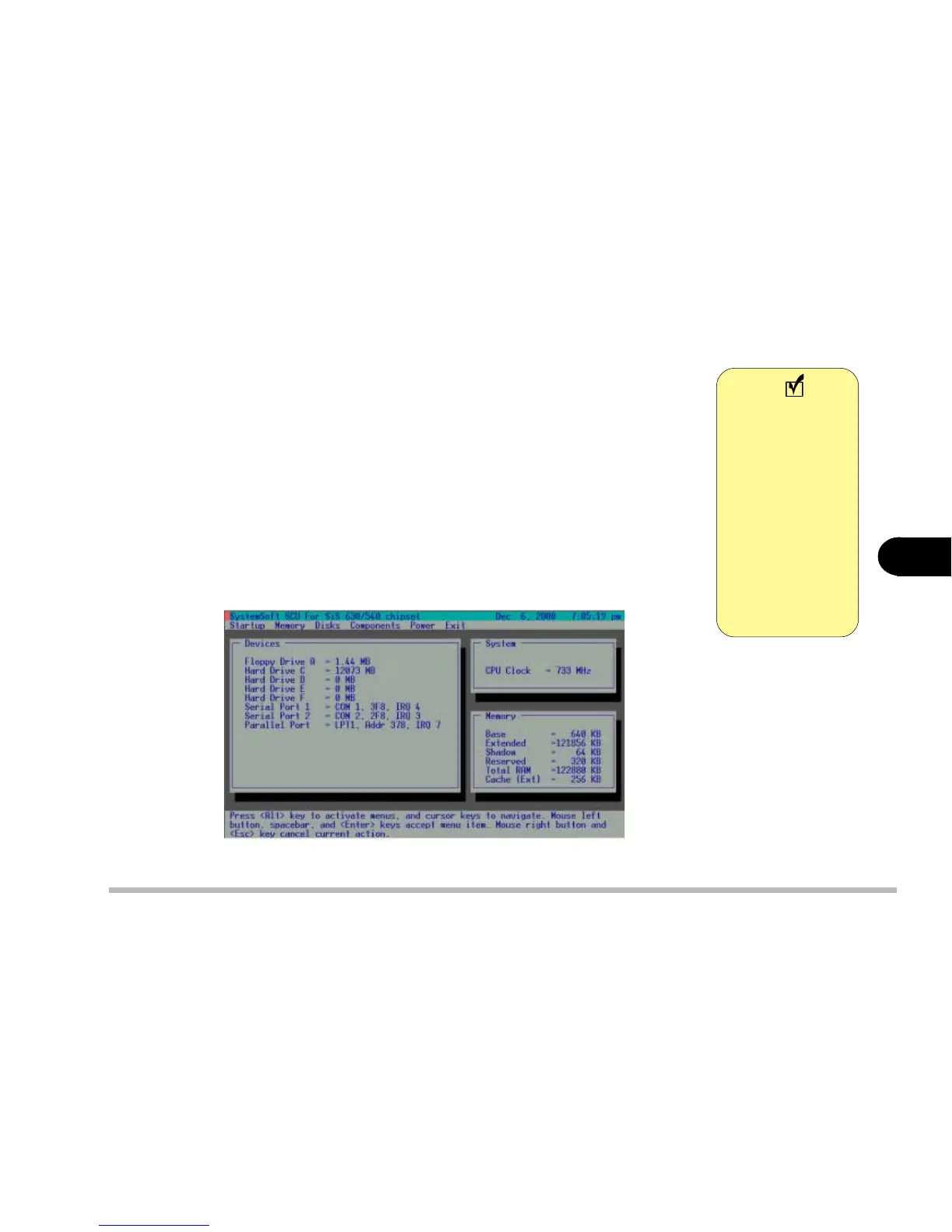5 - 5
BIOS Utilities
5
Initiating the System Configuration Utility
The System Configuration Utility (SCU) can be accessed by pressing the Ctrl,
Alt, and S keys simultaneously when you turn on your computer and see this
message:
<CTRL-ALT-S> to enter System Configuration Utility
This message lasts only a few seconds and if you don’t respond in time, the
computer will initiate the boot process. If you were unable to enter the SCU,
you must reboot the system and try again.
Notebook screen as it appears when you enter the SCU.
Note
During startup, if
your computer
has a logo screen
or picture appear
instead of the
POST screen,
wait until a cur-
sor appears in the
top right corner
before hitting
<CTRL-ALT-S>
to enter the SCU.