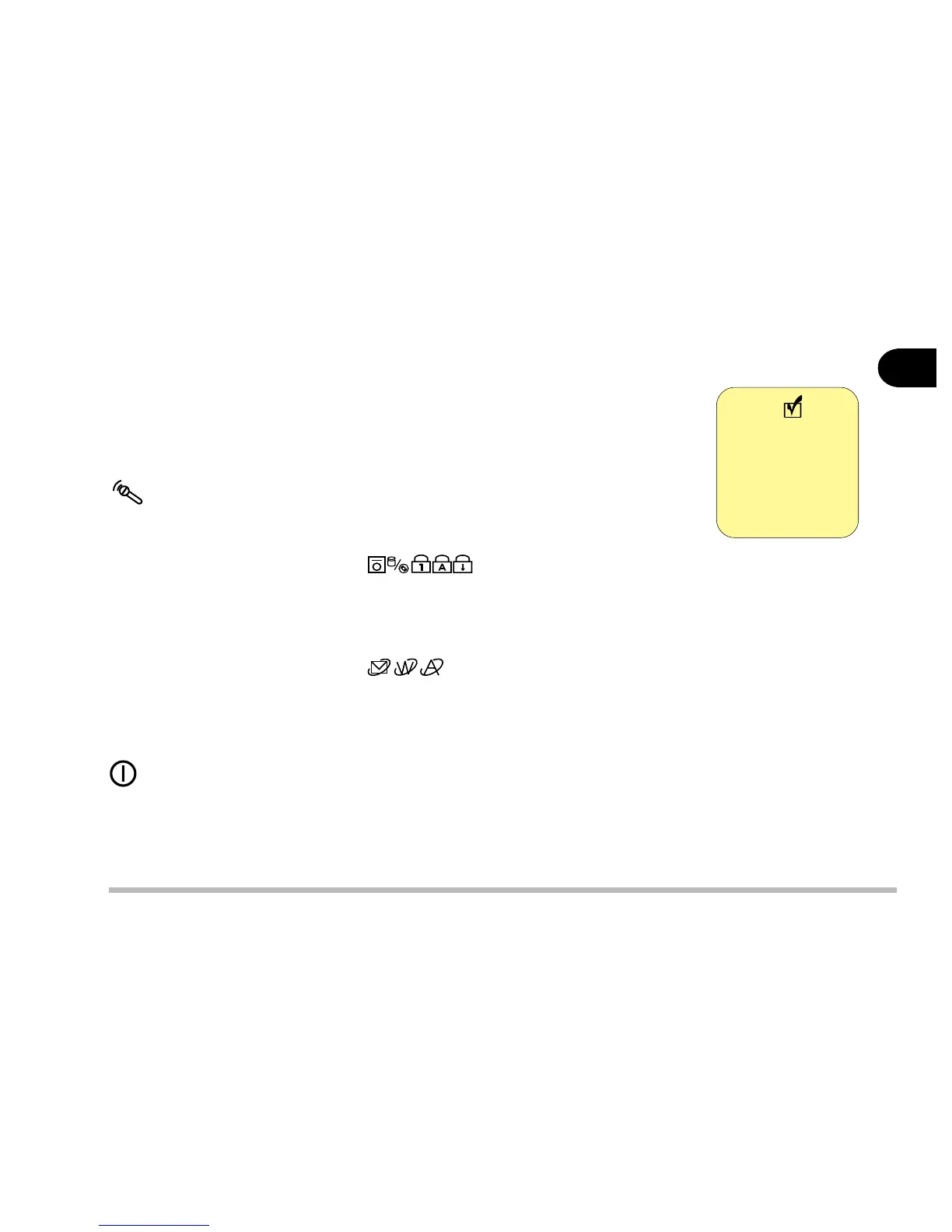1 - 5
Getting to know your computer
1
LCD Display
The Notebook comes with a TFT LCD (Liquid Crystal Display) display.
Depending on the model and configuration you have purchased, the dis-
play can be either a 13.3” or 14.1” XGA TFT color panel.
Microphone
Record on your notebook computer with this built-in microphone.
LED Status Indicators
Display the system's operational status. Refer to Chapter 2 LED Status
Indicators for more information.
Three Hot-key Buttons
Three hot keys give you easy access to the Internet, e-mail and an applica-
tion of your choice. To learn how to set the buttons refer to Chapter 2.
Power Button
Press this button to turn your notebook computer on or off. The Power
Button can also be used as a Suspend/Resume button when pressed less
than four seconds (if configured appropriately in the System Configura-
tion Utility, refer to Chapter 5 for more details).
Note
After turning the
computer off wait
at least 5 seconds
before turning it
on again.