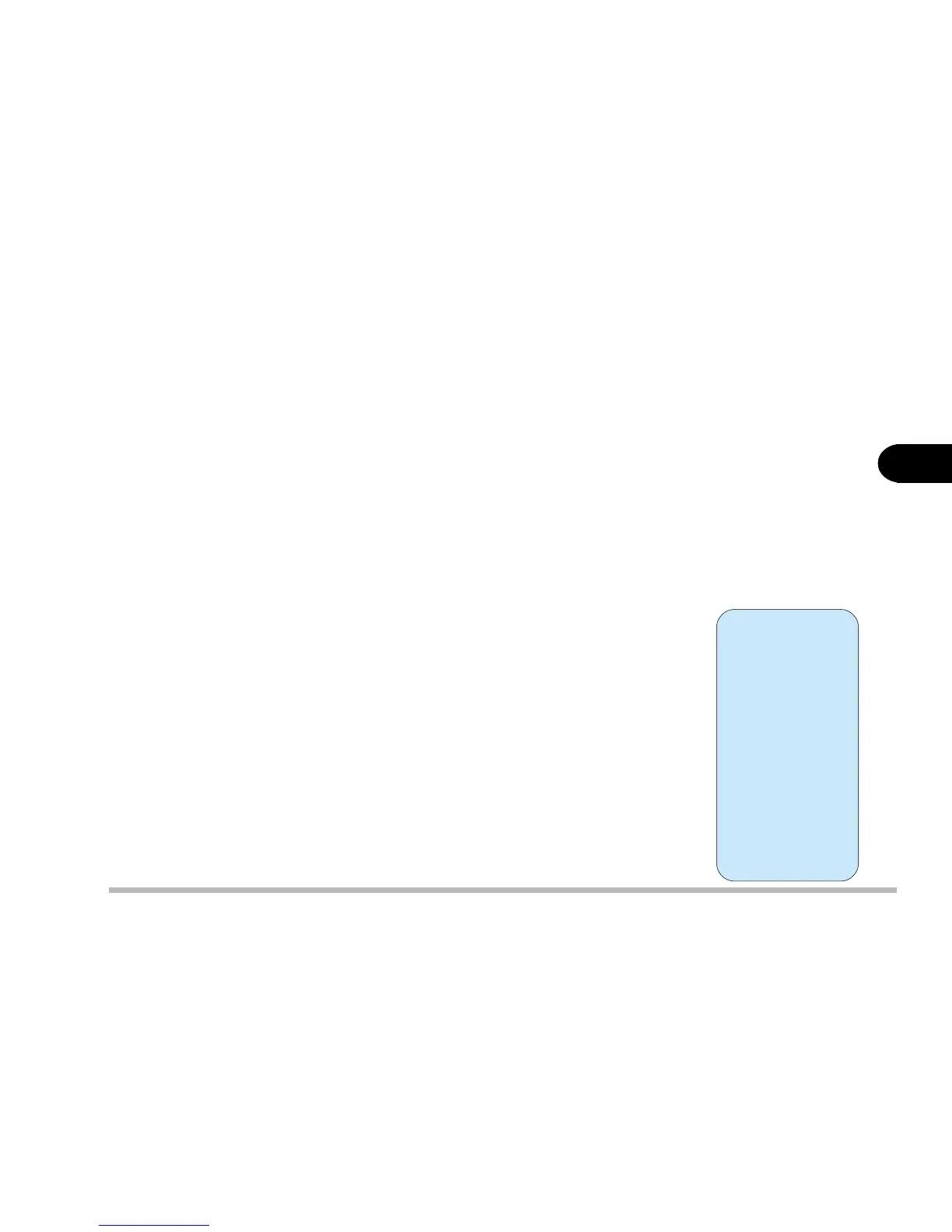3 - 3
Power and Battery Information
3
to full operation. During Standby the hard disk is turned off, and the CPU is
made to idle at its slowest speed. All open applications are retained in memory.
When you are not using your computer for a certain length of time, which you
specify in the operating system, it will enter Standby mode to save power.
The system can resume from Standby mode by:
· Pressing any keyboard key
· Pressing the power button
· An incoming call to your modem
· Alarm resume is enabled and expires
B: Hibernate *
Hibernate uses no power and saves all of your information on a part of the
HDD. It saves the maximum power but takes the longest time to return to full
operation. You can set your notebook to automatically enter Hibernate mode
when the battery power is almost depleted. This prevents losing any data due
to loss of power.
The system will resume from Hibernate mode by:
· Pressing the power button
· Alarm resume (month/day/hour/minute)
*
If you are using
Windows 98 or
Windows 98SE
you must first
create a partition
on your hard
drive in order to
use this power
management
function. Infor-
mation is avail-
able in table 3-1
on page 3-5.