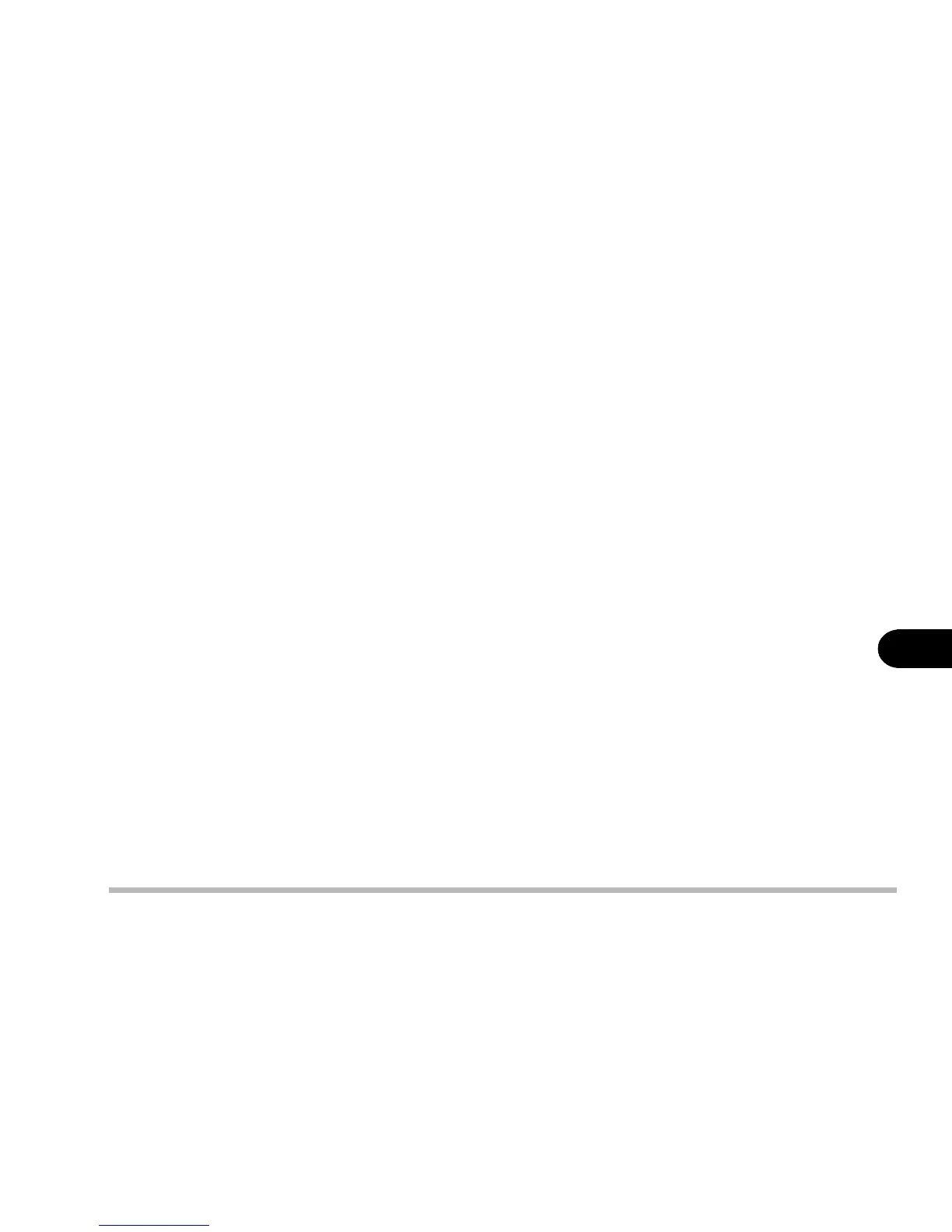7 - 5
Troubleshooting
7
remove the disk using the eject hole.
Problem: The compact disk cannot be read.
Solution 1: The compact disk is not correctly placed in the tray.
Solution 2: The compact disk is dirty. Please clean it with a CD-ROM cleaner
kit.
Problem: A music compact disk can be read while a data disk can
not.
Solution: There may be a problem with the disk hardware or software. Refer
to your operating system manual for more information on the software and
make sure you have the correct software installed for running video compact
disks. If the proper software is properly installed and a problem still exists,
contact your vendor about a possible hardware problem.
Problem: All compact disks cannot be read.
Solution 1: The Windows system does not recognize the CD-ROM drive or the
CD-ROM drive is not compatible with other devices. Make sure you have the
CD-ROM drive properly installed and configured.
Solution 2: The CD-ROM drive is dirty, please clean it with a CD-ROM cleaner
kit.
Solution 3: There may be a problem with the disk hardware or software. Refer