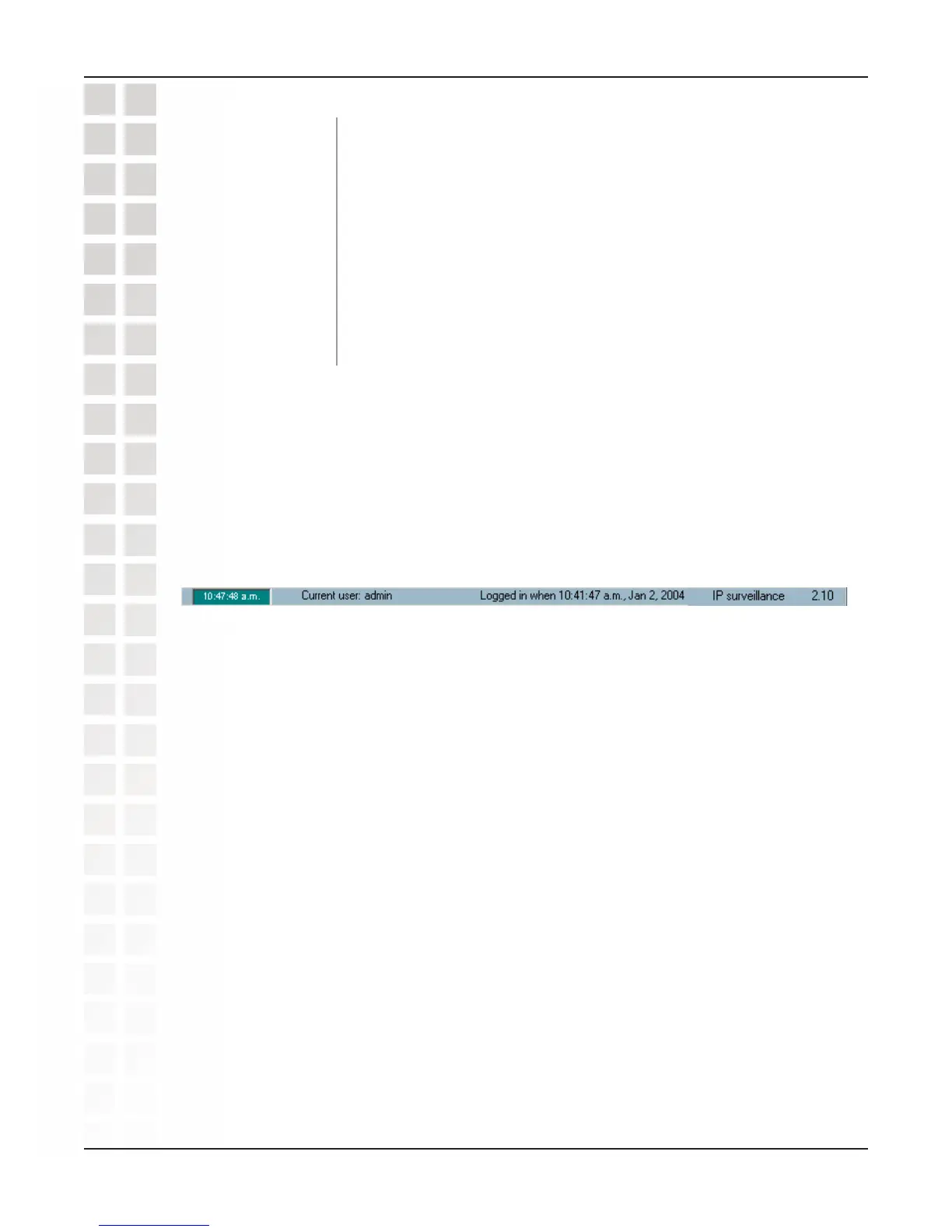100
DCS-2100 User’s Manual
D-Link Systems, Inc.
Using IP Surveillance Software
This button will take a snapshot of the selected video channel
and then save the picture as a bitmap file to the hard disk. You
can set the directory for storing these bitmap files at the
“Configuration menu > Global Settings screen”. Please refer to
the section titled “Global Settings” for more details.
Click on the printer icon to print the current image to your default
printer.
You can drag and drop the video channel to the Trashcan to
close the video connection with the DCS-2100.
Snapshot:
Printer:
Trashcan:
Status Bar
The status bar, shown below, displays important information about the IP surveillance
program such as: Local Time, Current Login User, Login Time, Software Name, and
Software Version.
Scheduling
The scheduler allows the user to schedule recordings from the selected video channel
of the DCS-2100. Through both the graphic user interface and time period selection
options, you will be able to easily regulate a schedule for each video channel.
The main features of the scheduling tool are:
Friendly graphic user interface for schedule editing
Flexible schedule scheme suitable for all applications
Individual schedule for each video channel
Supports up to 9 preset schedule schemes for each video channel
Automatic period recording
