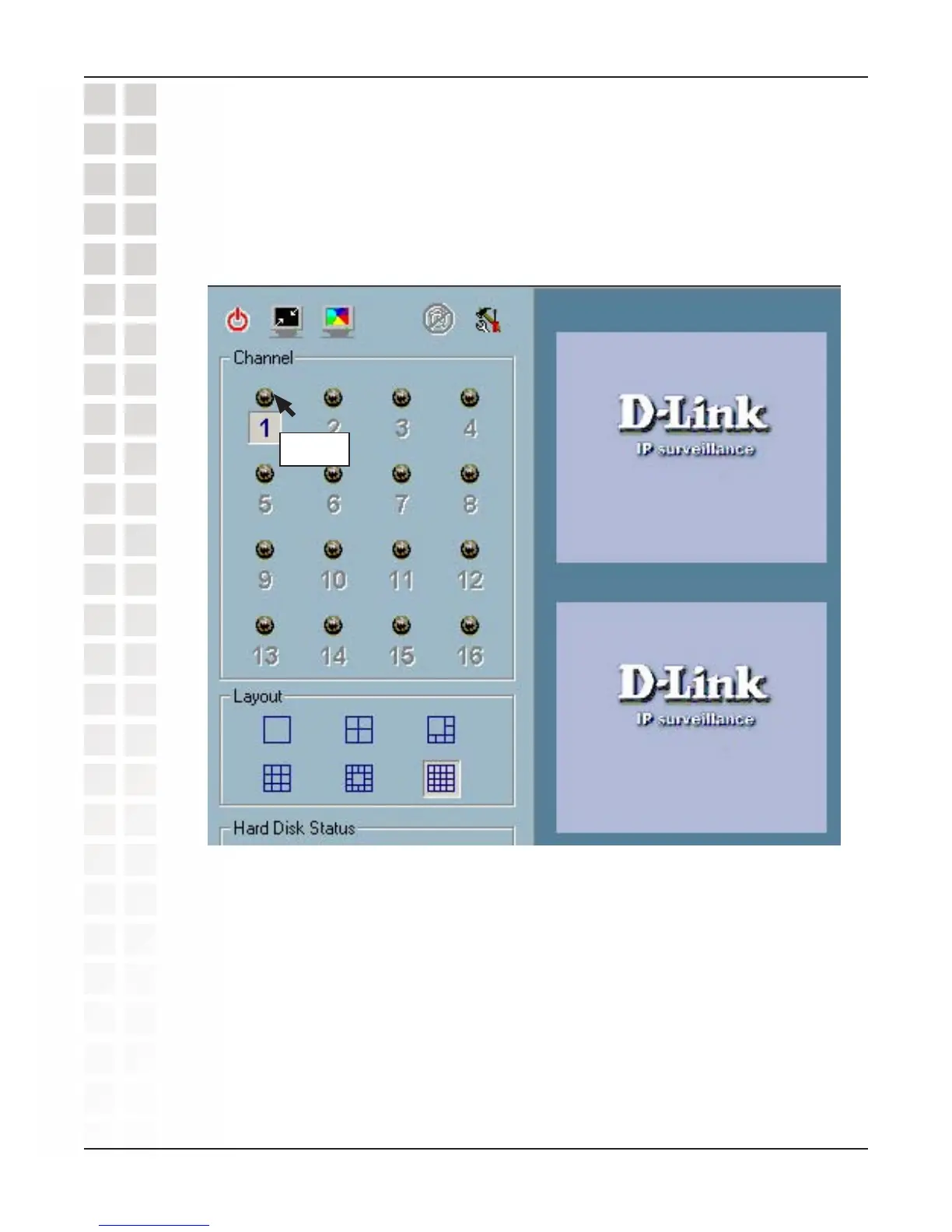93
DCS-2100 User’s Manual
D-Link Systems, Inc.
Using IP Surveillance Software
Show the video of a specified channel
This section depicts the method of how to show the video of a specific channel in a
display window.
Step 1: Move the mouse cursor to the camera you would like display in the window.
Video 1
Step 2: Press and hold the left mouse button, and then move the cursor to a display
window in the video area on the right side of the screen. Note that the cursor will change
according to the area in order to indicate whether the area is droppable or not.
Step 3: Release the left mouse button while on top of a display window. The video will
appear in the display window as shown below. In each display layout, only one window
can be assigned to a camera. Also, each camera must have its own separate window
when displayed. Once the video is in a display window, it can be dragged and dropped
to other windows. If you drag one camera’s video to a window that already has its own
camera’s video, the two cameras will trade display windows. Dragging and dropping is
a very convenient way to manipulate the video channels in the IP surveillance Software.
