
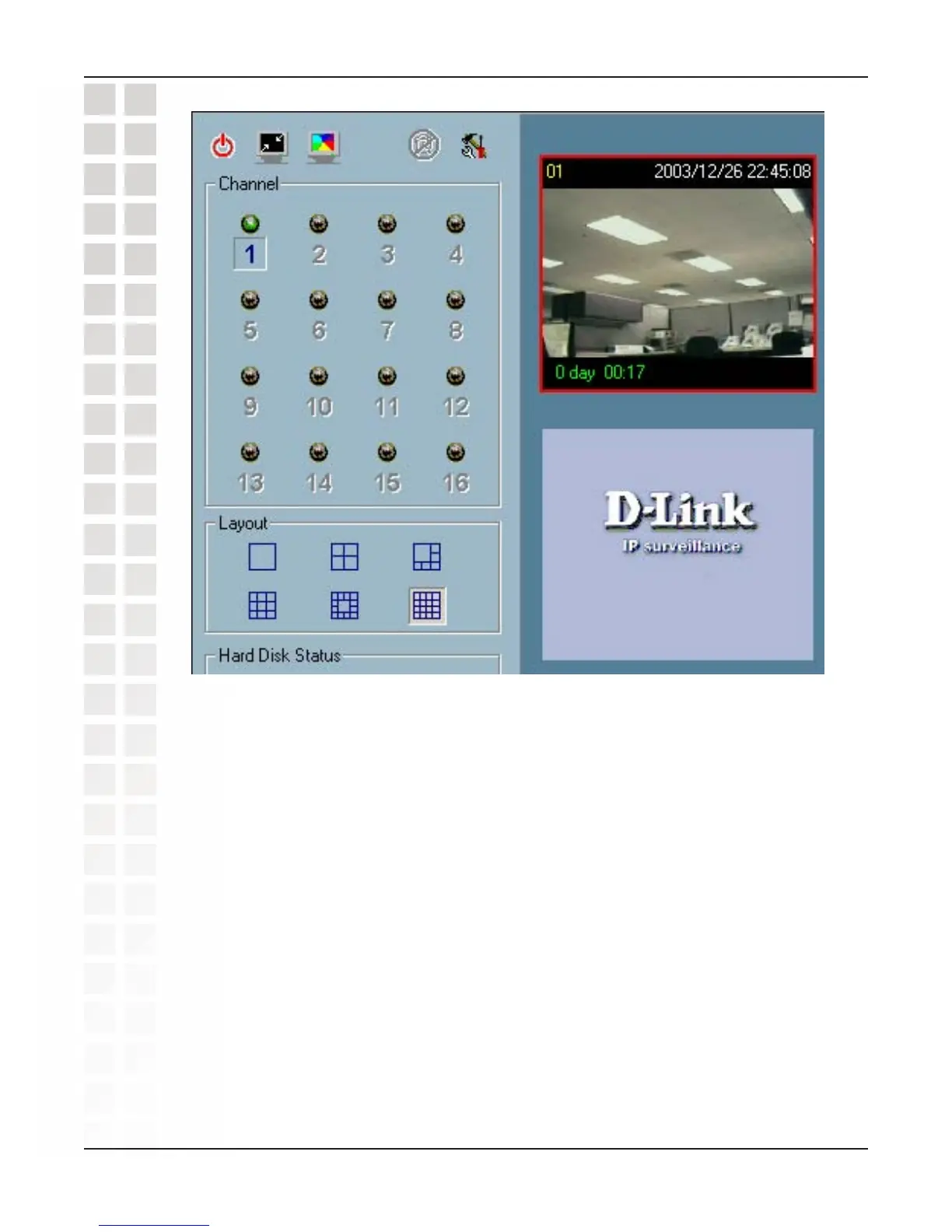 Loading...
Loading...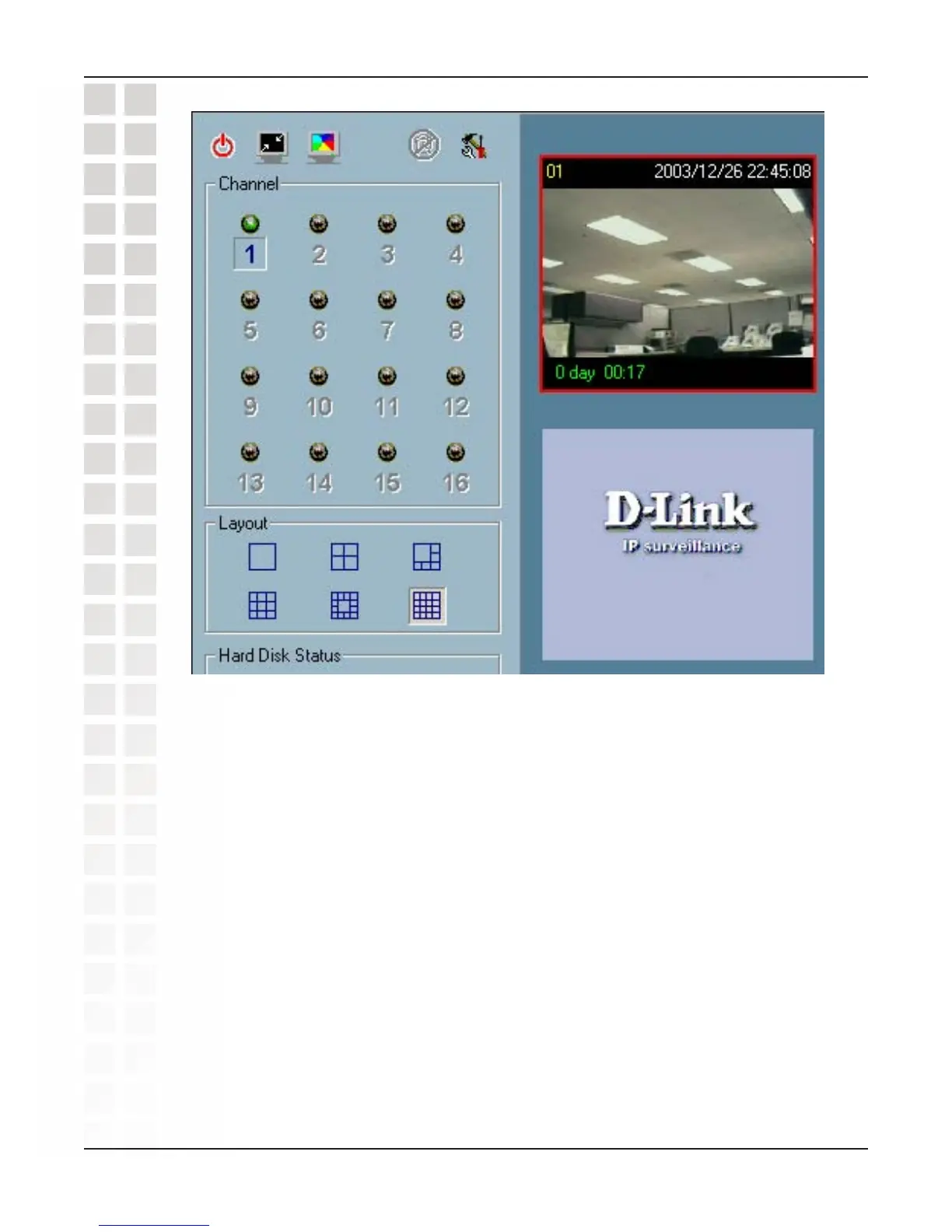
Do you have a question about the D-Link SECURICAM DCS-2100 and is the answer not in the manual?
Lists the minimum hardware and software requirements for the DCS-2100.
Details the Ethernet and DC power connectors on the DCS-2100.
Explains how to reset the camera to factory defaults.
Describes the function of the Power LED indicator on the camera.
Instructions for connecting the camera to an Ethernet network.
Guide for connecting the camera's power adapter to a wall outlet.
Steps to install the initial setup software from the CD.
Explains the functions available on the Installation Wizard screen.
Configuration of camera name and date/time settings.
Configuring IP address, subnet mask, and DNS settings.
Procedure for uploading firmware files to the camera.
How to reset camera settings to factory defaults.
Displays version and copyright information for the Installation Wizard.
How to close the Installation Wizard.
Steps to enable UPnP through Windows components.
Minimum system requirements for installing the IP surveillance software.
Steps to install the IP surveillance software from the CD.
Lists the necessary components for router setup.
Overview of the 4-step procedure for router configuration.
Steps to view the camera feed from a PC on the LAN.
How to access the router's configuration interface.
Port forwarding setup for remote access.
Describes the main interface elements visible in the browser.
Settings for selecting media transmission protocols (UDP, TCP, HTTP).
Overview of the camera's configuration tabs.
Detailed network configuration options including IP, DNS, and SMTP settings.
Configuration for Dynamic DNS and Universal Plug and Play.
Settings for adjusting video parameters like color and size.
Security settings for administrator and user accounts.
Settings related to camera name, LED indicator, and date/time.
Scheduling and event-based actions for the camera.
Option to restore camera settings to factory defaults.
Displays current firmware, IP, and network configuration details.
Accessing system activity logs for troubleshooting.
System requirements and steps to install the IP surveillance software.
Indicates the state of the IP surveillance software.
Details authentication requirements for the Launcher program.
Describes the main interface and popup menu of the Launcher.
Lists traditional and special features of the monitoring software.
Overview of the monitor program interface and its components.
Procedure for logging into the monitor program.
Describes the local settings interface for cameras.
How to add a new network camera to the list.
How to remove a camera from the list.
Viewing a list of previously inserted cameras.
Configuring alerts and recording parameters based on events.
Setting directories for snapshots and recorded video.
Managing disk space for recorded data and reserved space.
Enabling/disabling status bars and full-screen mode.
How cameras appear and are indicated in the monitor program.
Explains the meaning of channel number light signals (Off, Green, Red, Blink).
Using digital input/output for monitoring and triggering.
Displays system alert messages and event logs.
Controls for volume, record, snapshot, and trashcan for selected channels.
Displays program status like time, user, and version.
How to launch the scheduler from the configuration menu.
Overview of the scheduler's interface components.
Using week and hour time-lines to create schedules.
Setting begin and end times for recording schedules.
Configuring event or continuous recording based on triggers.
Procedure for logging into the playback program.
Describes the main playback window layout.
Details the display, histogram, control, and status areas.
Introduction to selector, play, display, and system control tools.
Configuring time-based recording schedules.
Setting event-based or continuous recording outside primary schedules.
Questions about cabling, firewalls, and network connectivity.
Resolving local vs. external access issues and specific Windows errors.
Addressing focus, noise, and poor image quality issues.
Conditions under which the limited warranty does not apply.
Procedure for submitting a warranty claim.
Limitations on D-Link's liability and warranty disclaimers.
Regulatory compliance information related to FCC rules and radiation exposure.











