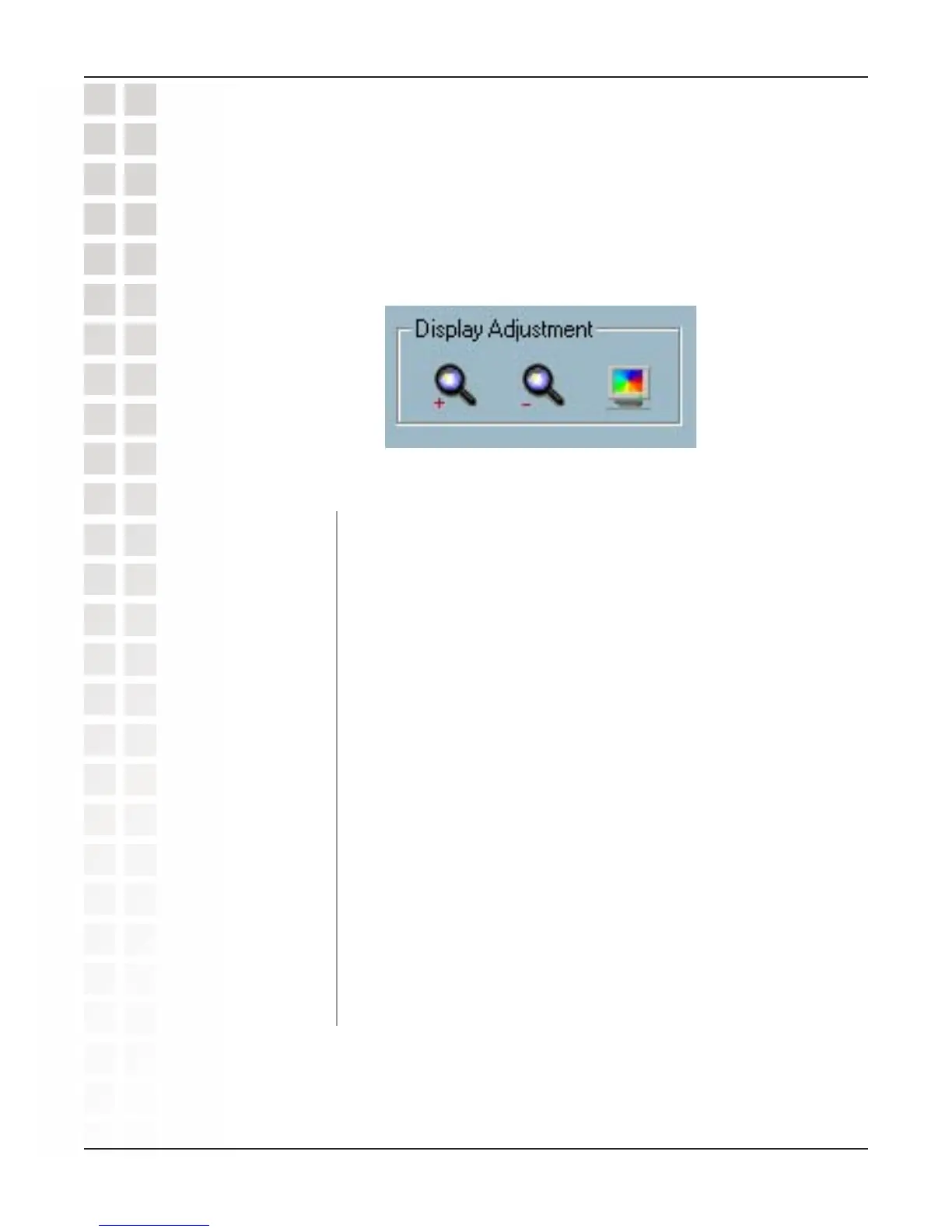115
DCS-2100 User’s Manual
D-Link Systems, Inc.
Using IP Surveillance Software
When you click on the “Zoom In” button one time, the image
size in the display area will be magnified 12.5 percent to the
original size. Due to the limitation of the display area size, the
maximum zoom in ratio supported is only 2.25:1 for NTSC
modulation mode and 1.875:1 for PAL modulation mode. If you
want to see the image in more detail, you can use the full screen
function that is supported in the same toolbox.
When you click on the “Zoom Out” button one time, the image
size in the display area will be minified 12.5 percent to the
original size. To show the location and time information
completely, the minimum zoom out ratio is limited in 0.5:1.
When you click on the “Full Screen” button, the video sequence
will be enlarged to the whole screen instantly. You can double
click on any place or the “ESC” key to return back to the normal
screen. When you switch to the full screen display, you can
press the “Alt” and “Space” keys together to pop the jog dial to
control the displaying video sequence. Press the same keys
again to close the jog dial. You can also press the “Alt” and
“Enter” keys together to switch between the normal display and
full screen display at any time when the program is under the
normal display mode.
Display Adjustment Tool
When you move the mouse cursor to the displaying area, the display adjustment toolbox
will appear. Using the display adjustment toolbox, you can change the displaying video
sequence to the size you want to see in the normal display mode when you move the
area selection indicator to the display area. The figure below shows the display
adjustment toolbox and its own three elements, i.e. “Zoom In”, “Zoom Out”, and “Full
Screen.”
Zoom In:
Zoom Out:
Full Screen:
