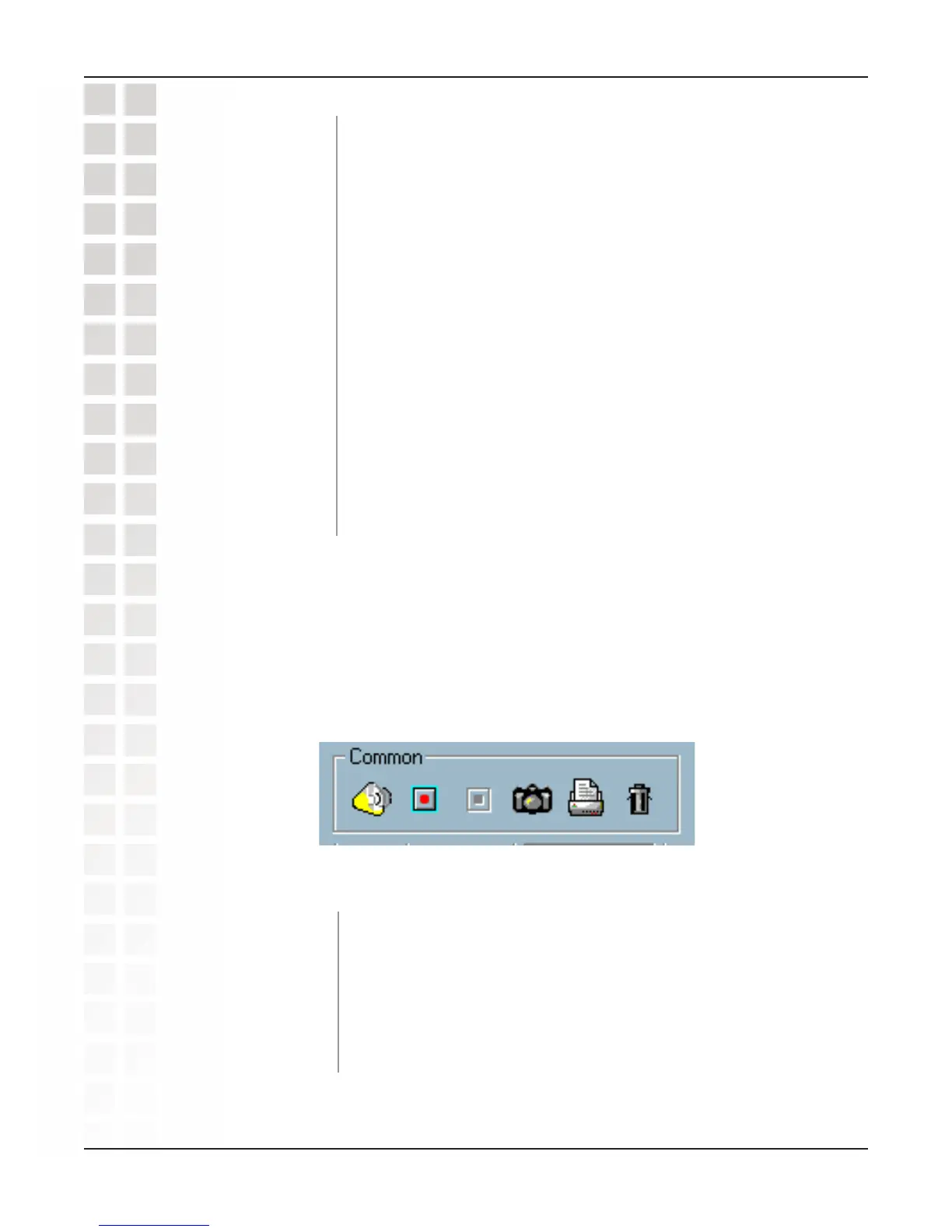99
DCS-2100 User’s Manual
D-Link Systems, Inc.
Using IP Surveillance Software
By clicking this button, IP surveillance will be closed with the
latest settings saved.
Minimize the Monitor program.
With this function, you can enlarge the selected video channel
to a full-screen display. Pres the “ESC” key on the keyboard or
double click the mouse on the screen to return to a regular
display.
If an alert is triggered, the alert sound will start to play. After
being informed of the situation, you can press this button to
stop the alert sound. It will also switch the I\O Control to the
Alert Message receiver, so that the alert messages can be
reviewed.
The menu includes Camera Configuration, Global Settings,
Scheduler, and About options.
Quit:
Minimize:
Full Screen:
Stop Alert Sound:
Configuration
Menu:
Common Control Functions
This section will describe the common control functions of the icons shown below. These
functions only apply to the currently selected channel. The icons, from left to right, are
Volume, Record, Stop Record, Snapshot, Printer, and Trash Can.
Volume Control:
Click on this button to adjust your volume settings.
By clicking on this button, you can manually record video from
the selected channel.
After video recording has been activated, this button allows
you to manually stop recording the selected video channel.
Record:
Stop:
