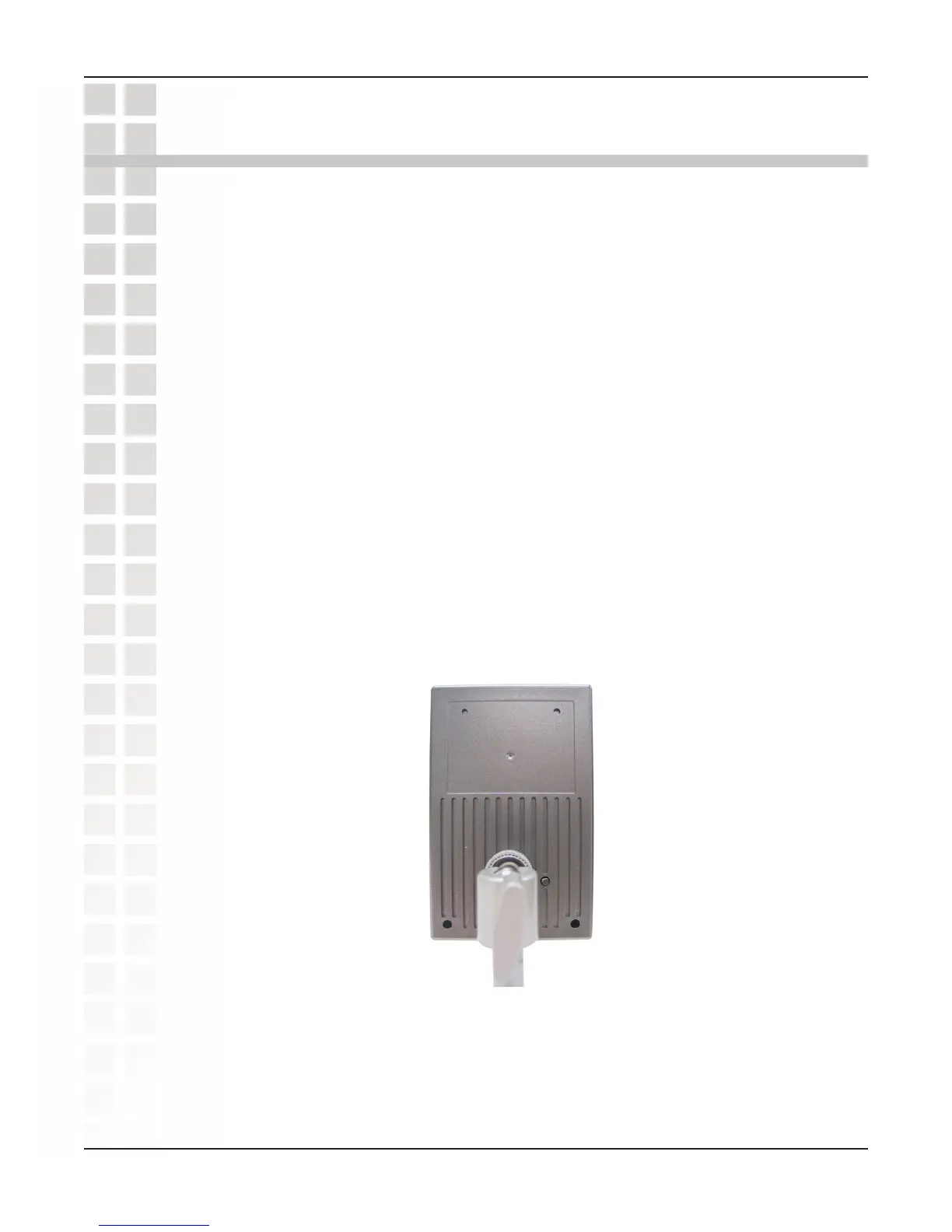126
DCS-2100 User’s Manual
D-Link Systems, Inc.
Reset and Restore
There is a button hidden in the pinhole beside the Ethernet socket. It is used to reset
the system or restore the factory default settings. Sometimes resetting the DCS-2100
will return the system back to a normal state. If the system still has problems after reset,
restore the factory settings and install again:
RESET:
1 Lightly press and release the reset button on the back of the camera.
2 The LED on the front of the camera will begin blinking red and blue fast.
3 When the LED stops the blinking fast and starts blinking once every second, the
reset is completed.
RESTORE:
1 Press and continuously hold down the reset button on the back of the camera.
2 Wait for the LED on the front of the camera to blink red and blue and hold the
button through two cycles of blinking (about 5-7 seconds.)
3 Withdraw the tool after the second cycle of the LED blinking and a factory restore
has been completed.
Reset and Restore
Restoring the factory defaults will result in the loss of any previous settings and will
require running the Installation Wizard to find the camera’s IP address.
