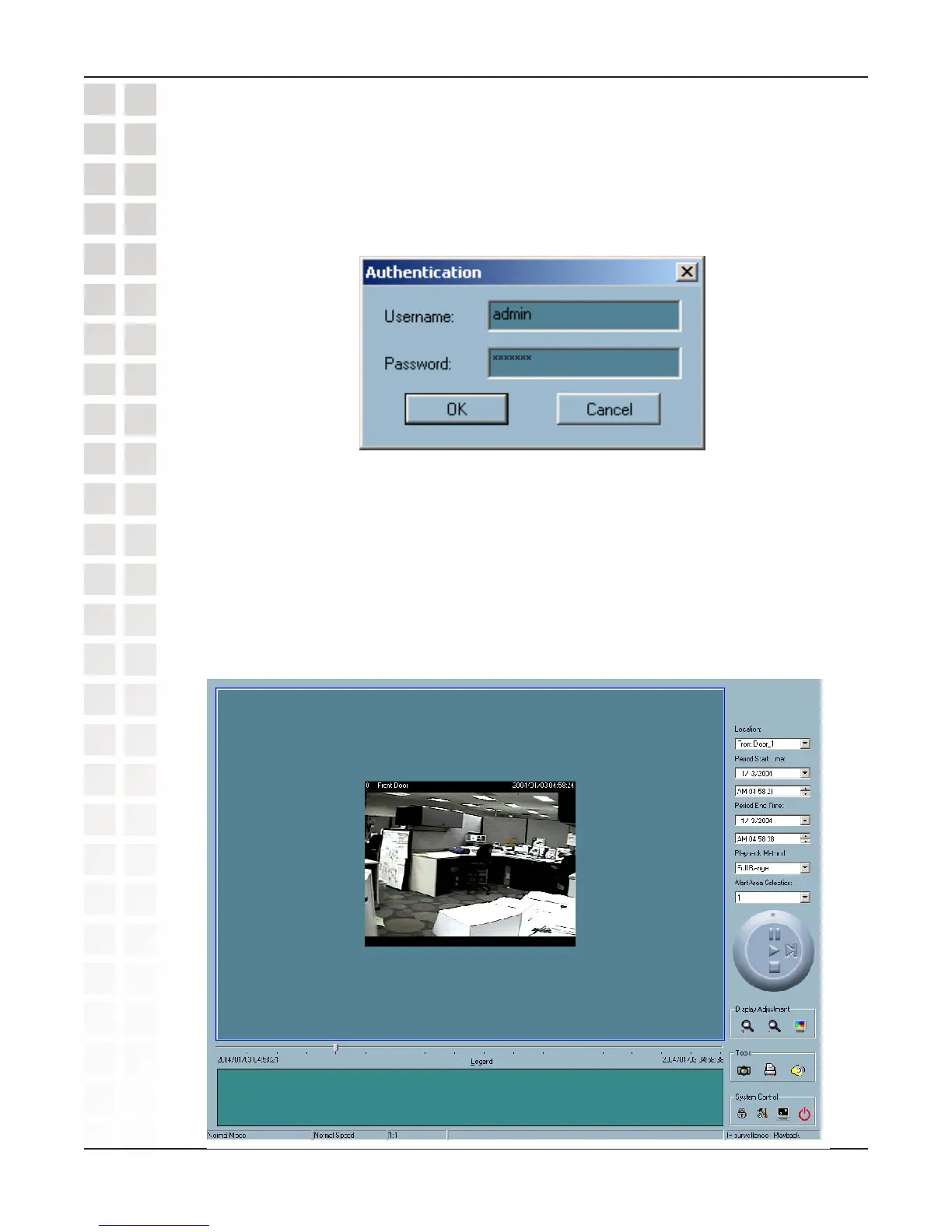108
DCS-2100 User’s Manual
D-Link Systems, Inc.
Using IP Surveillance Software
Before you start the playback program, it is necessary for you to log in to the application
software. The figure below shows the login dialog. For security concerns, only the admin
account can log in to this program. To change the password of the admin account,
please refer to the section titled “Logging In.”
Layout
Logging In
When you successfully log in to the playback system, the main window will be shown
on the top of the screen and the display resolution will be changed to 1024x768
automatically. There are four main areas, i.e. display area, histogram area, control area,
and status area. There are also three visualized controls , i.e. area selection indicator,
frame selection indicator, and pull bar. These features provide much more convenience
while searching recorded video in the IP surveillance database.
