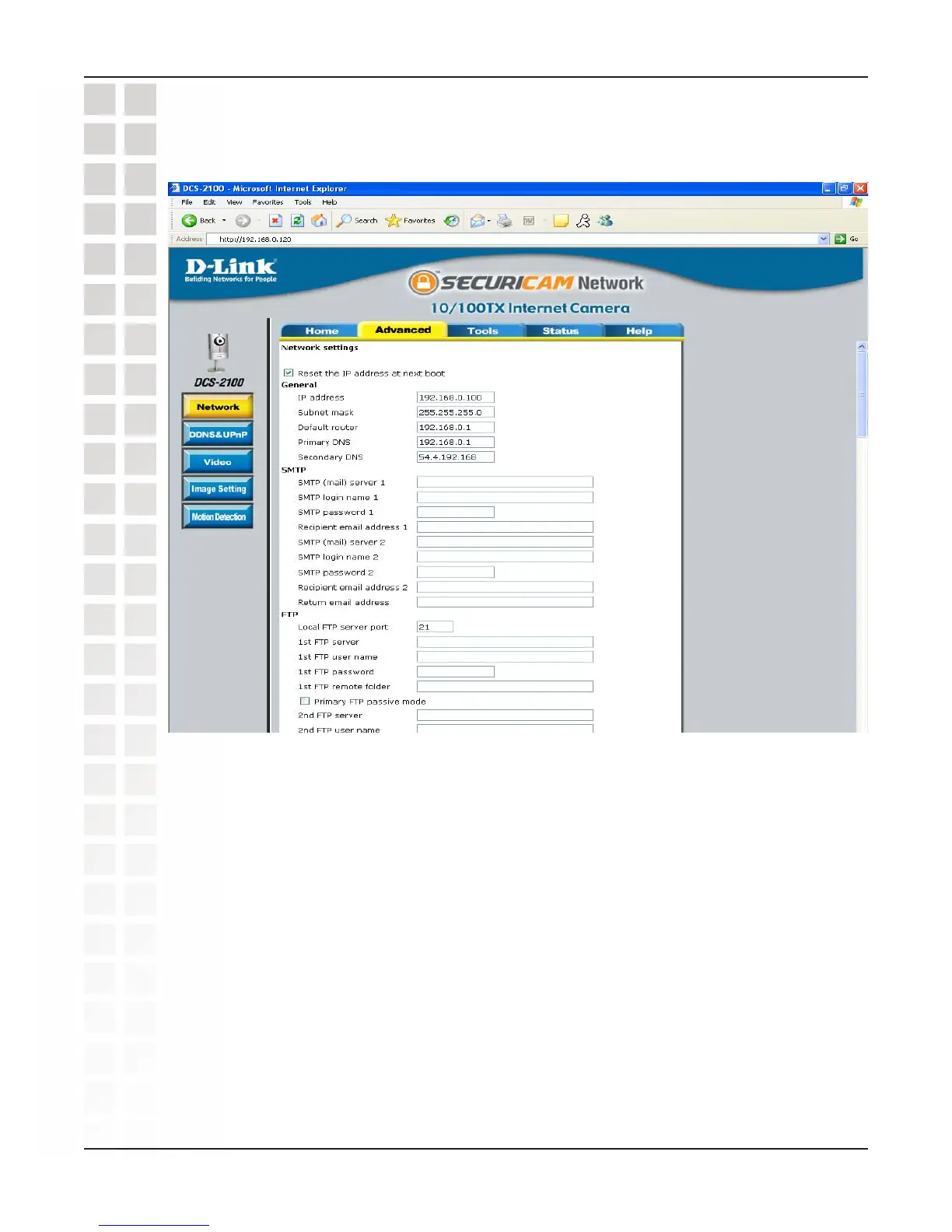39
DCS-2100 User’s Manual
D-Link Systems, Inc.
Using & Configuring the DCS-2100 with a NAT Router
Router Set-Up and Installation
The following steps generally apply to any router that you have on your network. The
D-Link DI-624 is used as an example to clarify the configuration process. Configure the
initial settings of the DI-624 by following the steps outlined in the DI-624 Quick
Installation Guide.
3 Access Your Router on Your Web Browser
If you have cable or DSL Internet service, you will most likely have a dynamically
assigned WAN IP Address. ‘Dynamic’ means that your router’s WAN IP address can
change from time to time depending on your ISP. A dynamic WAN IP Address identifies
your router on the public network and allows it to access the Internet. To find out what
your router’s WAN IP Address is, go to the Status menu on your router and locate the
WAN information for your router (as shown on the next page). The WAN IP Address will
be listed. This will be the address that you will need to type in your Web browser to view
your camera over the Internet.
The Advanced > Network page displays the port settings for your camera. If necessary,
these ports can be changed if they are already in use by other devices (e.g. in a multiple
camera environment).
