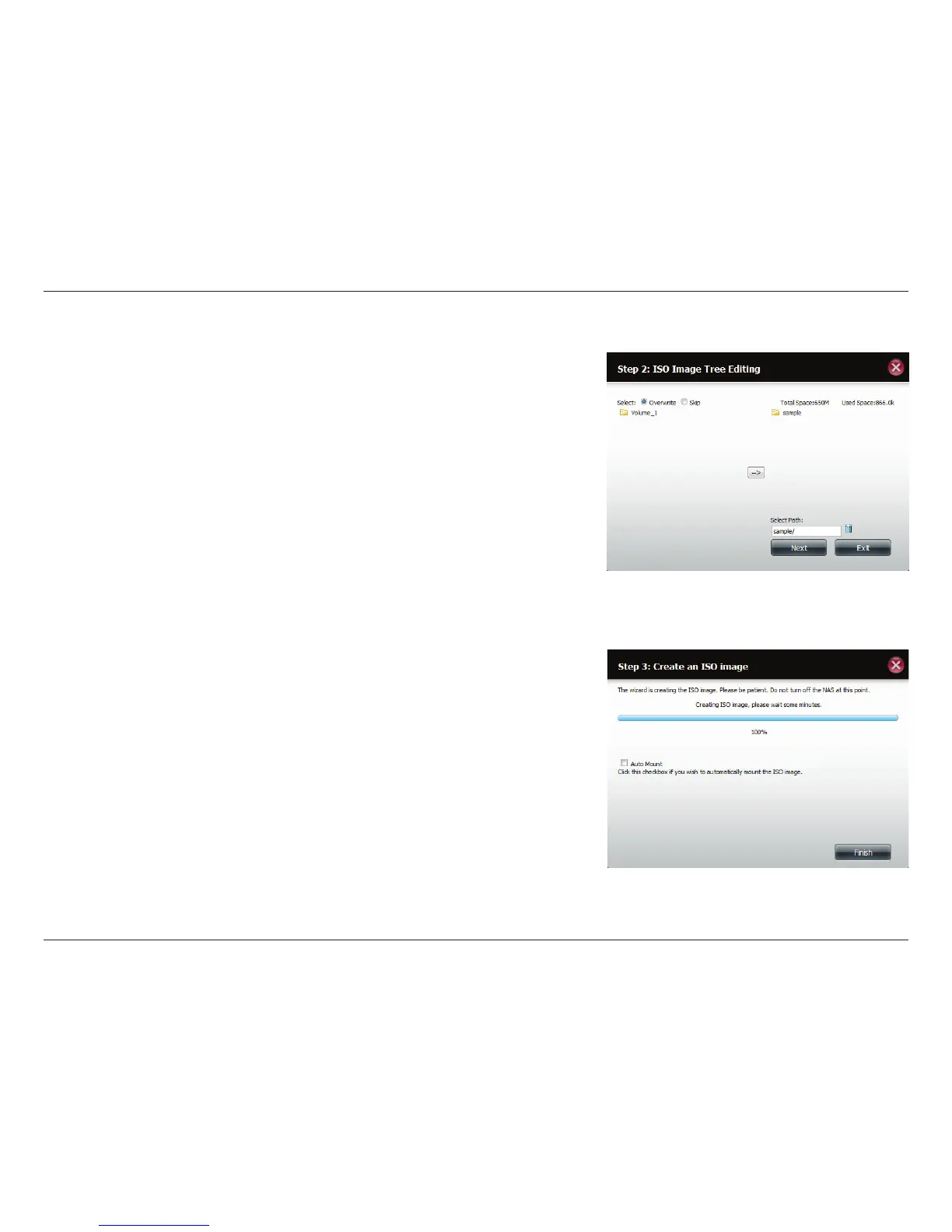171D-Link ShareCenter DNS-340L User Manual
Section 4 - Conguration
ISO Tree Editing
On the left side of the ISO Tree Editing window you have the option to
Overwrite a previous ISO le or Skip it. It also displays the main directory on
your NAS. Select the le(s) and click the --> button to add the le(s) to the ISO
image. On the right side of the window it displays the total available space of
the ISO le and the used space of the ISO. At the bottom of the window it shows
the path where the ISO le will be saved.
Click Next to continue.
The wizard will create the ISO image.
Click the Auto Mount checkbox if you want the ISO file to be mounted
automatically.
Click Finish to close the wizard.
