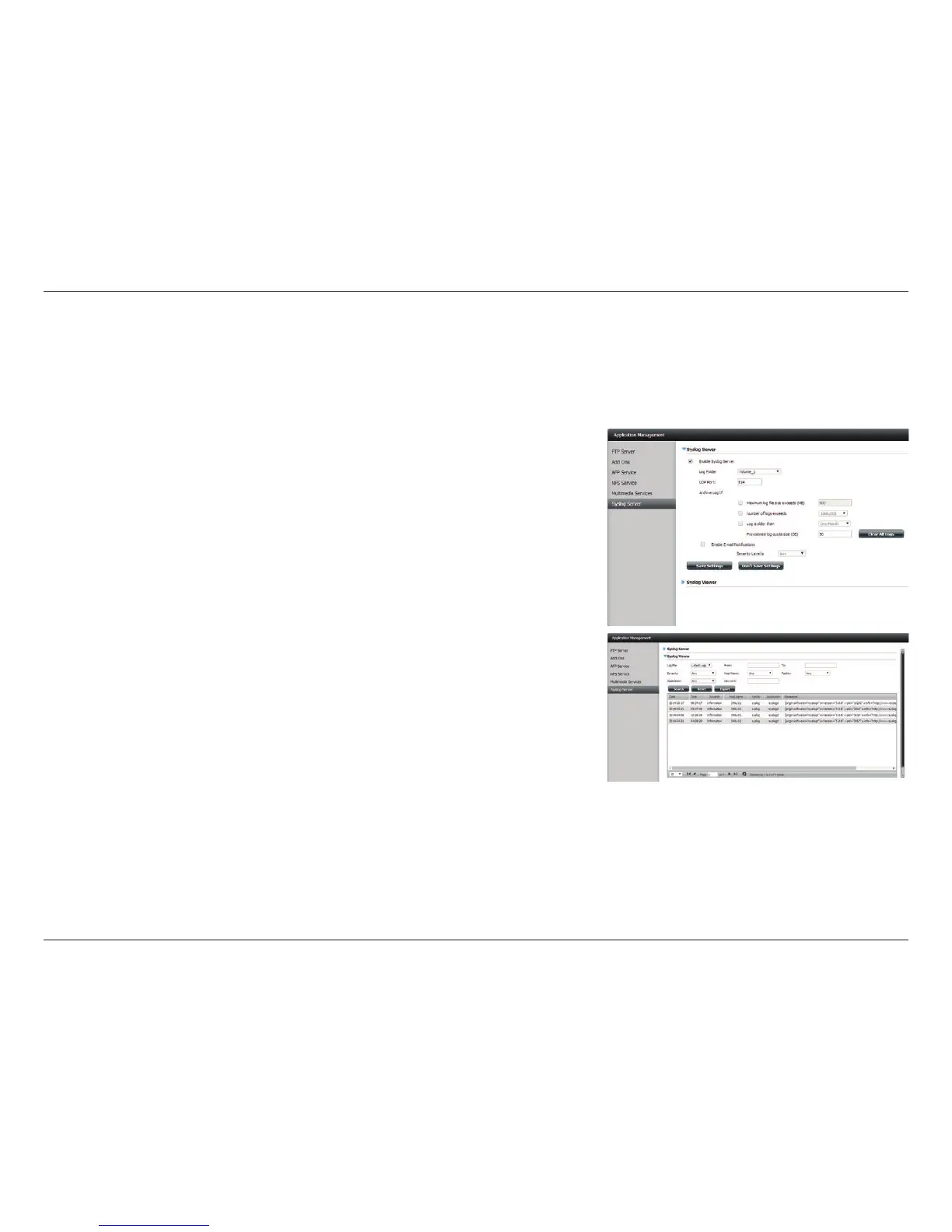228D-Link ShareCenter DNS-340L User Manual
Section 4 - Conguration
Syslog Server
The DNS-340L features a built-in Syslog Server service. This can be used to help manage the DNS-340L by logging event
notications to a specic folder located on the DNS-340L. The Syslog Server service can also receive syslog’s from other
devices located on the local network such as networked printers or computers.
To enable the Syslog Server service, check the Enable Syslog Server option.
Select Volume_1 or Create A New Folder for the Log Folder option.
Enter the UDP port that the Syslog Server should listen on for incoming
connections.
You can then set a number of options to archive the log messages. If you
want to archive logs based on size, check the box next to Maximum log
le size exceeds (MB) and then enter a value in megabytes. If you want to
archive logs based on number of entries, check the box next to Number of
logs exceeds and then select a value from the drop down menu. If you want
to archive logs based on age, check the box next to Log is older than and
then select a value from the drop down menu. You can check a combination
of the three options and logs will be archived based on which ever condition
is met rst.
If you want to receive email notications for certain events, check the box
next to Enable E-mail Notications and then select the severity level that
will be the baseline. Any events that meet the selection or are more severe
will be sent to the email address congured.
The DNS-340L also has an integrated Syslog report viewer. You can search
and lter using various criteria to help identify issues when reviewing event
messages from the DNS-340L or other devices that have sent a syslog to the
DNS-340L Syslog Server service.
